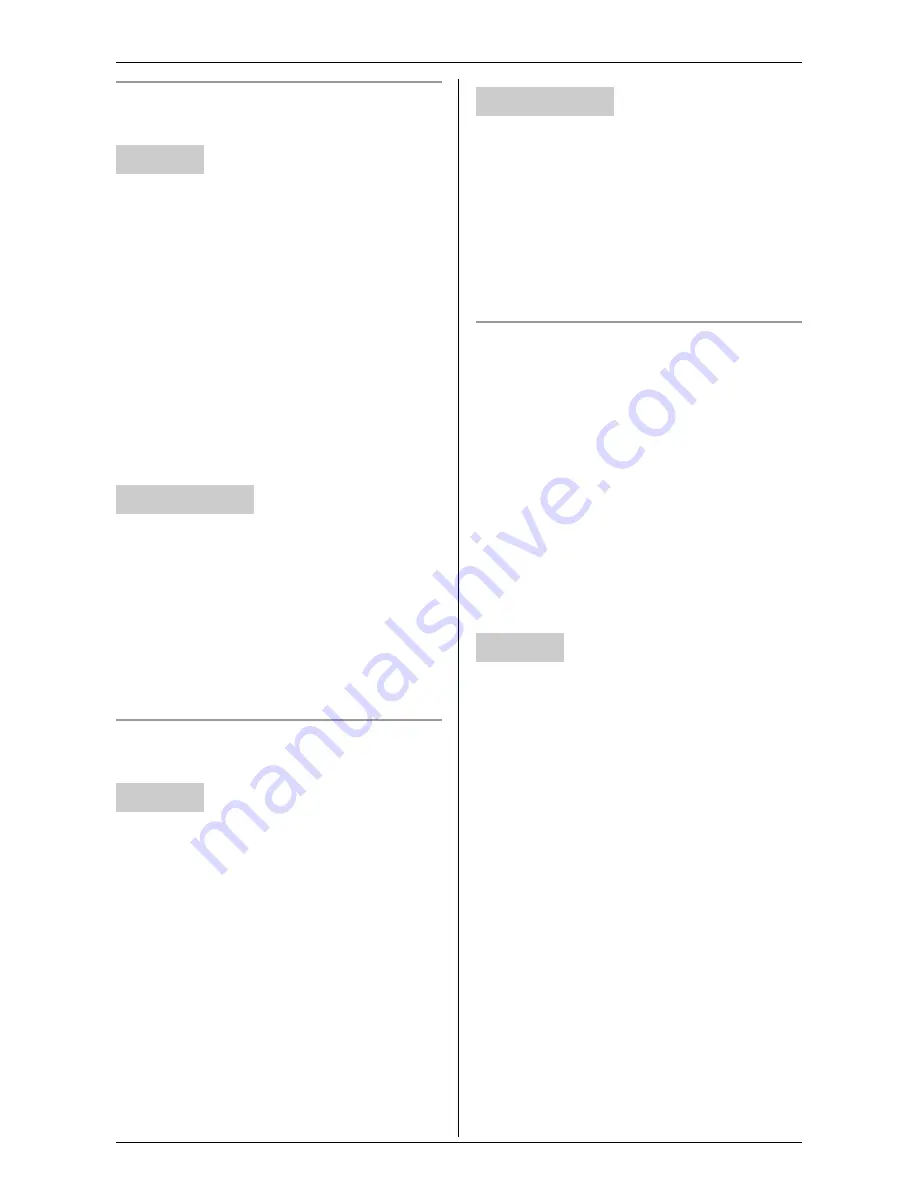
Useful Settings while Monitoring
For assistance, please visit http://www.panasonic.com/phonehelp
33
Selecting the motion detection
sensitivity
KX-THA12/KX-THA16/KX-THA17:
1
Start monitoring (page 16).
i
{
MENU
}
2
“
Camera setting
”
i
{
SELECT
}
3
“
Sensor options
”
i
{
SELECT
}
4
“
Sensitivity
”
i
{
SELECT
}
5
“
Motion detect.
”
i
{
SELECT
}
6
Select the desired setting. (Default:
“
Normal
”)
i
{
SAVE
}
i
{
OFF
}
1
Access the cordless camera (page 26).
2
Click
[Setup]
tab at the top of the page.
3
Click
[Sensor Options]
.
4
Select the desired setting for “
Motion
Sensor Sensitivity
” (Default:
“
Normal
”), then click
[Save]
.
Adjusting the audio detection
sensitivity
KX-THA12/KX-THA16/KX-THA17:
1
Start monitoring (page 16).
i
{
MENU
}
2
“
Camera setting
”
i
{
SELECT
}
3
“
Sensor options
”
i
{
SELECT
}
4
“
Sensitivity
”
i
{
SELECT
}
5
“
Audio detect.
”
i
{
SELECT
}
6
Select the desired setting. (Default:
“
Normal
”)
i
{
SAVE
}
i
{
OFF
}
1
Access the cordless camera (page 26).
2
Click
[Setup]
tab at the top of the page.
3
Click
[Sensor Options]
.
4
Select the desired setting for “
Audio
Sensor Sensitivity
” (Default:
“
Normal
”), then click
[Save]
.
Selecting the method of saving the
cordless camera images
This setting determines what happens
when the cordless camera’s memory
becomes full.
– “
Overwrite image
” (Default): The
cordless camera replaces the oldest
image with a new image in its memory.
– “
No overwrite
”: New images are not
saved.
L
After saving the desired images into
your handset or your computer, you can
erase all other images (page 18, 28).
KX-THA12/KX-THA16/KX-THA17:
1
Start monitoring (page 16).
i
{
MENU
}
2
“
Camera setting
”
i
{
SELECT
}
3
“
Sensor options
”
i
{
SELECT
}
4
“
Memory full
”
i
{
SELECT
}
5
Select the desired setting. (Default:
“
Overwrite image
”)
i
{
SAVE
}
i
{
OFF
}
Handset
Your computer
Handset
Your computer
Handset
















































