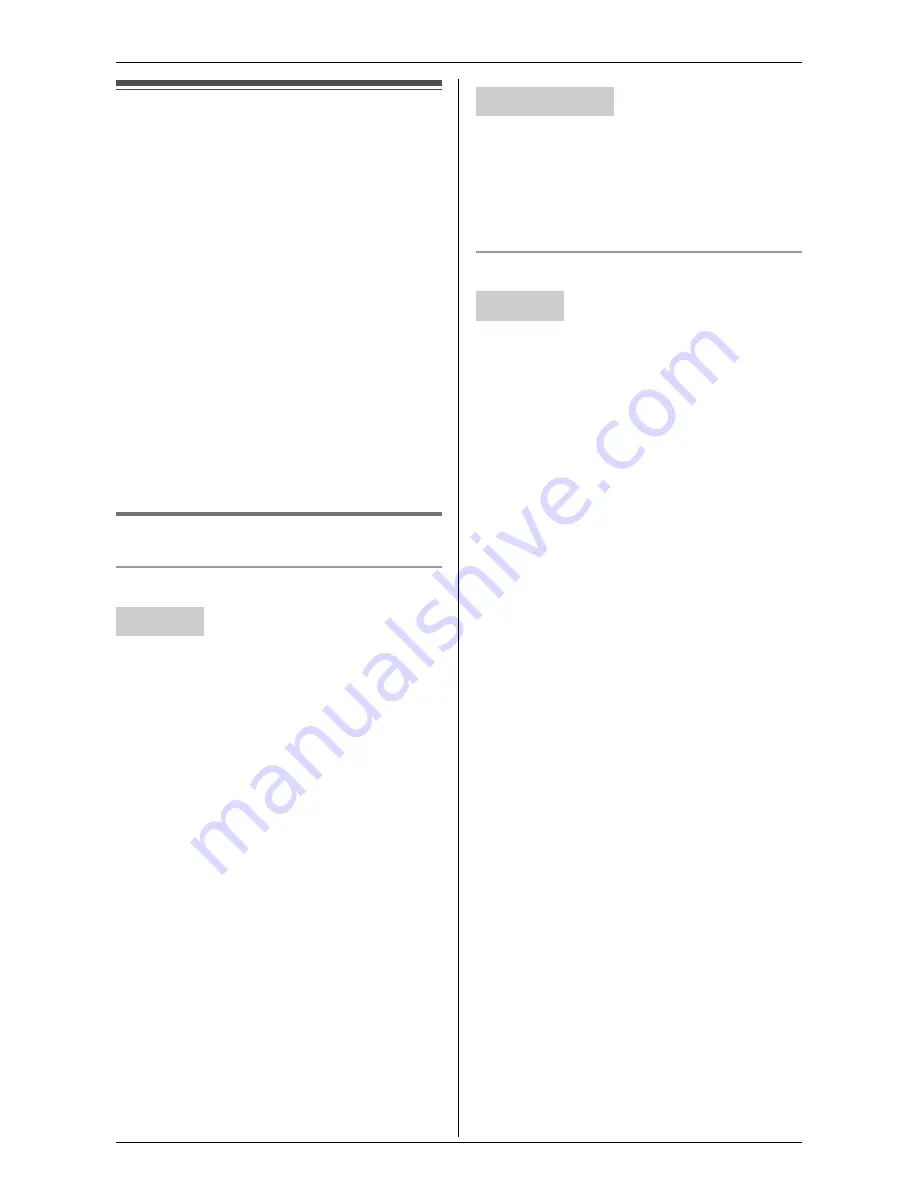
Useful Settings while Monitoring
30
For assistance, please visit http://www.panasonic.com/phonehelp
Useful settings while
monitoring
The words in the quotations (for example,
“
Audio only
”) are based on the handset
display. You may find them slightly
different when you operate with your
computer.
Important:
L
The model No. for the compatible
Panasonic units are the followings:
– KX-THA12: cordless video camera
handset
– KX-THA16: cordless video camera
station
– KX-THA17: cordless video camera
handset with A/V output
Display settings
Y
p Z
Selecting image zoom
KX-THA12/KX-THA16/KX-THA17:
1
Start monitoring (page 16).
i
{
MENU
}
2
“
Zoom
”
i
{
SELECT
}
3
Press
{
ZOOM
}
to zoom in (1.5 x zoom)
on the image.
L
Press
{
ZOOM
}
again for 3 x zoom.
When viewing at 3 x zoom, you can
press
{^}
,
{V}
,
{
<
}
, or
{
>
}
to select
the viewable area.
L
To return to the original view, press
{
WIDE
}
.
4
{
SAVE
}
Note:
L
When you finish monitoring, the saved
image size returns to its original view.
After accessing the cordless camera (page
26), you can change the image size
temporarily by clicking the desired setting
on the
[Standard Display]
page of the
web browser.
Adjusting the display sharpness
KX-THA12/KX-THA17:
1
Start monitoring (page 16).
i
{
MENU
}
2
“
Sharpness
”
i
{
SELECT
}
3
Select the desired sharpness.
L
If you want to improve the display
sharpness, move the cursor to the
right (the smoothness of motion
decreases).
L
If you want to improve the
smoothness of motion, move the
cursor to the left (the image clarity
decreases).
4
{
SAVE
}
KX-THA16:
1
Start monitoring (page 16).
i
{
SHARPNESS
}
2
Select the desired sharpness.
L
If you want to improve the display
sharpness, move the cursor to the
right (the smoothness of motion
decreases).
L
If you want to improve the
smoothness of motion, move the
cursor to the left (the image clarity
decreases).
3
{
SAVE
}
Handset
Your computer
Handset






























