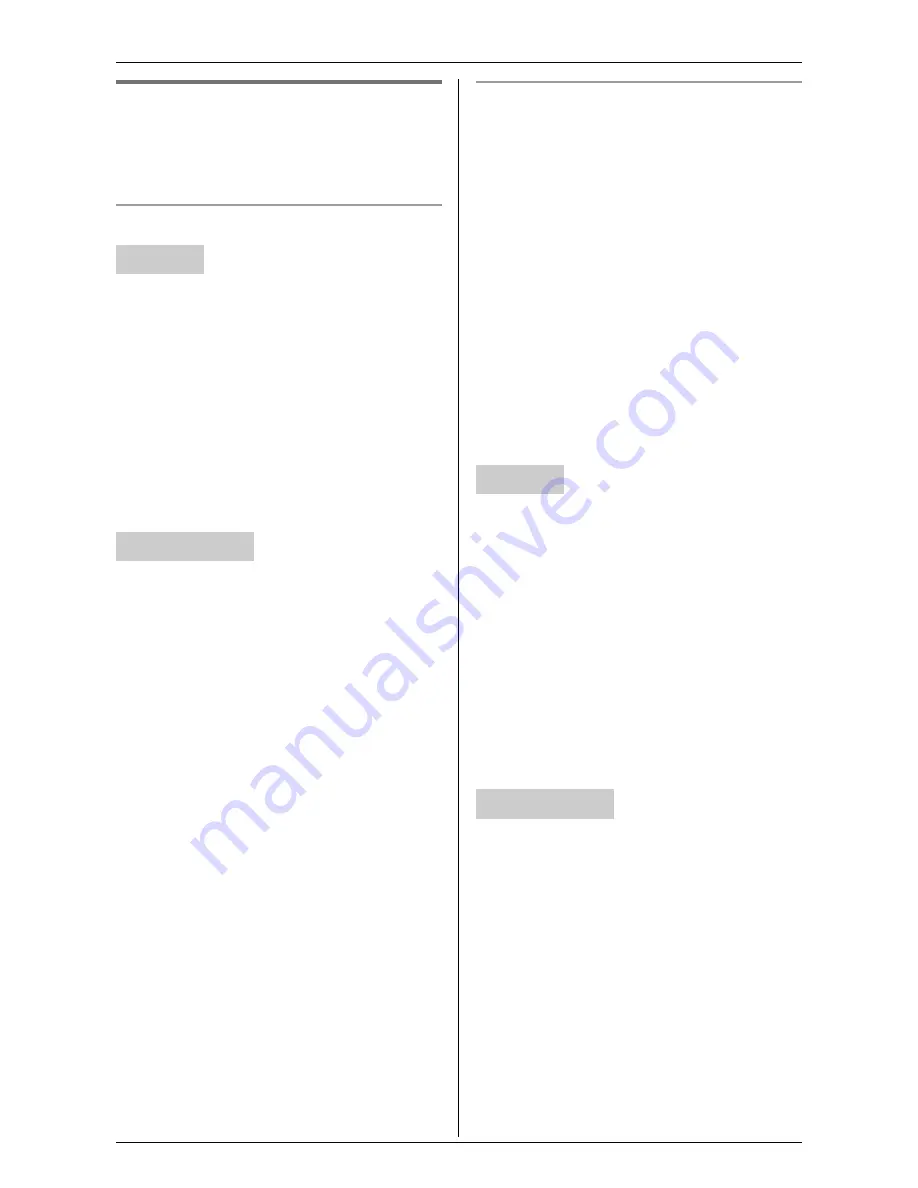
Useful Settings while Monitoring
32
For assistance, please visit http://www.panasonic.com/phonehelp
Cordless camera settings
Y
p Z
Select the cordless camera you want to
change the settings while monitoring.
Changing the cordless camera name
KX-THA12/KX-THA16/KX-THA17:
1
Start monitoring (page 16).
i
{
MENU
}
2
“
Camera setting
”
i
{
SELECT
}
3
“
Device name
”
i
{
SELECT
}
4
Enter the desired device name (max.10
characters). (Default: “
Camera
”)
i
{
SAVE
}
i
{
OFF
}
1
Access the cordless camera (page 26).
2
Click
[Setup]
tab at the top of the page.
3
Click
[Camera Settings]
.
4
Enter the desired device name (max. 10
characters) (Default: “
Camera
”), then
click
[Save]
.
Setting the cordless camera detection
mode
This setting determines when the cordless
camera notifies the handset and/or your
computer.
– “
Motion & Audio
”: The cordless
camera detects motion and sound.
– “
Motion only
”: The cordless camera
detects motion only.
– “
Audio only
”: The cordless camera
detects sound only.
– “
Call button
” (Default): The cordless
camera notifies the handset and/or your
computer when its
{
Call button
}
is
pressed.
– “
Off
”: Turn this feature off.
KX-THA12/KX-THA16/KX-THA17:
1
Start monitoring (page 16).
i
{
MENU
}
2
“
Camera setting
”
i
{
SELECT
}
3
“
Sensor options
”
i
{
SELECT
}
4
“
Select sensor
”
i
{
SELECT
}
5
Select the desired setting. (Default:
“
Call button
”)
i
{
SAVE
}
i
{
OFF
}
1
Access the cordless camera (page 26).
2
Click
[Setup]
tab at the top of the page.
3
Click
[Sensor Options]
.
4
Select the desired setting for “
Select
Sensor
” (Default: “
Call Button
Only
”), then click
[Save]
.
Handset
Your computer
Handset
Your computer






























