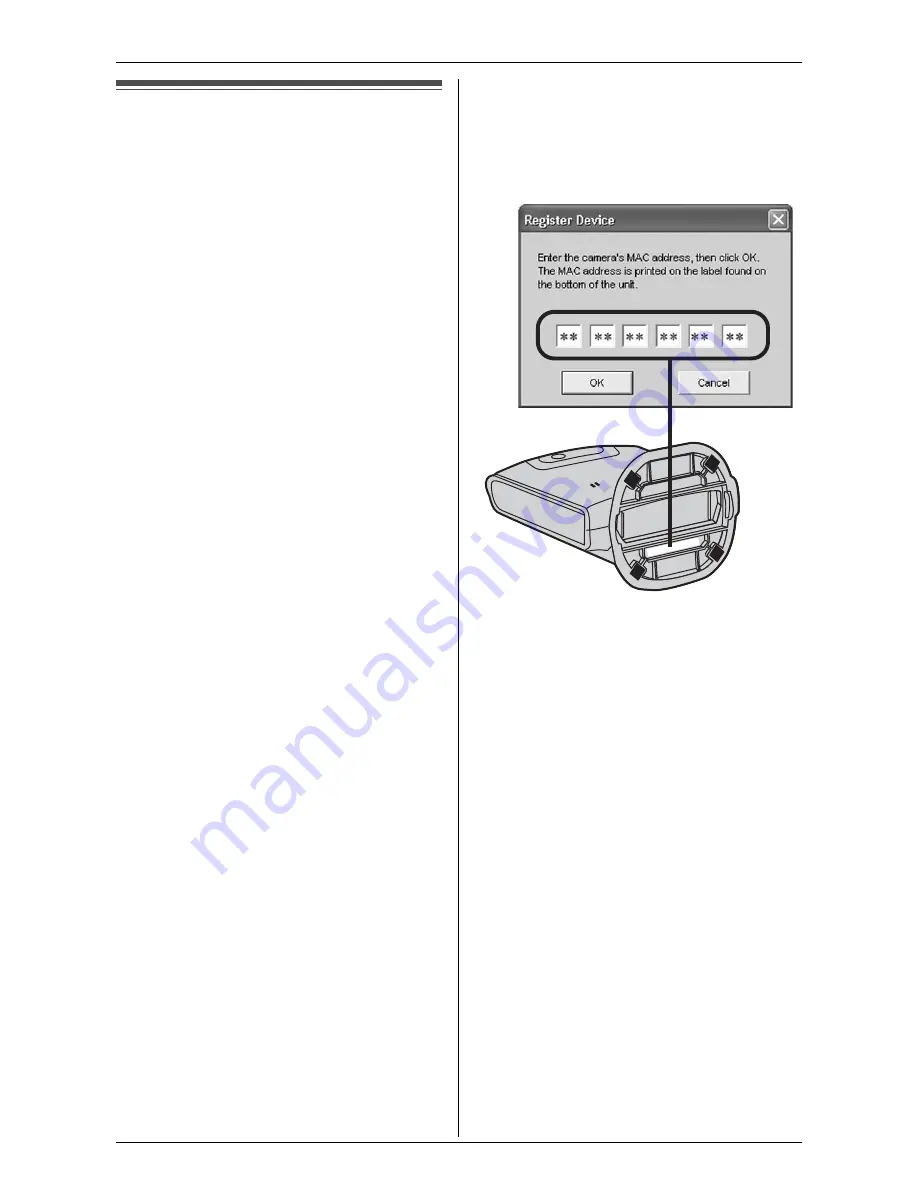
Before Monitoring using your Computer
22
For assistance, please visit http://www.panasonic.com/phonehelp
Registering the cordless
camera to your computer
Before registering the cordless camera to
your computer, confirm that:
– the base unit is connected to your
computer network (refer to the
“Installation Guide for MULTI TALK V
Software” for more information).
– the cordless camera’s AC adaptor is
plugged in.
– the cordless camera is registered to the
base unit and its indicator is yellow-
green (refer to the operating instructions
of the base unit for more information).
1
Click
[Start]
.
2
N
For Windows XP users:
Point to
[All Programs]
, point to
[Panasonic]
, point to
[MULTI TALK
V]
, then click
[MULTI TALK V
Camera Utility]
.
N
For Windows 98SE, Windows Me,
and Windows 2000 users:
Point to
[Programs]
, point to
[Panasonic]
, point to
[MULTI TALK
V]
, then click
[MULTI TALK V
Camera Utility]
.
L
The MULTI TALK V Camera Utility
window is displayed.
L
When registering a cordless
camera for the first time, the
Register Device dialog box is
displayed. Confirm the instructions
in the dialog box, then click
[OK]
to
continue.
3
Enter the cordless camera’s MAC
address, then click
[OK]
.
L
The MAC address is printed on the
label found on the bottom of the
cordless camera.
L
When the cordless camera is
successfully registered, “
Ready
” is
displayed in the status column of the
Device List.
L
To view images from the cordless
camera, continue from step 3 of
“Accessing images from the cordless
camera”, page 23.
4
Click
[Close]
.
Note:
L
If an error occurred, “
Not ready
” and
an error code may be displayed in the
status column of the Device List. Refer
to the error code section of the Help file
for information on error codes.
L
If you notice that a different MULTI TALK
V device has been registered to this
application, erase it from the Device List
by clicking
[Deregister]
.






























