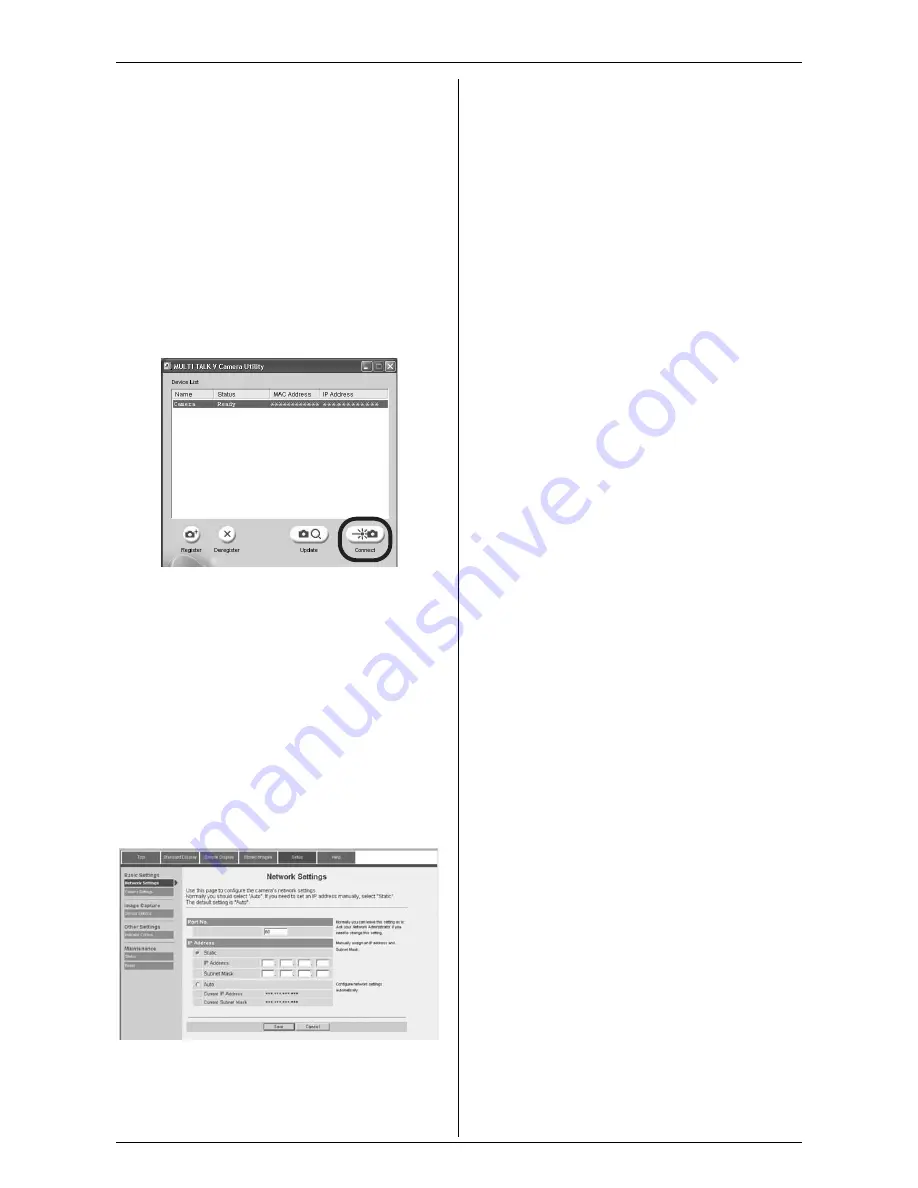
Before Monitoring using your Computer
For assistance, please visit http://www.panasonic.com/phonehelp
25
4
Click
[OK]
, then click
[OK]
.
L
Windows 2000 and Windows XP
users need to wait for about 1 minute
to obtain an IP address.
L
Windows 98SE and Windows Me
users need to restart the computer.
5
Follow the procedure described in
“Registering the cordless camera to
your computer”, page 22.
6
Select the desired cordless camera in
the Device List, then click
[Connect]
.
7
When
[Standard Display]
page is
displayed in your web browser, click
[Setup]
tab.
8
Select “
Static
”.
9
Enter a valid IP address and subnet
mask.
L
The IP address should be a local
(private) IP address. You cannot use
a global IP address for the cordless
camera.
10
Click
[Save]
.
11
Click
[Restart]
.
12
Repeat step 1.
13
Select “
Use the following IP
address:
” (for Windows Me/98SE,
“
Specify an IP address:
”), then
return the IP address and subnet
mask to their original settings (the
settings you noted in step 2).
14
Click
[OK]
, then click
[OK]
.
L
Windows Me and Windows 98SE
users need to restart the computer.
Note:
L
If you have set the IP address for the
cordless camera inappropriately, you will
not be able to connect to the cordless
camera. In this event, you must reset the
cordless camera to its factory default
settings and assign a valid IP address
following the procedure on page 24. To
reset the cordless camera, see
“Resetting the cordless camera” on
page 15.
L
If your browser is configured to use a
proxy server, you cannot access the
cordless camera properly. See if a proxy
server is used or not with the following
procedure.
N
For Windows XP users:
Start up the web browser (for
example, Internet Explorer 6.0) and
click
[Tools]
i
[Internet Options...]
i
[Connections]
tab
i
[LAN
Settings...]
. If the “
Use a proxy
server for your LAN...
” check
box is checked, turn it off by clicking
the check box.
N
For Windows 98SE, Windows Me,
and Windows 2000 users:
Start up the web browser (for
example, Internet Explorer 6.0) and
click
[Tools]
i
[Internet Options...]
i
[Connections]
tab
i
[LAN
Settings...]
. If the “
Use a proxy
server
” check box is checked, turn it
off by clicking the check box.













































