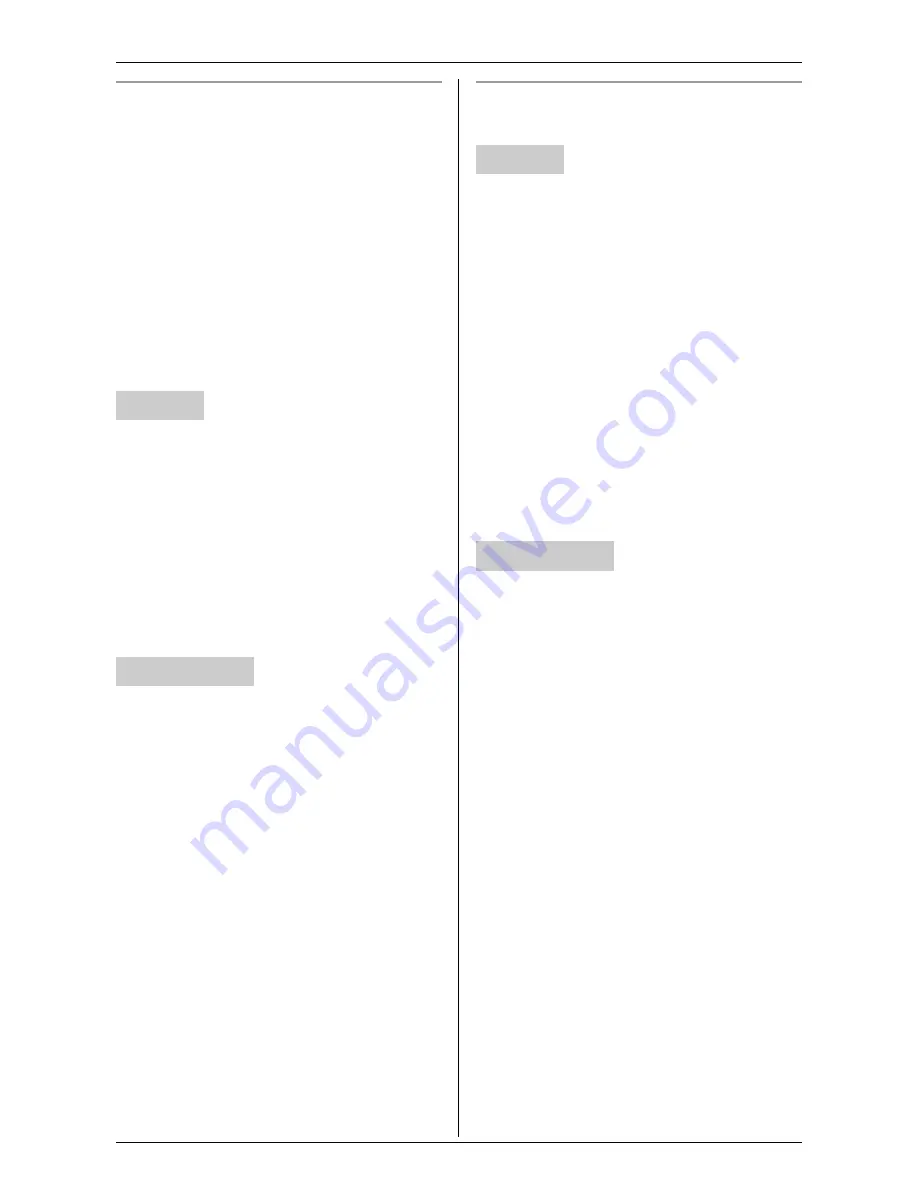
Useful Settings while Monitoring
For assistance, please visit http://www.panasonic.com/phonehelp
35
Setting the cordless camera indicator
You can change the cordless camera
indicator setting.
For the status and meaning of the cordless
camera indicator, see page 11.
– “
Always on
” (Default): The indicator
lights at all times.
– “
During access
”: The indicator turns
on when the cordless camera is
accessing the handset and/or your
computer.
– “
Always off
”: The indicator is turned
off.
KX-THA12/KX-THA16/KX-THA17:
1
Start monitoring (page 16).
i
{
MENU
}
2
“
Camera setting
”
i
{
SELECT
}
3
“
Indicator
”
i
{
SELECT
}
4
Select the desired setting. (Default:
“
Always on
”)
i
{
SAVE
}
i
{
OFF
}
1
Access the cordless camera (page 26).
2
Click
[Setup]
tab at the top of the page.
3
Click
[Indicator Control]
.
4
Select the desired setting for
“
Indicator Control
” (Default:
“
Always On
”), then click
[Save]
.
Resetting the cordless camera settings
to their default settings
KX-THA12/KX-THA16/KX-THA17:
1
Start monitoring (page 16).
i
{
MENU
}
2
“
Camera setting
”
i
{
SELECT
}
3
“
Reset camera
”
i
{
SELECT
}
4
{
3
}{
3
}{
5
}
i
{
OK
}
i
{
OFF
}
Note:
L
The cordless camera settings other than
sharpness and brightness settings are
reset to their default settings.
L
Stored images are retained even if the
cordless camera is reset.
1
Access the cordless camera (page 26).
2
Click
[Setup]
tab at the top of the page.
3
Click
[Reset]
.
4
Click
[Reset Camera]
.
Note:
L
The settings for
[Camera Settings]
,
[Sensor Options]
, and
[Indicator
Control]
are reset to their default
settings.
L
Stored images are retained even if the
cordless camera is reset.
Handset
Your computer
Handset
Your computer






























