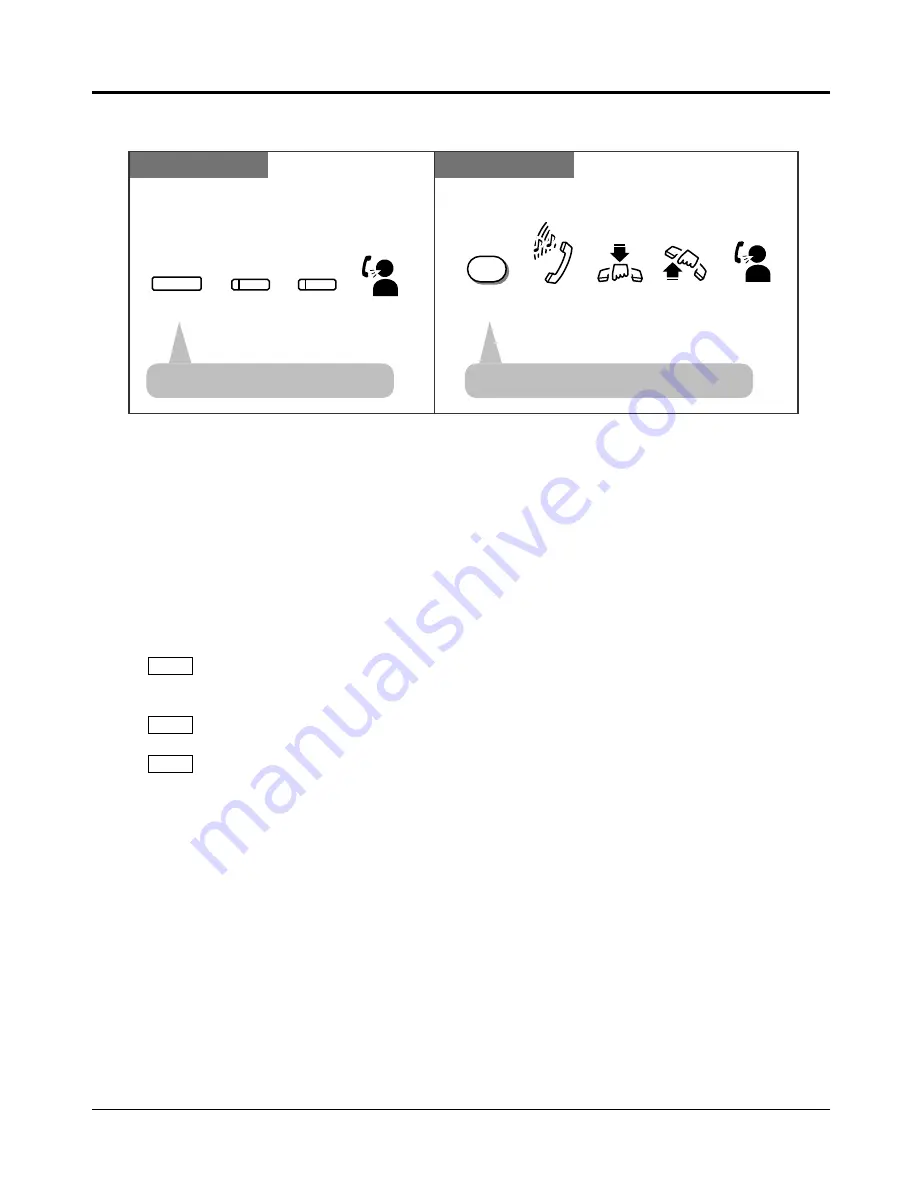
1.5
During a Conversation
1-46
Operations
• The default is “OFF”.
• When Call Waiting is enabled, a Call Waiting tone is sent to the user under the following
conditions.
1) When an outside call (except a doorphone call) is received, or
2) When another extension executes the “Busy Extension Signalling ” feature.
• Setting “Data Line Security” temporarily cancels this feature.
• You can change the desired Call Waiting tone (Tone 1 or Tone 2).
• If a Call Waiting tone is heard and the line key or INTERCOM indicator does not flash, this
tone indicates Call Waiting from the Local Exchange. In this case, see “External Feature
Access”.
• If “Hold-2” or “Hold-3” is assigned in System Programming, you must dial “50” after
pressing the Recall button.
• You cannot transfer the new call while holding the current call. If you want to do so, first
park the original call using the Call Park feature, hang up, then take the new call.
• 1.2 Proprietary Telephone Settings, “Customising Your Telephone Functions”,
Call Waiting Tone Selection
• 1.3 Making Calls, “Sending a Call Waiting Tone to a Busy Extension
(Busy Extension Signalling)”
• 1.5 During a Conversation, “Placing a Call in System Parking Area (Call Park)”
• 1.7 Useful Features, “Data Line Security”
• 1.7 Useful Features, “External Feature Access”
• See the Installation Manual, Section 3, “Call Waiting”.
SLT
SLT
PT
!
!
☞
PT
SLT
• The current call is placed on hold.
• The current call is placed on hold.
Talk to the
new caller.
While hearing a Call Waiting tone
Talk to the
new caller.
Press the flashing
line key or INTERCOM.
CO
or
INTERCOM
Lift the
handset.
Hang up.
Press Recall. Dial tone
HOLD
Press HOLD.
While hearing the Call Waiting tone
and the line key or INTERCOM indicator
is flashing rapidly
R
To talk to the new party holding the current call
— If both the current call and new call are extension calls, you do not have to press the
INTERCOM button.
PSQX1709ZA-04.QX 99.10.15 9:57 AM Page 46
Summary of Contents for KX-TA624
Page 15: ...Section 1 Basic System Construction ...
Page 17: ...Section 2 Installation ...
Page 51: ...Section 3 Features ...
Page 125: ...Section 4 System Programming ...
Page 212: ...4 88 System Programming ...
Page 213: ...Section 5 Appendix ...
Page 222: ...5 10 Appendix ...
Page 223: ...Section 6 Troubleshooting ...
Page 227: ...Section 7 Programming Tables ...
Page 275: ...Section 1 Installation ...
Page 287: ...Section 2 Operations ...
Page 306: ...10 ...
Page 409: ...Appendix Section 2 Appendix ...
Page 420: ...2 12 Appendix ...
Page 426: ...Memo ...
Page 427: ......
















































