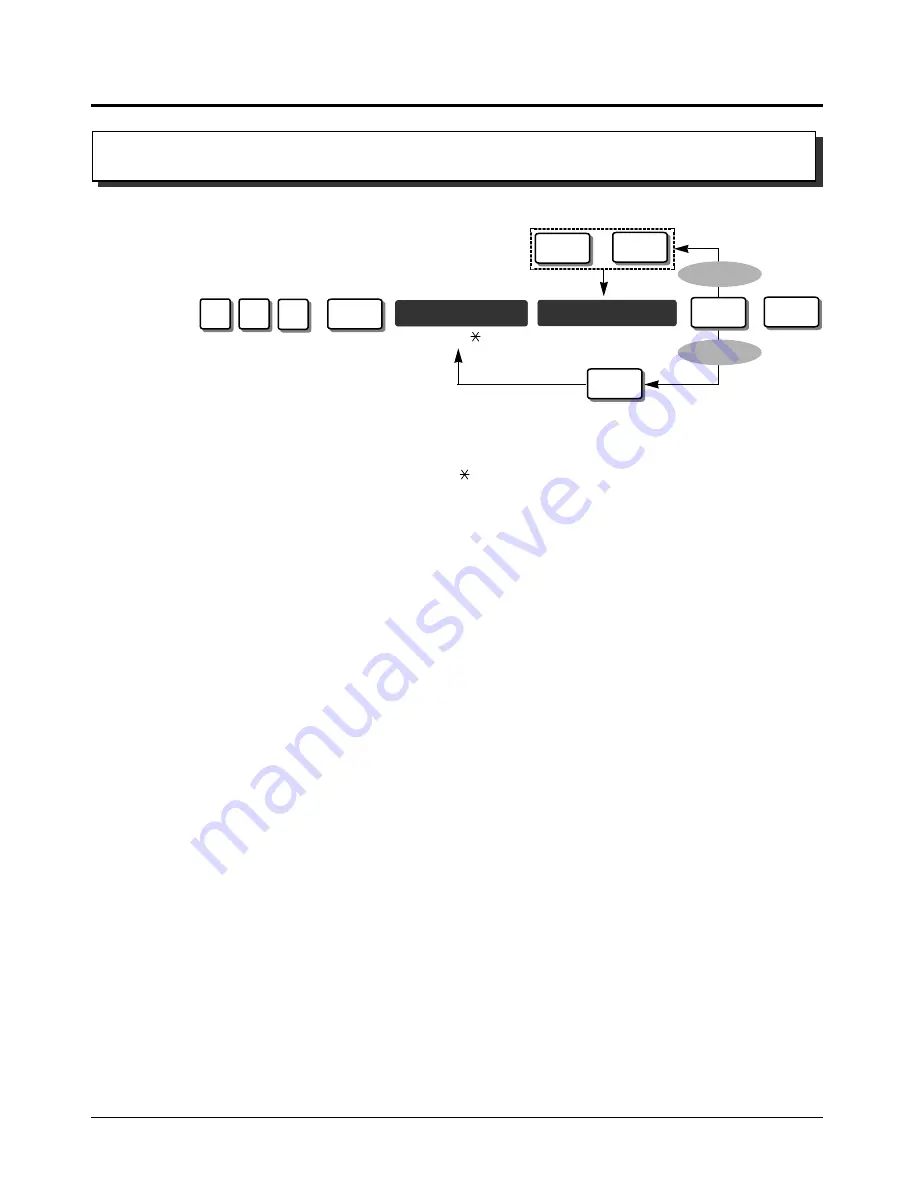
4-42
System Programming
[381]-[384]
4.2
System Programming
Registers an authorisation code applied to the exchange line(s).
X
– Program address selection number: 1 ([351] for Route 1) / 2 ([352] for Route 2)/
3 ([353] for Route 3) / 4 ([354] for Route 4)
* Exchange line number: 1 through 6 /
(All exchange lines)
Default
All exchange lines – Not stored.
• The registered codes are not shown on the display of a proprietary telephone and printout
by program [804] “System Data Damp” after programming. “Already Set” will be shown
instead of the registered codes.
[381]-[384] Routes 1 through 4 Authorisation Codes
NEXT
END
exchange line no.*
(1···6/ )
X
8
3
(1···4)
authorisation code
19 digits max.
(0···9)
SELECT
To continue
NEXT
PREV
or
To continue
STORE
!
!
PSQX1708ZA-08E.QX 99.10.15 1:01 PM Page 42
Summary of Contents for KX-TA624
Page 15: ...Section 1 Basic System Construction ...
Page 17: ...Section 2 Installation ...
Page 51: ...Section 3 Features ...
Page 125: ...Section 4 System Programming ...
Page 212: ...4 88 System Programming ...
Page 213: ...Section 5 Appendix ...
Page 222: ...5 10 Appendix ...
Page 223: ...Section 6 Troubleshooting ...
Page 227: ...Section 7 Programming Tables ...
Page 275: ...Section 1 Installation ...
Page 287: ...Section 2 Operations ...
Page 306: ...10 ...
Page 409: ...Appendix Section 2 Appendix ...
Page 420: ...2 12 Appendix ...
Page 426: ...Memo ...
Page 427: ......
















































