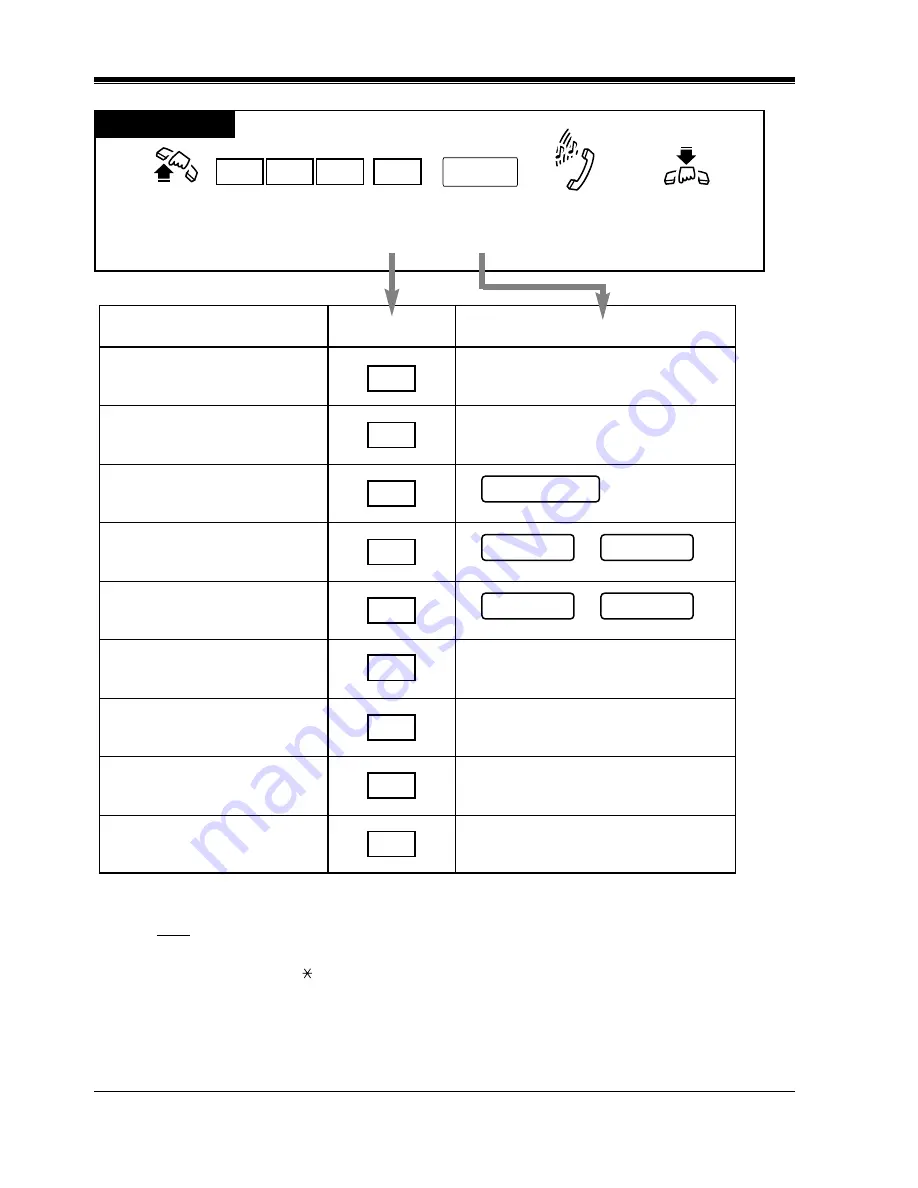
Station Features and Operation (PT/SLT)
70
User Manual
Note
Enter the desired value in the "%" space. You must make an entry in all of the %s using 0
through 9, "#" or " ".
Any Telephone
D
ISPLAY
M
ESSAGE
P
ARAMETER
1
Will Return Soon
None
None
None
M
ESSAGE
N
O
.
2
Gone Home
extension no.
Dial extension number.
hour
Enter hour (00 through 23) and minute (00 through 59).
minute
month
Enter month (01 through 12) and day (01 through 31).
day
3
At Ext %%%
4
Back at %%:%%(time)
5
Out Until %%/%% (month/day)
6
In a Meeting
7
(Programmable)
(Programmable)
(Programmable)
8
9
Dial 750.
Confirmation tone
and dial tone
Dial message
number.
(1 through 9)
Dial parameters
if required
Lift the handset or press
SP-PHONE/MONITOR.
Hang up or press
SP-PHONE/MONITOR.
Parameters
7
5
0
X
Summary of Contents for KX-T7020
Page 2: ...2 User Manual Thank you for purchasing the Panasonic Telephone System ...
Page 12: ...Table of Contents 12 User Manual ...
Page 42: ...Station Programming 42 User Manual ...
Page 43: ...User Programming User Manual 43 Section 3 User Programming ...
Page 62: ...User Programming 62 User Manual ...
Page 258: ...DSS Console Features 258 User Manual ...
Page 259: ...Appendix User Manual 259 Section 6 Appendix ...
Page 273: ...Index 273 Section 7 Index ...
Page 277: ...Index 277 ...
Page 278: ...Index 278 ...
Page 279: ...Index 279 ...































