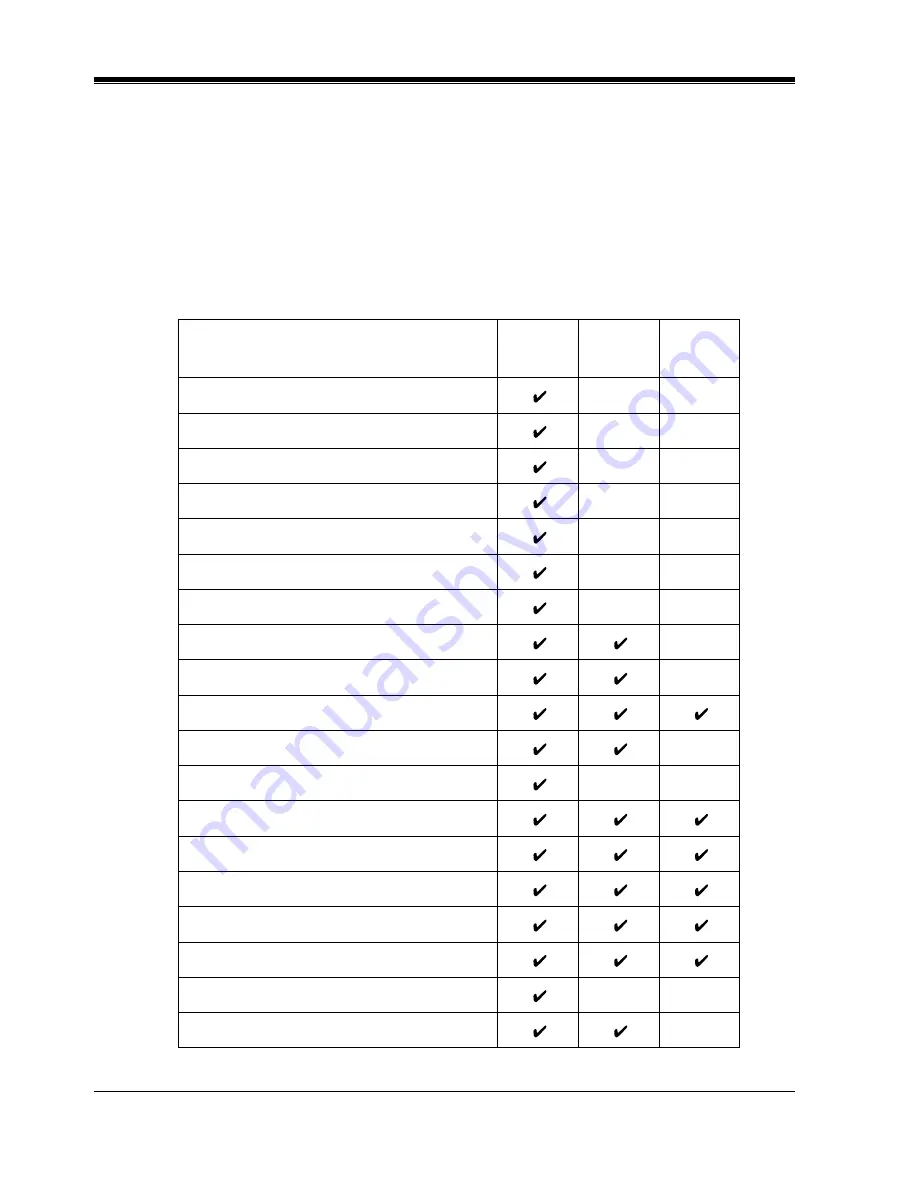
PT Overview
22
User Manual
Flexible Buttons
Flexible Buttons do not have specific features permanently assigned to them. Features are
assigned to Flexible Buttons through System or Station Programming. "Flexible Button
Assignment" is addressed in "Station Programming". The three types of Flexible Buttons are
as follows:
•
Flexible CO buttons (located on PT only)
•
Flexible DSS buttons (located on DSS Console only)
•
Programmable Feature (PF) buttons (located on PT and DSS Console)
The following table outlines the features that can be assigned to the Flexible Buttons:
Button
CO DSS
PF
Features to be assigned
Single-CO
Group-CO
Loop-CO
Caller ID Indication — Personal
Caller ID Selection — Personal
Caller ID Indication — Common
Caller ID Selection — Common
DSS (Direct Station Selection)
Phantom Extension
ONE-TOUCH (One-Touch Dialing)
MESSAGE (Message Waiting)
MESSAGE (Another/Phantom Extension)
FWD/DND (Call Forwarding/Do Not Disturb)
SAVE (Saved Number Redial)
ACCOUNT (Account Code Entry)
CONF (Conference)
Voice Mail (VM) Transfer
Log-In/Log-Out
Two-Way Record*
Summary of Contents for KX-T7020
Page 2: ...2 User Manual Thank you for purchasing the Panasonic Telephone System ...
Page 12: ...Table of Contents 12 User Manual ...
Page 42: ...Station Programming 42 User Manual ...
Page 43: ...User Programming User Manual 43 Section 3 User Programming ...
Page 62: ...User Programming 62 User Manual ...
Page 258: ...DSS Console Features 258 User Manual ...
Page 259: ...Appendix User Manual 259 Section 6 Appendix ...
Page 273: ...Index 273 Section 7 Index ...
Page 277: ...Index 277 ...
Page 278: ...Index 278 ...
Page 279: ...Index 279 ...






























