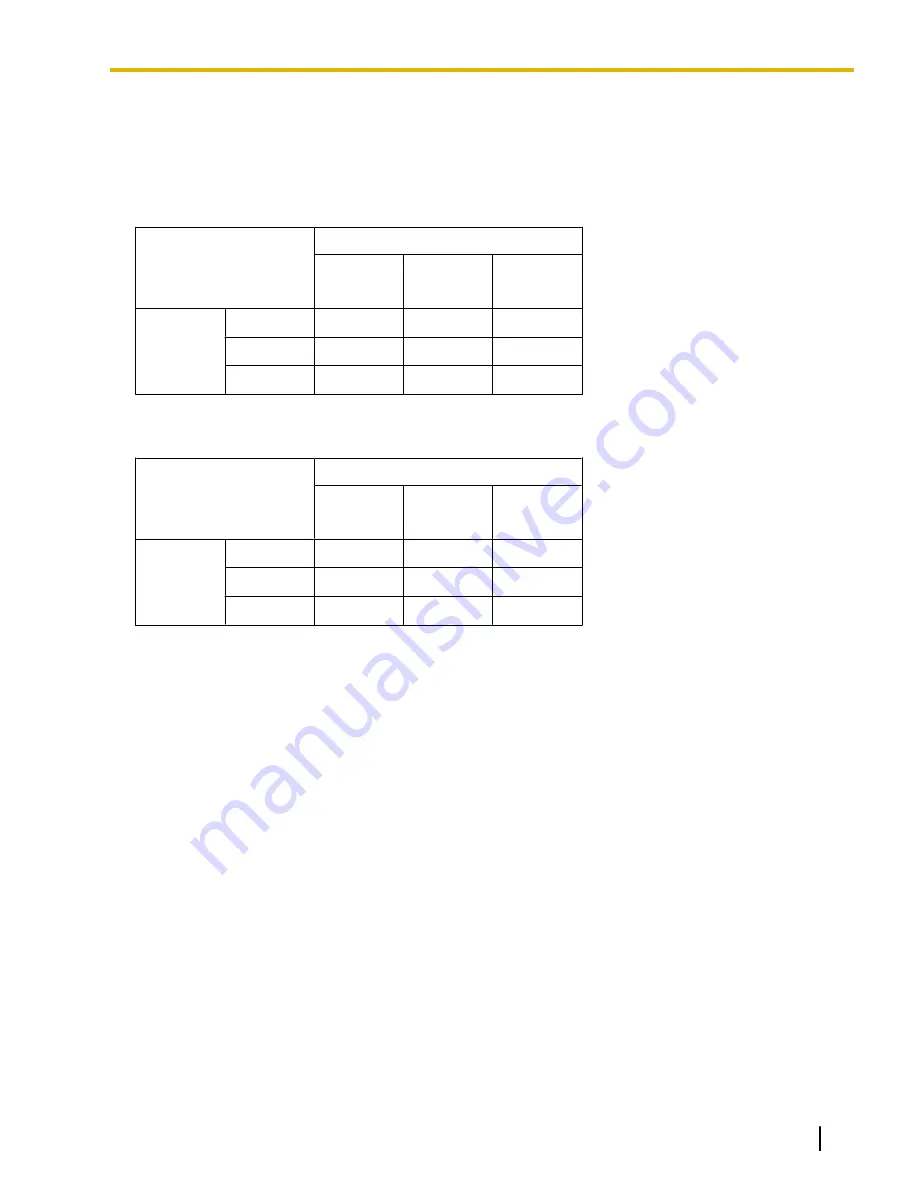
CO Line Option Card Installing Restrictions
The following tables show which combinations of optional CO line cards can be installed.
ü
: Available
—: Not available
KX-NS700
2nd Slot
LCOT6
PRI23
DPH2
1st Slot
LCOT6
ü
ü
ü
PRI23
ü
ü
DPH2
ü
ü
*1
This installation combination is not available due to software restrictions.
KX-NS720
2nd Slot
LCOT6
PRI23
DPH2
1st Slot
LCOT6
ü
ü
ü
PRI23
ü
ü
DPH2
ü
ü
*1
This installation combination is not available due to software restrictions.
Extension Option Card Installing Restrictions
There are no restrictions on the available combinations of optional extension cards, so long as the maximum
number of cards for the extension type is not exceeded.
Document Version 2016-03
Installation Manual
45
2.3.3 System Capacity
Summary of Contents for KX-NS700
Page 152: ...152 Installation Manual Document Version 2016 03 4 13 Starting the PBX ...
Page 256: ...256 Installation Manual Document Version 2016 03 6 1 Methods of Stacking Expansion Units ...
Page 270: ...270 Installation Manual Document Version 2016 03 7 1 6 Troubleshooting by Error Log ...
Page 302: ...302 Installation Manual Document Version 2016 03 8 6 Port Security ...
Page 307: ...Document Version 2016 03 Installation Manual 307 Notes ...





































