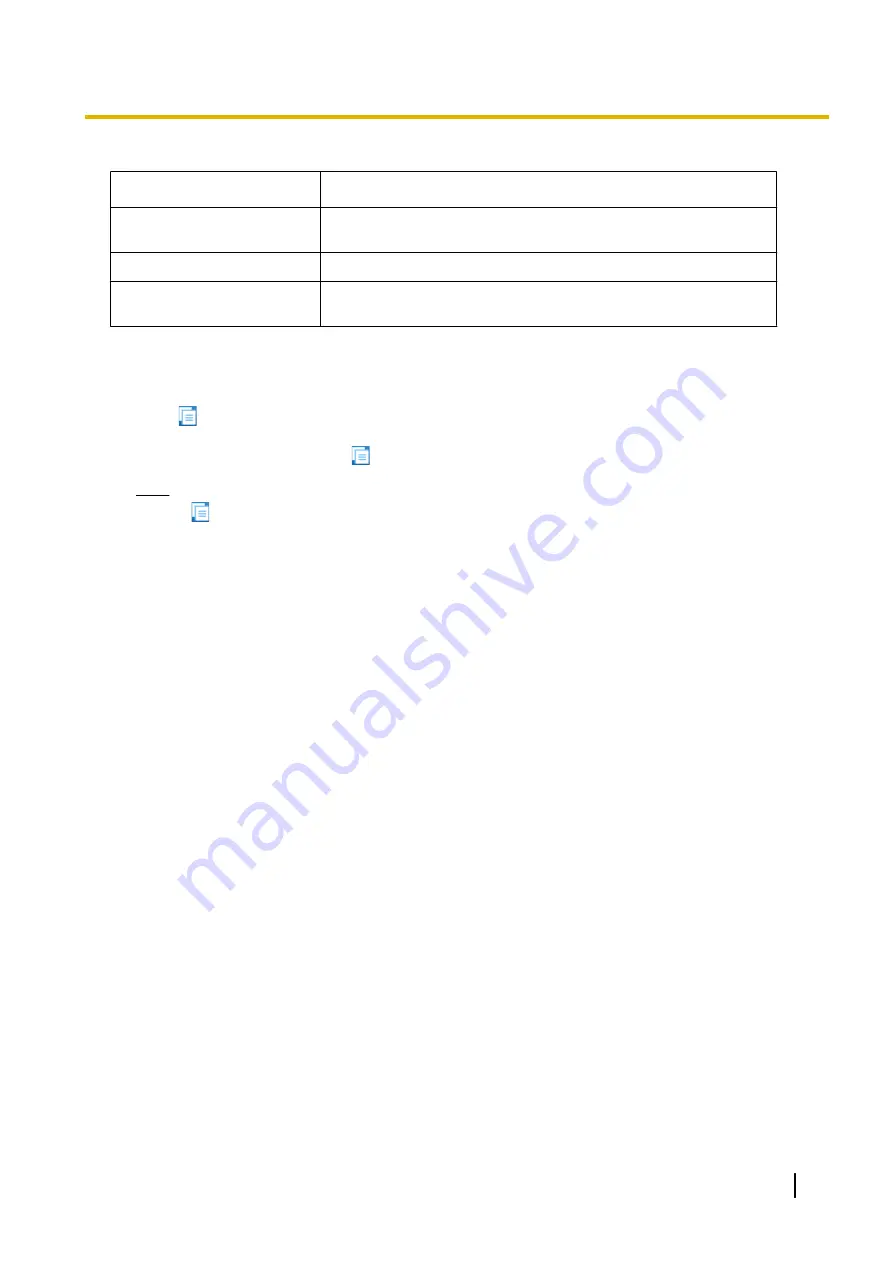
The standard buttons are as follows:
Button
Function
OK
Temporarily implements changes to the system’s memory (DRAM)
and closes the current screen.
Cancel
Abandons changes and closes the current screen.
Apply
Temporarily implements changes to the system’s memory (DRAM)
and remains on the same screen.
Copying and Pasting Data
Many setting items in Web Maintenance Console can be copied and pasted to other items on the same screen.
When the
icon is displayed, clicking it will open a menu where you can specify the copy source and the
paste destinations.
1.
On a programming screen, click
. The copy window will be displayed.
Note
The
icon may not be displayed for some programming screens.
2.
Select the copy source from the
Copy From
drop-down menu.
3.
In
Copy To
, select one or more paste destinations. Hold down the "Ctrl" key and click to select destinations
one at a time, or hold down the "Shift" key and click to select a range of destinations.
4.
In
Items
, select one or more items to copy from the source selected in
Copy From
. Hold down the "Ctrl"
key and click to select items one at a time, or hold down the "Shift" key and click to select a range of items.
5.
Click
Copy
. The programming item(s) selected in
Items
for the copy source specified in
Copy From
will
be copied to the destination(s) specified in
Copy To
.
Individual items can also be copied and pasted in a manner similar to other software programmes. Press
"Ctrl"+"c" to copy a highlighted (orange-coloured) programming item entry, select a target cell by pressing the
keyboard arrow keys, and then press "Ctrl"+"v" to paste the copied information to the selected cell.
PC Programming Manual
55
3.1 Home Screen
Summary of Contents for KX-NS500
Page 12: ...12 PC Programming Manual Table of Contents ...
Page 18: ...Table 2 For NE model 18 PC Programming Manual 1 1 3 Entering Characters ...
Page 19: ...Table 3 For RU UC model PC Programming Manual 19 1 1 3 Entering Characters ...
Page 20: ...Table 4 For Greece 20 PC Programming Manual 1 1 3 Entering Characters ...
Page 50: ...50 PC Programming Manual 2 3 Frequently Asked Questions FAQ ...
Page 56: ...56 PC Programming Manual 3 1 Home Screen ...
Page 74: ...74 PC Programming Manual 5 4 System Control System Shutdown ...
Page 142: ...142 PC Programming Manual 7 12 Utility CS Web Connection ...
Page 552: ...552 PC Programming Manual 10 11 2 PBX Configuration 2 11 2 System Audio Gain Card ...
Page 576: ...5 1 2 Group 576 PC Programming Manual 11 4 PBX Configuration 3 4 Group Paging Group ...
Page 758: ...758 PC Programming Manual 13 5 PBX Configuration 5 5 Optional Device External Sensor ...
Page 810: ...810 PC Programming Manual 17 5 PBX Configuration 9 5 Private Network Centralised UM VM Unit ...
Page 828: ...828 PC Programming Manual 18 4 PBX Configuration 10 5 CO Incoming Call Miscellaneous ...
Page 850: ...850 PC Programming Manual 19 3 PBX Configuration 11 3 Maintenance Air Synchronisation ...
Page 884: ...884 PC Programming Manual 20 1 3 UM Configuration 1 3 Mailbox Settings Auto Configuration ...
Page 976: ...976 PC Programming Manual 26 1 UM Configuration 7 System Security ...
Page 1007: ...Feature Programming References PC Programming Manual 1007 ...






























