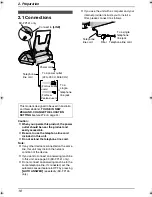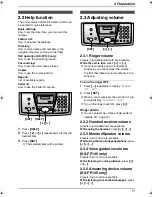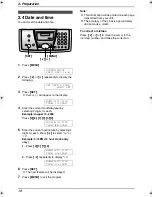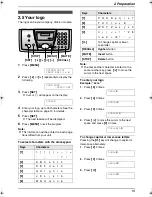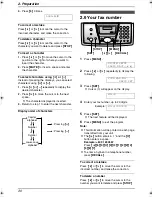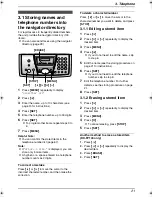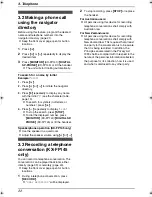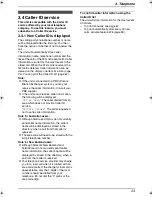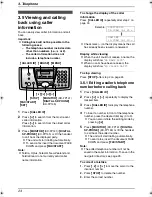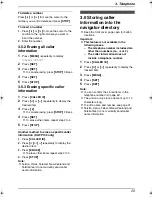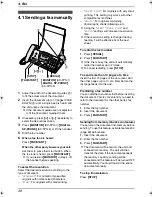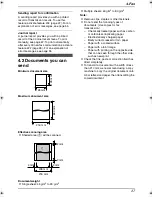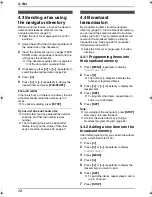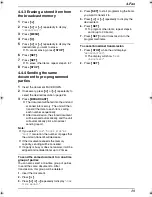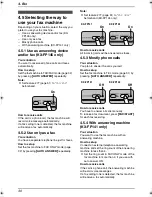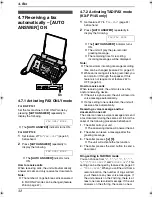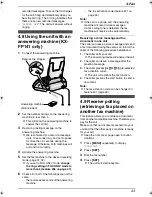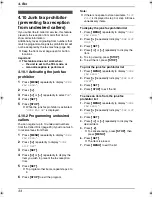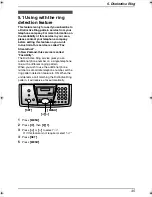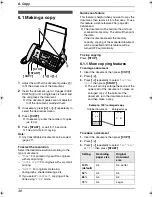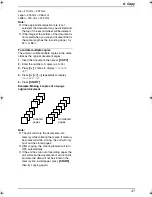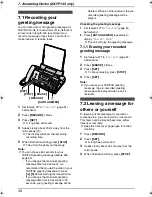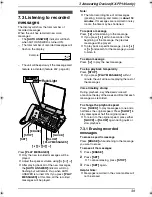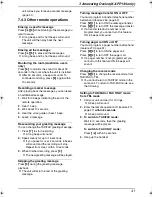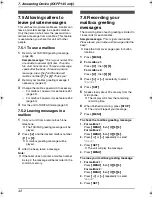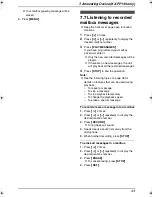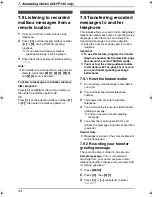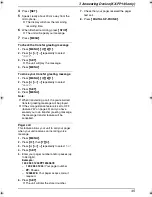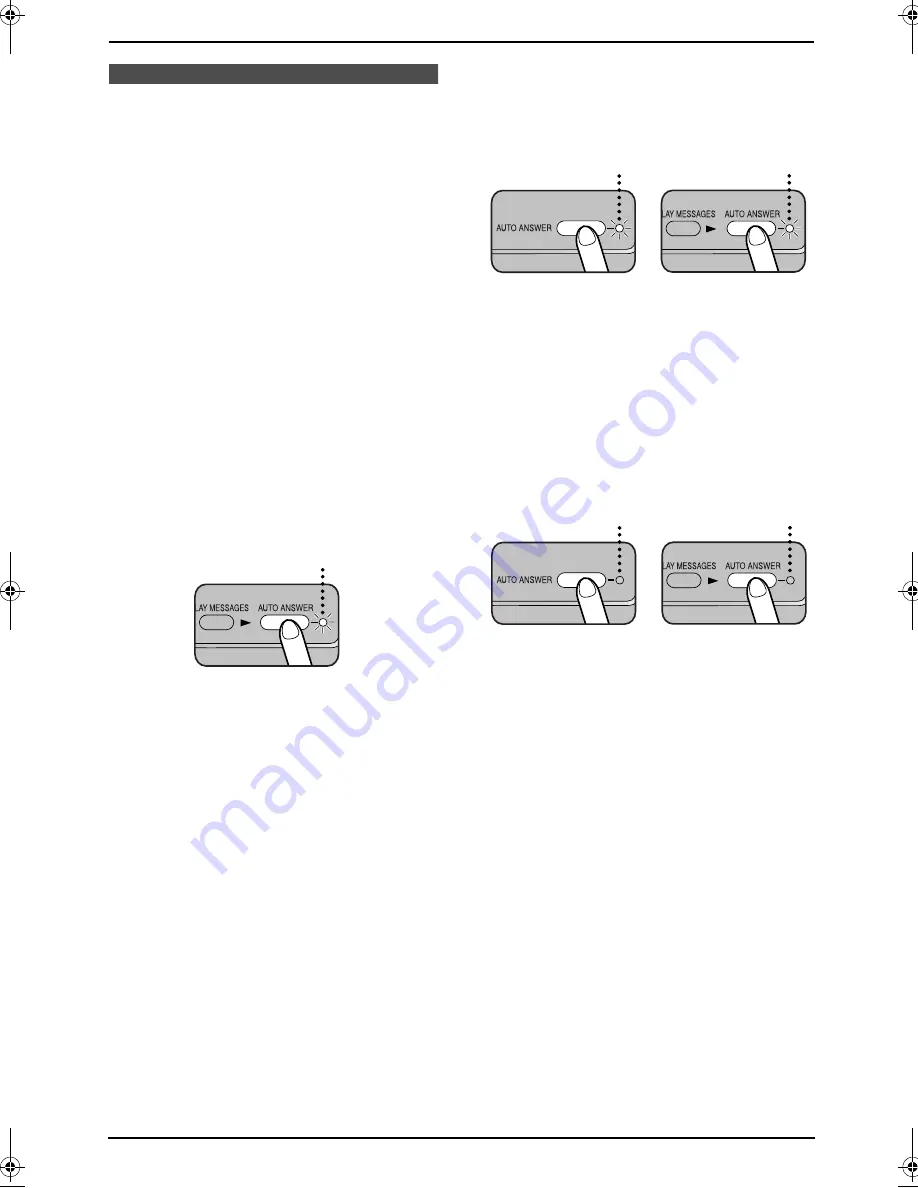
4. Fax
30
Receiving Faxes
4.5 Selecting the way to
use your fax machine
Depending on your situation, select the way you
prefer to use your fax machine.
–
Use as answering device and/or fax (KX-
FP145 only)
–
Use only as a fax
–
Mostly phone calls
–
With answering machine (KX-FP141 only)
4.5.1 Use as answering device
and/or fax (KX-FP145 only)
Your situation
You want to receive all phone calls and faxes
automatically.
How to setup
Set the fax machine to TAD/FAX mode (page 32)
by pressing
{
AUTO ANSWER
}
repeatedly.
Note:
L
Set feature #77 (page 51) to “
TAD/FAX
”
beforehand.
How to receive calls
If the call is a phone call, the fax machine will
record voice message automatically.
If a fax calling tone is detected, the fax machine
will receive a fax automatically.
4.5.2 Use only as a fax
Your situation
You have a separate telephone line just for faxes.
How to setup
Set the fax machine to FAX ONLY mode (page
32) by pressing
{
AUTO ANSWER
}
repeatedly.
Note:
L
Set feature #77 (page 51) to “
FAX ONLY
”
beforehand (KX-FP145 only).
How to receive calls
All incoming calls will be answered as faxes.
4.5.3 Mostly phone calls
Your situation
You plan to answer the calls yourself.
How to setup
Set the fax machine to TEL mode (page 31) by
pressing
{
AUTO ANSWER
}
repeatedly.
How to receive calls
You have to answer all calls manually.
To receive a fax document, press
{
FAX/START
}
for each fax receiving.
4.5.4 With answering machine
(KX-FP141 only)
Your situation
You want to use the fax machine with an
answering machine.
How to setup
Connect an external telephone answering
machine and set the ring count of the answering
machine to less than 4.
L
Set the ring count in FAX ONLY mode of the
fax machine to more than 4, if you use with
auto answer ON.
How to receive calls
If the call is a phone call, the answering machine
will record voice messages.
If a fax calling tone is detected, the fax machine
will receive a fax automatically.
On
On
On
KX-FP145
KX-FP141
Off
Off
KX-FP145
KX-FP141
FP141-145AL.book Page 30 Tuesday, October 21, 2003 11:07 AM