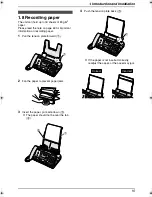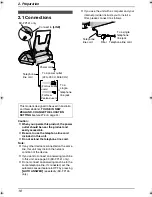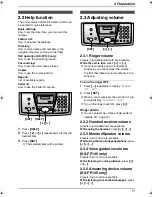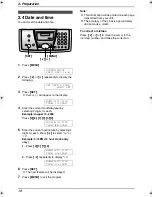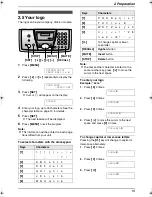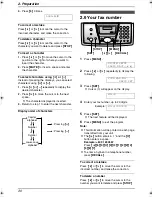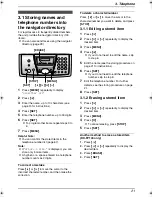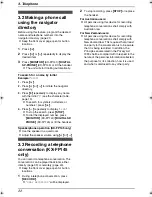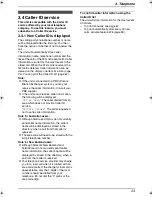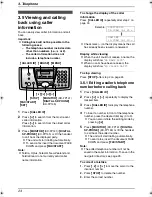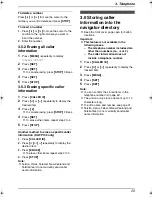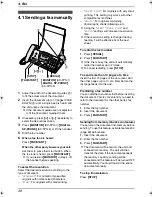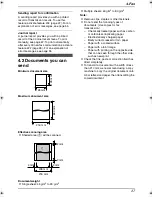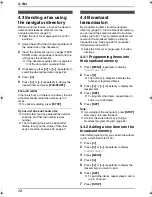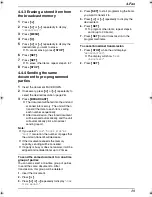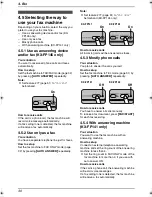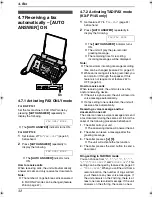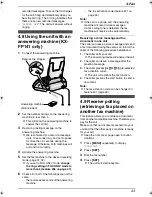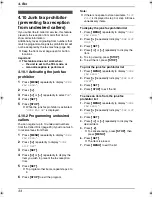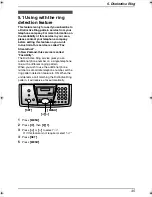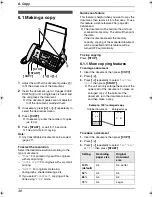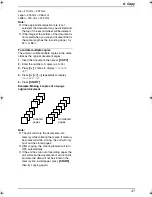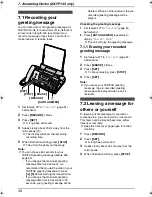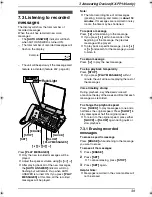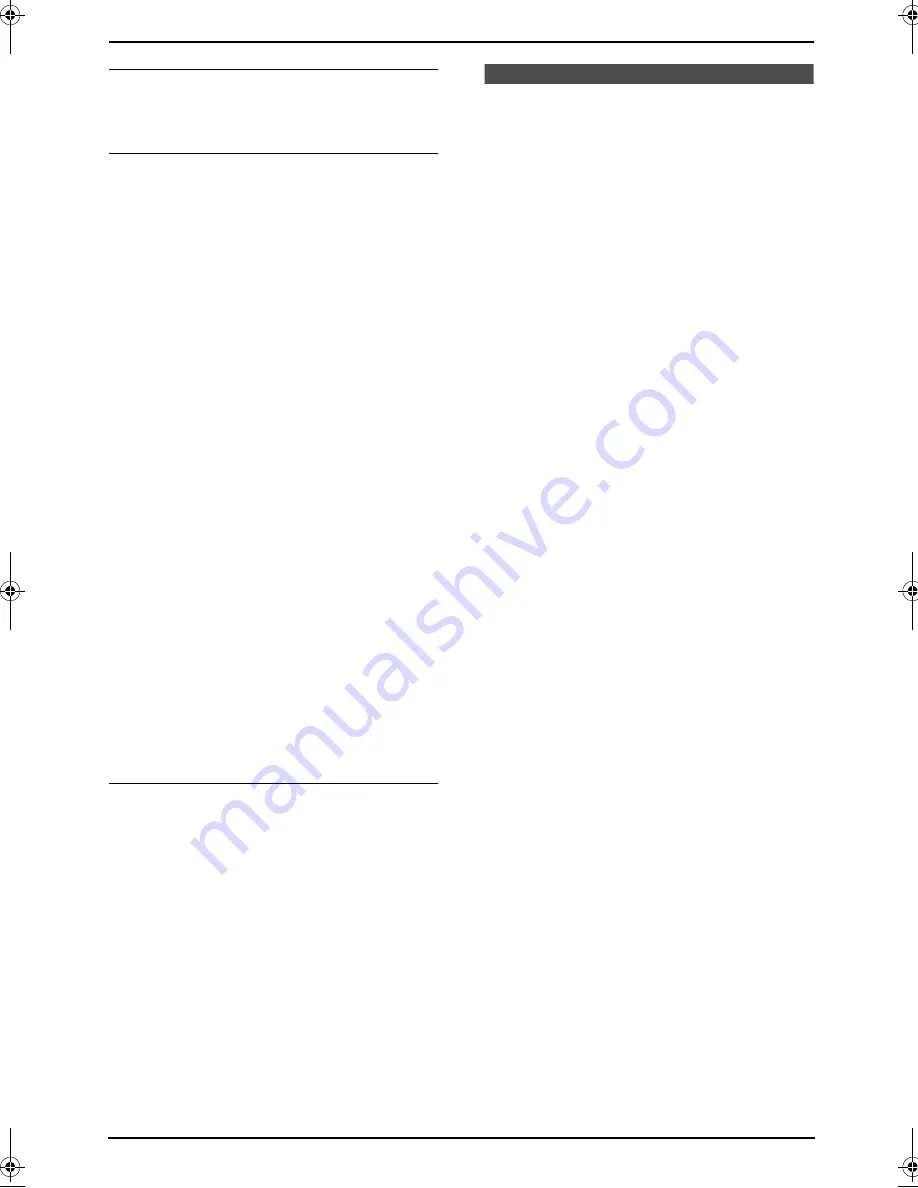
3. Telephone
25
To delete a number
Press
{<}
or
{>}
to move the cursor to the
number you want to delete and press
{
STOP
}
.
To insert a number
1.
Press
{<}
or
{>}
to move the cursor to the
position to the right of where you want to
insert the number.
2.
Enter the number.
3.5.2 Erasing all caller
information
1
Press
{
MENU
}
repeatedly to display
“
CALLER SETUP
”.
2
Press
{
SET
}
.
3
Press
{
SET
}
.
L
To cancel erasing, press
{
STOP
}
3 times.
4
Press
{
SET
}
.
5
Press
{
STOP
}
.
3.5.3 Erasing specific caller
information
1
Press
{
CALLER ID
}
.
2
Press
{A}
or
{B}
repeatedly to display the
desired item.
3
Press
{<}
.
L
To cancel erasing, press
{
STOP
}
2 times.
4
Press
{
SET
}
.
L
To erase other items, repeat step 2 to 4.
5
Press
{
STOP
}
.
Another method to erase a specific caller
information (KX-FP145 only)
1.
Press
{
CALLER ID
}
.
2.
Press
{A}
or
{B}
repeatedly to display the
desired item.
3.
Press
{
ERASE
}
.
L
To erase other items repeat step 2 to 3.
4.
Press
{
STOP
}
.
Note:
L
Telstra, Optus, Telecom New Zealand and
TelstraClear do not currently send caller
name information.
3.6 Storing caller
information into the
navigator directory
L
Keep the front cover page open for button
locations.
Important:
L
This feature is not available in the
following cases.
–
The telephone number includes data
other than numbers (i.e.,
*
or #).
–
The caller information does not
include a telephone number.
1
Press
{
CALLER ID
}
.
2
Press
{A}
or
{B}
repeatedly to display the
desired item.
3
Press
{
MENU
}
.
4
Press
{
SET
}
.
5
Press
{
SET
}
.
Note:
L
You can confirm the stored items in the
telephone number list (page 67).
L
The unit can only store a name of up to 10
characters long.
L
To edit a name and number, see page 21.
L
Telstra, Optus, Telecom New Zealand and
TelstraClear do not currently send caller
name information.
FP141-145AL.book Page 25 Tuesday, October 21, 2003 11:07 AM