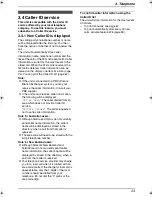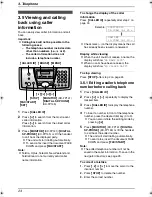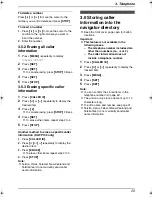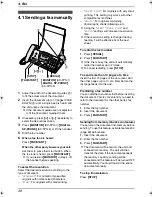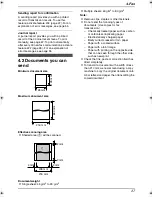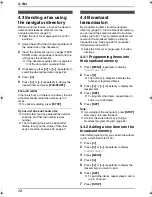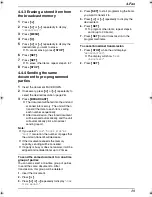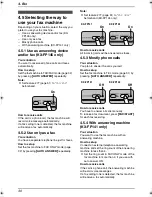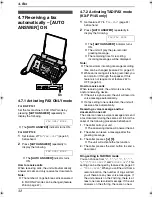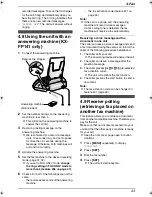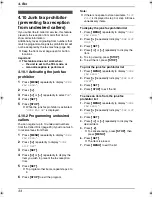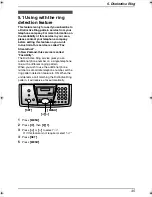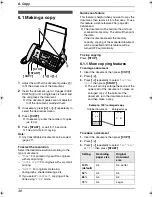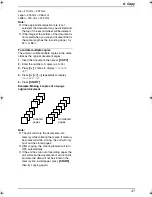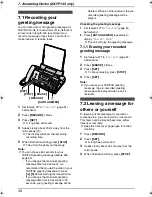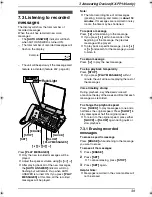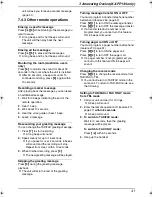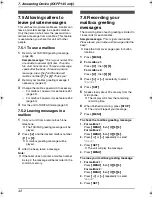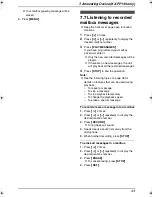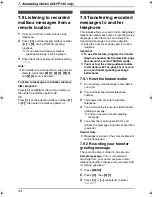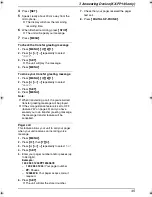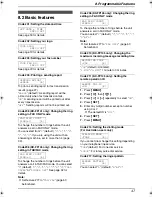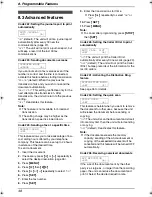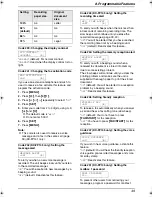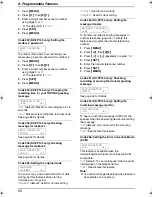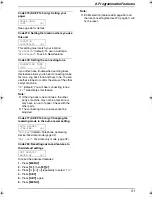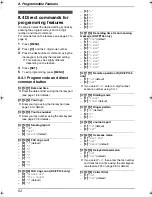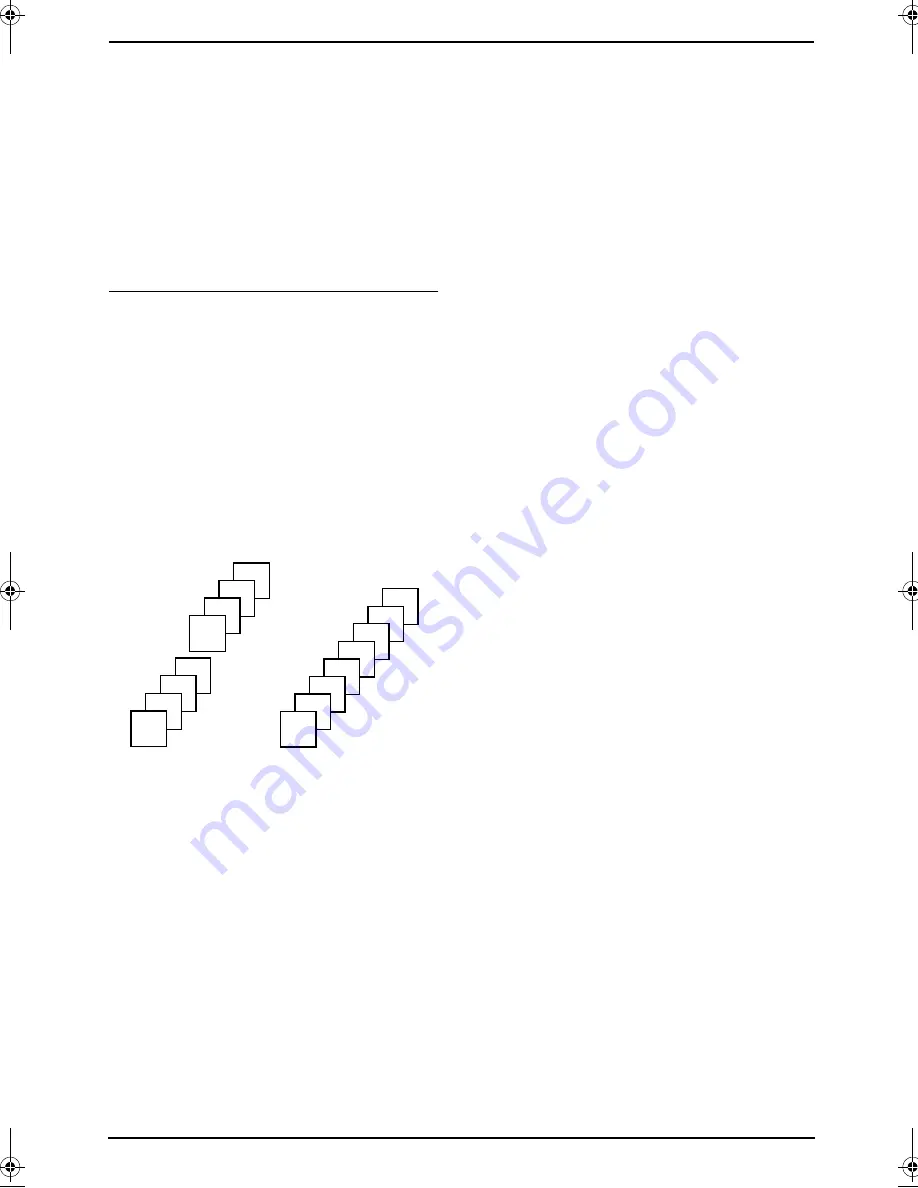
6. Copy
37
A4 = 210 mm
×
297 mm
Legal = 216 mm
×
356 mm
Letter = 216 mm
×
279 mm
Note:
L
If the appropriate reduction rate is not
selected, the document may be divided and
the top of the second sheet will be deleted.
L
If the image at the bottom of the document is
not copied when you copy a document that is
the same length as the recording paper, try
92% or 86%.
To collate multiple copies
The unit can collate multiple copies in the same
order as the original document pages.
1.
Insert the document, then press
{
COPY
}
.
2.
Enter the number of copies (up to 30).
3.
Press
{>}
2 times to display “
COLLATE
OFF
”.
4.
Press
{A}
or
{B}
repeatedly to display
“
COLLATE ON
”.
5.
Press
{
START
}
.
Example: Making 2 copies of a 4-page
original document
Note:
L
The unit will store the documents into
memory while collating the copies. If memory
becomes full while storing, the unit will only
print out the stored pages.
L
After copying, the collating feature will turn
OFF automatically.
L
If the unit has run out of recording paper, the
unit will scan the document but will not print,
and also the data will not be stored in the
memory. Re-install paper, press
{
START
}
,
then try copying again.
Collated
pages
4
3
2
1
4
3
2
1
Uncollated
pages
1
1
2
2
3
3
4
4
FP141-145AL.book Page 37 Tuesday, October 21, 2003 11:07 AM