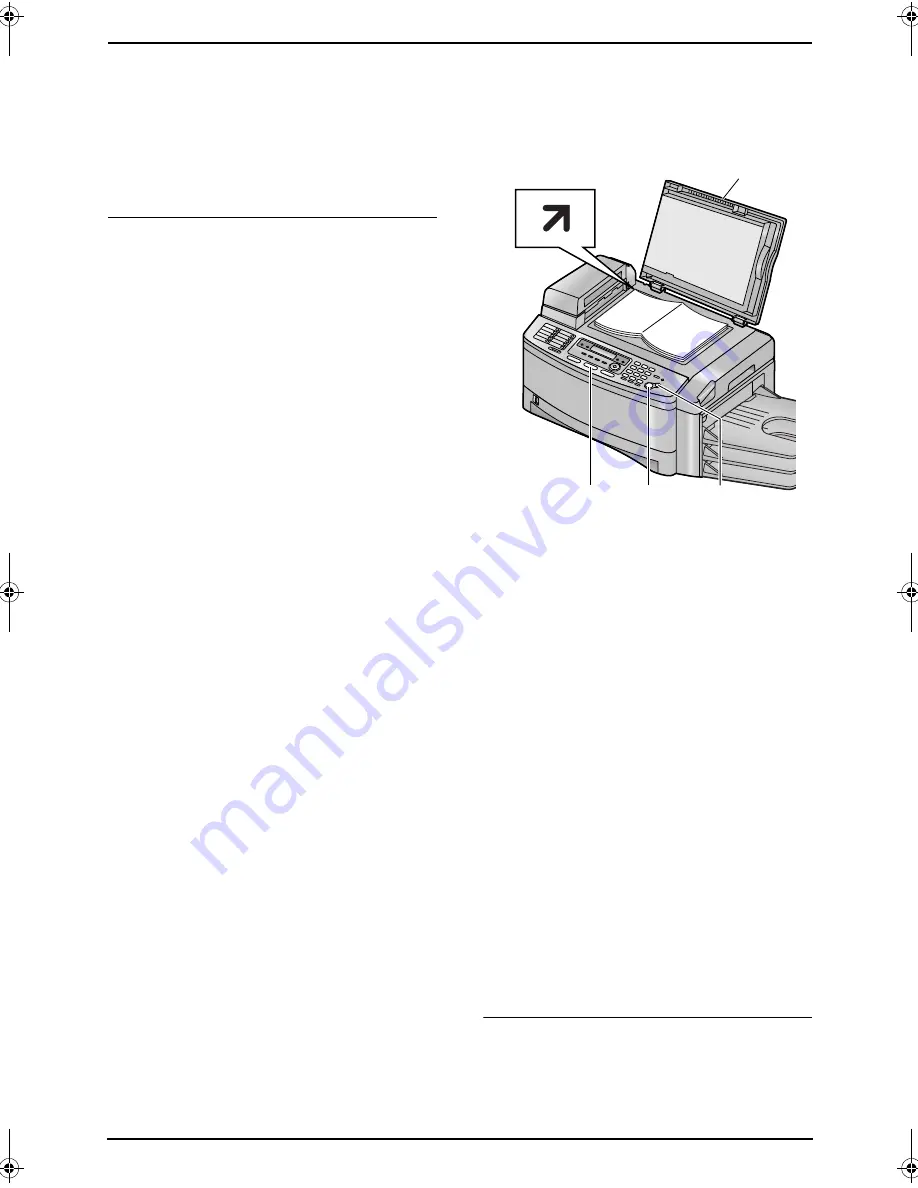
7. Copy
47
2.
Press
{V}
or
{^}
repeatedly to select the
desired contrast.
L
To make lighter, press
{V}
.
L
To make darker, press
{^}
.
Note:
L
You can save the previous contrast setting in
feature #462 (page 65).
To select the input tray and paper size
1.
Press
{
PAPER TRAY
}
.
2.
Press
{V}
or
{^}
repeatedly to select the
desired input tray.
–
“
IN TRAY #1
”
: Paper input tray
–
“
IN TRAY #2
”
: Multi-purpose input tray
L
When the optional input tray is installed,
the following will be added to the settings.
–
“
IN TRAY #3
”
: Optional input tray
–
“
IN TRAY #1#3
”
: Paper input tray and
optional input tray
3.
Press
{
<
}
or
{
>
}
repeatedly to select the
desired paper size.
–
“
LETTER
”
: Letter size paper
–
“
A4
”
: A4 size paper
–
“
LEGAL
”
: Legal size paper
L
When the input tray is set to
“
IN TRAY
#1
”
or
“
IN TRAY #1#3
”
, you cannot
select
“
LEGAL
”
.
Note:
L
You can also set the input tray setting in
feature #460 (page 70).
L
You can also set the paper size in feature
#380 (page 65), #381 (page 65) or #382
(page 65). If the selected paper size of
#380 and #382 are not same,
“
IN TRAY
#1#3
”
will not be displayed in this setting.
7.2.2 Using the scanner glass
L
Confirm that there are no documents in
the auto document feeder.
1
If the
{
COPY
}
light is OFF, turn it ON by
pressing
{
COPY
}
.
2
Set the original.
1.
Open the document cover (
1
).
2.
Place the document FACE DOWN on the
scanner glass, matching the top edge of
the document to the
l
mark on the unit.
3.
Close the document cover.
L
If the original is a thick book, do not
close the document cover.
3
If necessary, change the following settings
according to the type of document.
L
To select the resolution, see page 46.
L
To select the contrast, see page 46.
L
To select the input tray and paper size,
see page 47.
4
If necessary, enter the number of copies (up
to 99).
5
Press
{
START
}
.
L
The unit will start copying.
6
After you finish copying, press
{
STOP
}
to
reset the settings you set in step 3.
To stop copying
Press
{
STOP
}
.
{
START
}
{
COPY
}
1
{
STOP
}
FLB853FX-PFQX2355ZA-en.book Page 47 Friday, January 13, 2006 2:25 PM






























