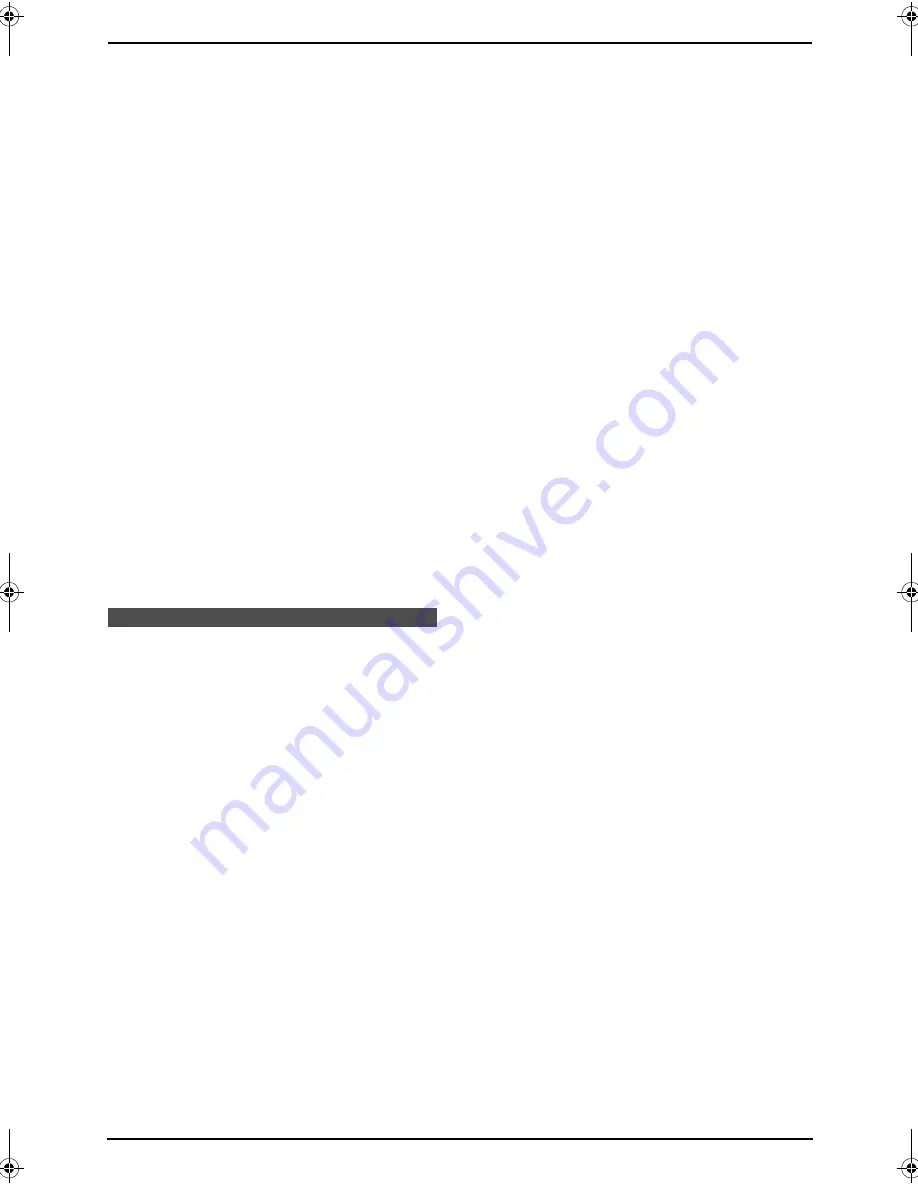
5. Caller ID
43
5.2.2 Erasing all caller
information
1
Press
{
MENU
}
repeatedly to display
“
CALLER SETUP
”
.
2
Press
{
SET
}
.
L
“
CALL LIST ERASE
”
will be displayed.
3
Press
{
SET
}
.
L
To cancel erasing, press
{
STOP
}
, then
{
MENU
}
.
4
Press
{
SET
}
.
5
Press
{
STOP
}
to exit.
5.2.3 Erasing specific caller
information
1
Press
{
CALLER ID
}
.
2
Press
{V}
or
{^}
repeatedly to display the
desired item.
3
Press
{
<
}
.
L
To cancel erasing, press
{
STOP
}
.
4
Press
{
SET
}
.
L
To erase other items, repeat steps 2 to 4.
5
Press
{
STOP
}
to exit.
5.3 Storing caller
information into the one-
touch dial feature and
navigator directory
L
Keep the front cover page open for button
locations.
Important:
L
This feature is not available in the
following cases.
–
The telephone number includes data
other than numbers (i.e.,
*
or #).
–
The caller information does not
include a telephone number.
1
Press
{
CALLER ID
}
.
2
Press
{V}
or
{^}
repeatedly to display the
desired item.
3
Press
{
MENU
}
.
4
Select the station key or navigator directory.
For stations 1–3:
1.
Press the desired station key.
2.
Press
{
SET
}
.
3.
Press
{
SET
}
.
For stations 4–9:
1.
Press the desired station key.
2.
Press
{
SET
}
.
For stations 10–18:
1.
Press
{
LOWER
}
, then press the desired
station key.
2.
Press
{
SET
}
.
For navigator directory:
1.
Press
{
<
}
or
{
>
}
.
2.
Press
{
SET
}
.
5
Press
{
SET
}
.
Note:
L
You can confirm the stored items by printing
the telephone number list (page 95).
L
The unit can only store a name of up to 16
characters long.
L
To edit a name or number, see page 29.
L
If caller information does not include the
caller’s name, enter the name manually. See
the instructions on page 28.
L
If you assign an item to a station key which
already contains an item, the previous item
will be replaced.
L
If you use stations 1–3 as broadcast keys,
you cannot store caller information for
stations 1–3 (page 34).
FLB853FX-PFQX2355ZA-en.book Page 43 Friday, January 13, 2006 2:25 PM






























