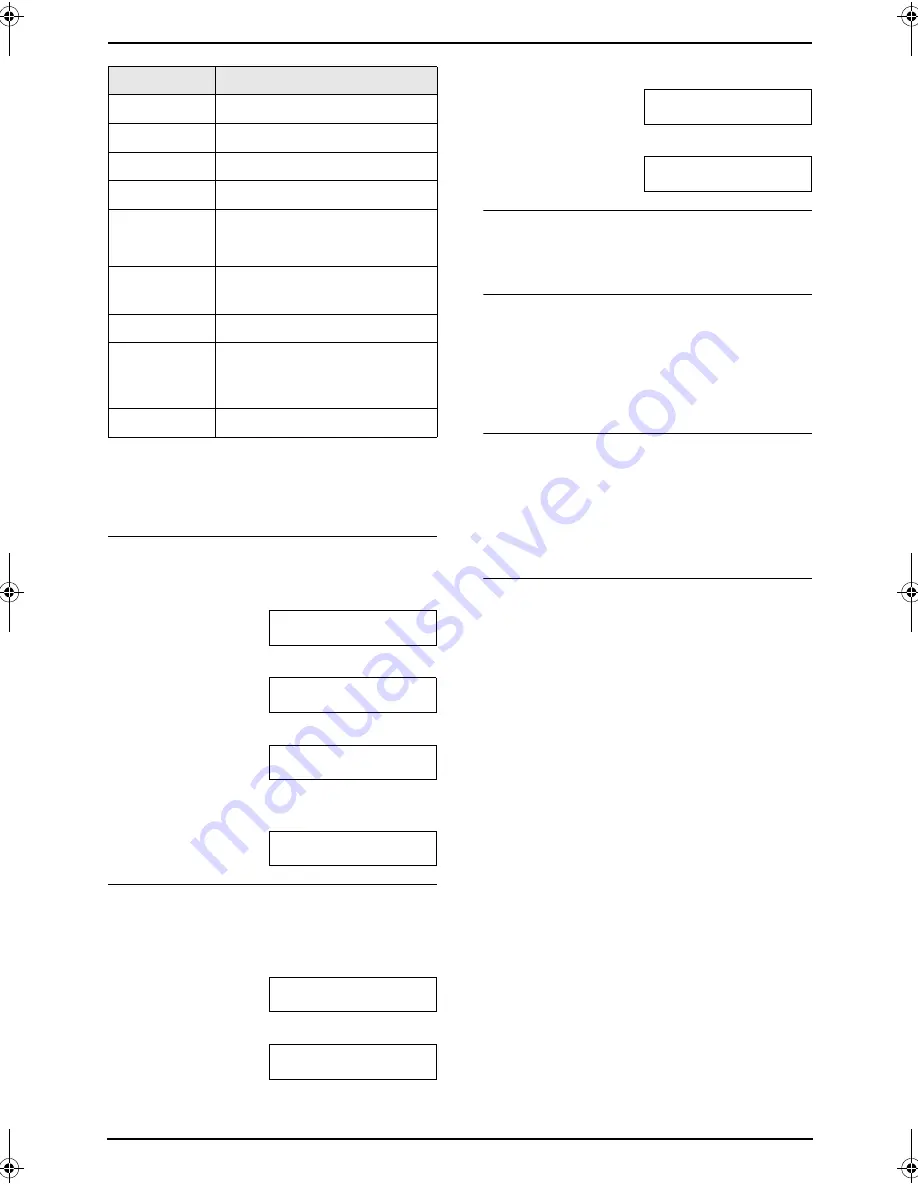
2. Preparation
26
Note:
L
To enter another character that is located on
the same dial key, press
{
>
}
to move the
cursor to the next space.
To enter your logo
Example: “
BILL
”
1.
Press
{
2
}
2 times.
LOGO=
|
B
2.
Press
{
4
}
3 times.
LOGO=B
|
I
3.
Press
{
5
}
3 times.
LOGO=BI
|
L
4.
Press
{
>
}
to move the cursor to the next
space and press
{
5
}
3 times.
LOGO=BIL
|
L
To change uppercase or lowercase letters
Pressing the
{#}
key will change to uppercase
or lowercase alternately.
1.
Press
{
2
}
2 times.
LOGO=
|
B
2.
Press
{
4
}
3 times.
LOGO=B
|
I
3.
Press
{#}
.
LOGO=B
|
i
4.
Press
{
5
}
3 times.
LOGO=Bi
|
l
To correct a mistake
Press
{
<
}
or
{
>
}
to move the cursor to the
incorrect character, and make the correction.
To delete a character
Press
{
<
}
or
{
>
}
to move the cursor to the
character you want to delete and press
{
CLEAR
}
.
L
To erase all characters, press and hold
{
CLEAR
}
.
To insert a character
1.
Press
{
<
}
or
{
>
}
to move the cursor to the
position to the right of where you want to
insert the character.
2.
Press
{
ZOOM
}
to insert a space and enter
the character.
To select characters using
{V}
or
{^}
Instead of pressing the dial keys, you can select
characters using
{V}
or
{^}
.
1.
Press
{V}
repeatedly to display the desired
character. Characters will be displayed in the
following order:
1
Uppercase letters
2
Number
3
Symbol
4
Lowercase letters
L
If you press
{^}
, the order will be
reversed.
2.
Press
{
>
}
to insert the character.
3.
Return to step 1 to enter the next character.
{
6
}
M N O m n
o
6
{
7
}
P
Q R S
p
q
r
s
7
{
8
}
T
U V
t
u
v
8
{
9
}
W X Y
Z
w x
y
z
9
{
0
}
0
(
)
<
>
!
"
#
$
% & ¥
@
@ ^
’
→
{#}
To change uppercase or
lowercase letter.
{
FLASH
}
Hyphen
{
ZOOM
}
/
{
QUICK
SCAN
}
To insert a space.
{
CLEAR
}
To delete a digit.
Keypad
Characters
FLB853FX-PFQX2355ZA-en.book Page 26 Friday, January 13, 2006 2:25 PM






























