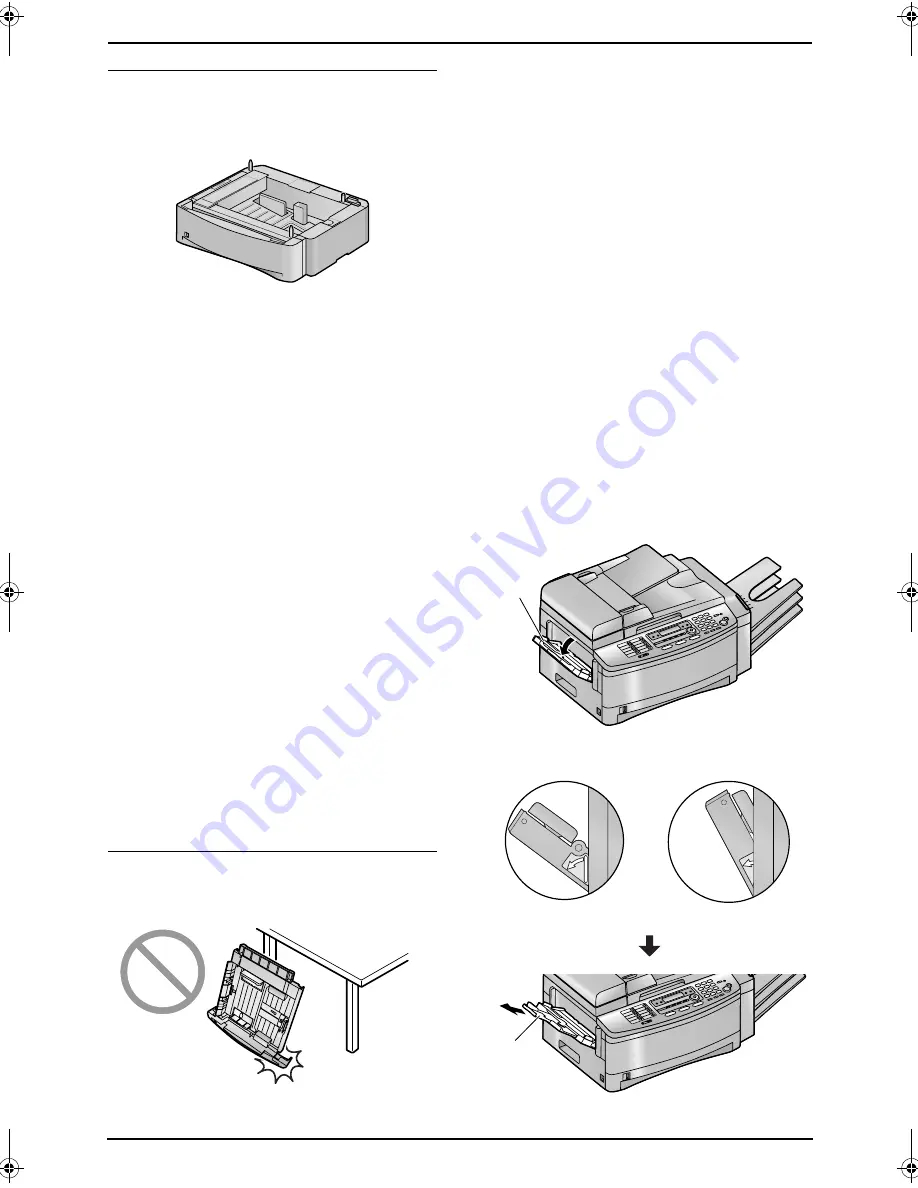
1. Introduction and Installation
18
Using the optional input tray
You can add the optional input tray
(Model No.
KX-FA101E)
. See page 10 for accessory
information.
A4, letter or legal size recording paper can be
used.
The optional input tray can hold:
–
Up to 500 sheets of 60 g/m
2
to 75 g/m
2
paper.
–
Up to 460 sheets of 80 g/m
2
paper.
–
Up to 400 sheets of 90 g/m
2
paper.
L
The unit is set for A4 size paper by default.
If you want to use letter or legal size
paper, change the setting:
–
by using
{
PAPER TRAY
}
in the copy
mode (page 47).
–
in feature #382 (page 65).
Important:
L
Before starting installation of the optional
input tray, be sure to turn the power
switch OFF. For more details about the
installation, please refer to the installation
guide for the optional input tray.
L
After installation, you can select the
optional input tray for faxing or copying.
–
input tray setting for faxing (feature
#440 on page 68)
–
input tray setting for copying (feature
#460 on page 70)
L
To use the optional input tray with your
computer, you need to change the printer
properties. See page 58 for details.
Caution for the paper input tray / the
optional input tray
L
Do not drop the input tray.
1.8.2 Using the multi-purpose
input tray
A4, letter or legal size recording paper can be
used.
The multi-purpose input tray can hold:
–
Up to 30 sheets of 60 g/m
2
to 75 g/m
2
paper.
–
Up to 30 sheets of 80 g/m
2
paper.
–
Up to 25 sheets of 90 g/m
2
paper.
L
Please refer to page 97 for information on
recording paper.
L
The unit is set for A4 size paper by default.
If you want to use letter or legal size
paper, change the setting:
–
by using
{
PAPER TRAY
}
in the copy
mode (page 47).
–
in feature #381 (page 65).
L
You can also print on transparencies, labels
and envelopes (page 52).
1
Pull open the multi-purpose input tray (
1
) to
the left, then pull the extender (
2
) gently
until it clicks into place.
L
Make sure that the line on the label and
the edge of the unit match.
Correct
Incorrect
1
2
FLB853FX-PFQX2355ZA-en.book Page 18 Friday, January 13, 2006 2:25 PM






























