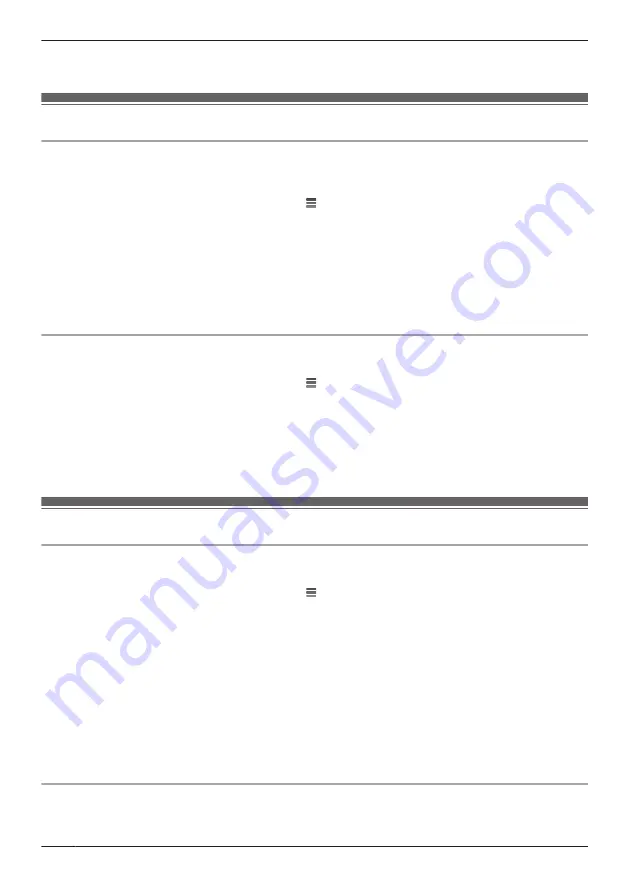
–
[Privacy Mode Change]:
Determines whether a notification is displayed when the privacy mode is
changed.
Login settings
Configuring automatic login
You can specify whether or not you must enter a login password in order to connect to your devices while
away from home.
1
From the
[HomeHawk]
app home screen, tap
®
[Settings]
.
2
Tap
[Camera Settings]
and select the desired device.
3
Tap
[Login Settings]
®
[Automatic Login]
.
4
To disable automatic login:
Slide the switch to the off position.
To enable automatic login:
Slide the switch to the on position, enter the password and then tap
[OK]
.
R
To display the characters that you have entered, turn on the
[Show Password]
checkbox.
Changing the login password
You can change the login password used in order to connect to your devices while away from home.
1
From the
[HomeHawk]
app home screen, tap
®
[Settings]
.
2
Tap
[Camera Settings]
and select the desired device.
3
Tap
[Login Settings]
®
[Change Login Password]
.
4
Enter the new password.
R
To display the characters that you have entered, turn on the
[Show Password]
checkbox.
5
Tap
[OK]
.
Network features
Changing IP settings
Typically these settings should not be changed.
1
From the
[HomeHawk]
app home screen, tap
®
[Settings]
.
2
Tap
[Camera Settings]
and select the desired device.
3
Tap
[Network]
®
[IP Settings]
.
4
Select the desired IP address mode.
R
In most cases
[Auto (DHCP)]
is preferred. In this case, no other settings are available on this
screen.
R
If you select
[Manual (Static)]
, other settings on this screen become available.
5
Configure the settings as needed and then tap
[OK]
.
Note:
R
If you make a mistake while configuring your device to use a static IP address and you can no longer
connect to your device, reset the device’s network settings ( “Resetting camera settings”, Page 76).
Port forwarding settings
These settings are only required if you need to configure your wireless router’s port forwarding feature in
order to connect to your devices while away from home.
78
Using a shelf camera and floor camera
Summary of Contents for HomeHawk KX-HNC800
Page 1: ...User s Guide Text entity en_us Model No ...
Page 154: ...154 Notes ...
Page 155: ...155 Notes ...
Page 156: ...PNQP1406VA eng CC1803YK4039 ...






























