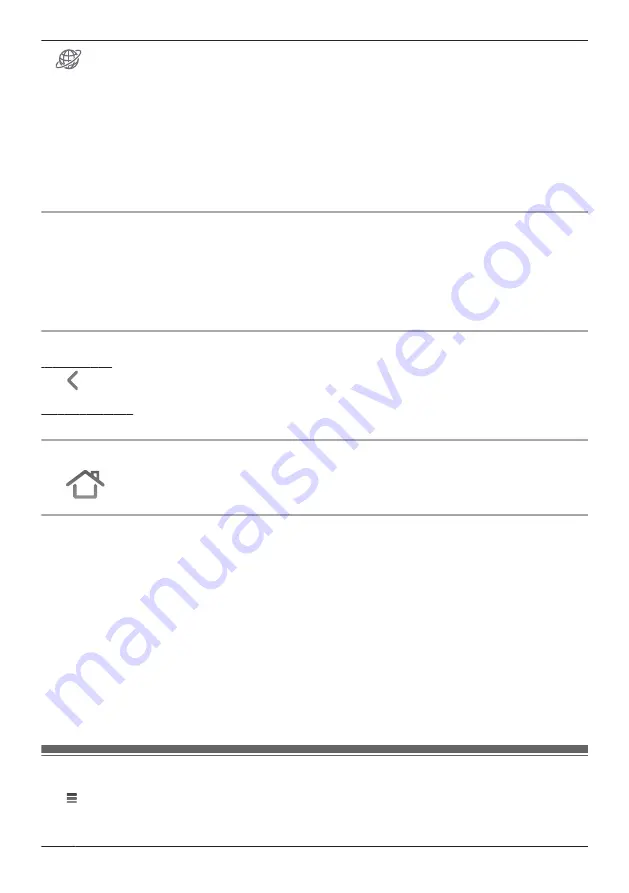
–
is displayed when connected away from home without using a relay server.
*1
Front door cameras/outdoor cameras:
“Viewing the live camera image screen”, Page 86
Floor cameras:
“Viewing the live camera image screen”, Page 57
Shelf cameras:
“Viewing the live camera image screen”, Page 45
*2
Front door cameras/outdoor cameras:
“Viewing the live camera image screen”, Page 86
Floor cameras:
“Viewing the camera image/recording list screen”, Page 56
Shelf cameras:
“Viewing the camera image/recording list screen”, Page 44
*3
Front door cameras/outdoor cameras:
“Playing back recordings”, Page 89
Floor cameras:
“Playing back recordings”, Page 61
Shelf cameras:
“Playing back recordings”, Page 49
Viewing live images
Cameras can be selected on the home screen to watch live images for.
See the following for more information.
– Floor cameras: “Viewing the live camera image screen”, Page 57
– Shelf cameras: “Viewing the live camera image screen”, Page 45
– Front door cameras/outdoor cameras: “Viewing the live camera image screen”, Page 86
– HD cameras: “Viewing live HD camera images”, Page 112
Returning to the previous screen
iPhone, iPad
Tap
.
Android devices
Press your device’s “back” button.
Returning to the [HomeHawk] app home screen
Tap
or press your mobile device’s home button and then start the
[HomeHawk]
app again.
Home screen options
While viewing the home screen, the following items are available in the settings menu (see “Displaying
the settings menu”, Page 22). Note that the available options may vary depending on system
configuration and current connection status.
–
[Recording List]
Displays a list of recordings for devices registered to the mobile device.
–
[Event Log]
Displays logs of events such as motion detection.
–
[Settings]
Allows you to configure settings for devices used with the
[HomeHawk]
app.
–
[Support]
Allows you to access support options and information.
–
[Add Camera(s)]
Allows you to register cameras to your mobile device.
Displaying the settings menu
Tap to display the settings menu. Note that the settings menu is not available on all screens.
22
Getting started with the HomeHawk!
Summary of Contents for HomeHawk KX-HNC800
Page 1: ...User s Guide Text entity en_us Model No ...
Page 154: ...154 Notes ...
Page 155: ...155 Notes ...
Page 156: ...PNQP1406VA eng CC1803YK4039 ...






























