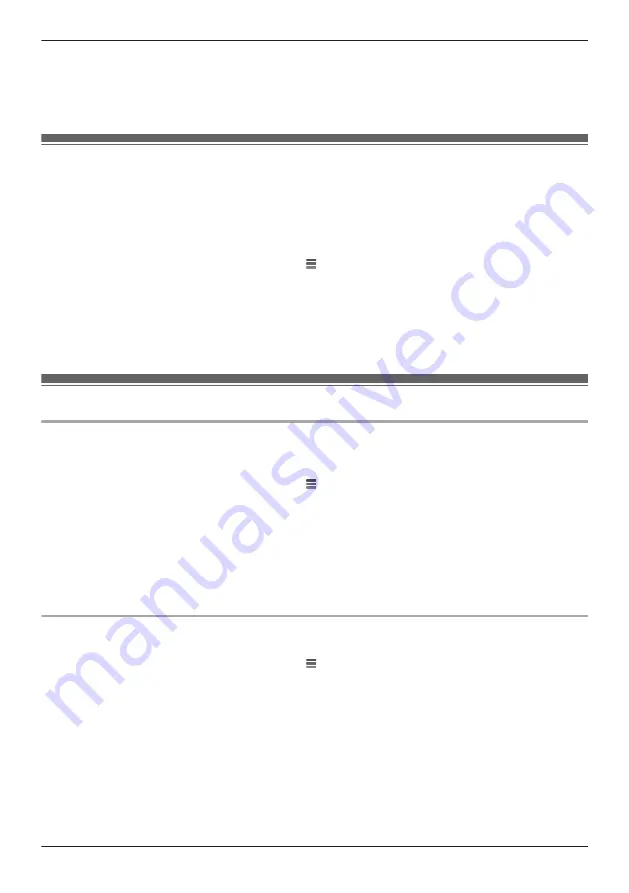
2
Tap
[Access Point Settings]
and select the desired access point.
3
Tap
[System]
®
[Firmware Update]
.
R
Your device will connect to the Internet and check for a newer version of its firmware.
4
Follow the on-screen instructions.
Notification settings
You can select which types of status notifications are displayed, and which are not.
Important:
R
In order to receive notifications, your mobile device must be connected to the Internet. If your mobile
device is not connected to a wireless network, a mobile network connection is required.
1
From the
[HomeHawk]
app home screen, tap
®
[Settings]
.
2
Tap
[Access Point Settings]
and select the desired access point.
3
Tap
[Notification]
.
4
Select the desired settings.
–
[Recording Error]:
Determines whether a notification is displayed when a recording error occurs.
–
[Mode Change]:
Determines whether a notification is displayed when a mode is changed.
Login settings
Configuring automatic login
You can specify whether or not you must enter a login password in order to connect to your devices while
away from home.
1
From the
[HomeHawk]
app home screen, tap
®
[Settings]
.
2
Tap
[Access Point Settings]
and select the desired access point.
3
Tap
[Login Settings]
®
[Automatic Login]
.
4
To disable automatic login:
Slide the switch to the off position.
To enable automatic login:
Slide the switch to the on position, enter the password and then tap
[OK]
.
R
To display the characters that you have entered, turn on the
[Show Password]
checkbox.
Changing the login password
You can change the login password used in order to connect to your devices while away from home.
1
From the
[HomeHawk]
app home screen, tap
®
[Settings]
.
2
Tap
[Access Point Settings]
and select the desired access point.
3
Tap
[Login Settings]
®
[Change Login Password]
.
4
Enter the new password.
R
To display the characters that you have entered, turn on the
[Show Password]
checkbox.
5
Tap
[OK]
.
103
Using a front door camera and outdoor camera
Summary of Contents for HomeHawk KX-HNC800
Page 1: ...User s Guide Text entity en_us Model No ...
Page 154: ...154 Notes ...
Page 155: ...155 Notes ...
Page 156: ...PNQP1406VA eng CC1803YK4039 ...






























