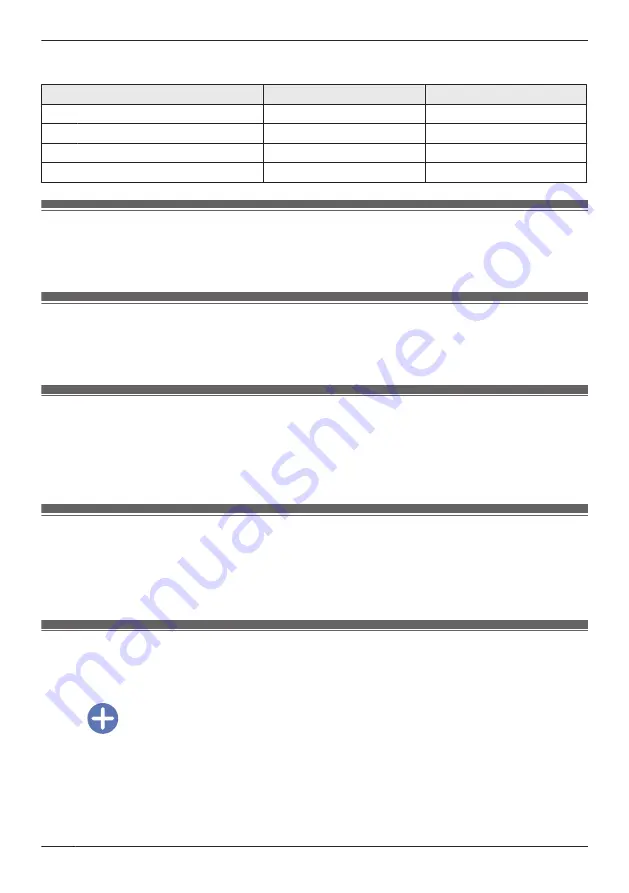
Settings for when motion is detected
You can specify the settings for when motion is detected.
Setting
[Away]
[Home]
Recording
On
Off
Recording Duration
[15 sec]
–
Camera Sound
On
Off
Push Notification
On
Off
Checking the selected mode
The name of the selected mode is displayed next to the name of the camera in the home screen ( “Shelf
camera and floor camera home screen”, Page 20).
Accessing the mode screen
The mode screen can be accessed by tapping the mode icon displayed next to the name of the camera
in the home screen ( “Shelf camera and floor camera home screen”, Page 20).
Selecting modes
1
Access the mode screen ( “Accessing the mode screen”, Page 66).
2
Select the desired mode.
3
Tap
[OK]
.
Turning modes off
If you don’t want the camera to operate by a mode, you can turn off modes by selecting
[Basic]
.
1
Access the mode screen ( “Accessing the mode screen”, Page 66).
2
Tap
[Basic]
.
Creating new modes
You can create new modes to operate your devices when an event occurs such as motion is detected.
1
Access the mode screen ( “Accessing the mode screen”, Page 66).
2
Tap
.
3
Change the settings as required.
R
Each setting is explained in this section.
4
When finished, tap
[OK]
.
66
Using a shelf camera and floor camera
Summary of Contents for HomeHawk KX-HNC800
Page 1: ...User s Guide Text entity en_us Model No ...
Page 154: ...154 Notes ...
Page 155: ...155 Notes ...
Page 156: ...PNQP1406VA eng CC1803YK4039 ...






























