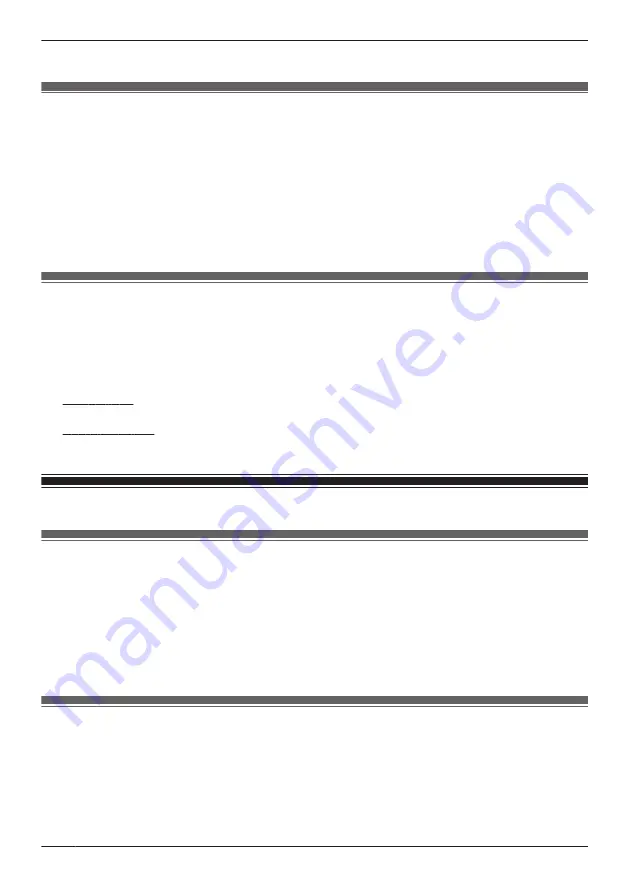
4
Turn the checkbox for the desired scenario on or off.
Editing smart recording scenarios
1
View live images from the desired camera.
2
Open the options menu (see “Displaying the options menu”, Page 111).
3
Tap
[Smart Recording]
.
R
A list of existing scenarios is displayed.
4
Select the desired scenario.
5
Edit the scenario as desired.
6
When finished, tap
[OK]
.
Erasing smart recording scenarios
1
View live images from the desired camera.
2
Open the options menu (see “Displaying the options menu”, Page 111).
3
Tap
[Smart Recording]
.
R
A list of existing scenarios is displayed.
4
iPhone, iPad
Swipe the desired scenario to the left and then tap
[Delete]
®
[OK]
.
Android devices
Tap and hold the desired scenario and then tap
[OK]
.
HD camera sensor features
HD camera sensor features (overview)
The camera provides three sensor features.
–
Built-in motion sensor:
Detects visual differences in the camera image over time.
–
Built-in sound sensor:
Detects ambient sound.
–
Built-in temperature sensor:
Detects ambient temperature.
When these sensors are triggered, the camera can send a notification or record images. When you
receive a notification, you can connect to the camera and view live images, view camera recordings, view
the sensor log (sensor history), etc.
Viewing HD camera sensor history
You can view a log of previous sensor detections, including the date and time when sensors were
triggered and which type of sensor was triggered.
1
View live images from the desired camera.
2
Open the options menu (see “Displaying the options menu”, Page 111).
3
Tap
[Sensor Log]
.
R
The following icons are displayed for each sensor type.
122
Using an HD camera
Summary of Contents for HomeHawk KX-HNC800
Page 1: ...User s Guide Text entity en_us Model No ...
Page 154: ...154 Notes ...
Page 155: ...155 Notes ...
Page 156: ...PNQP1406VA eng CC1803YK4039 ...






























