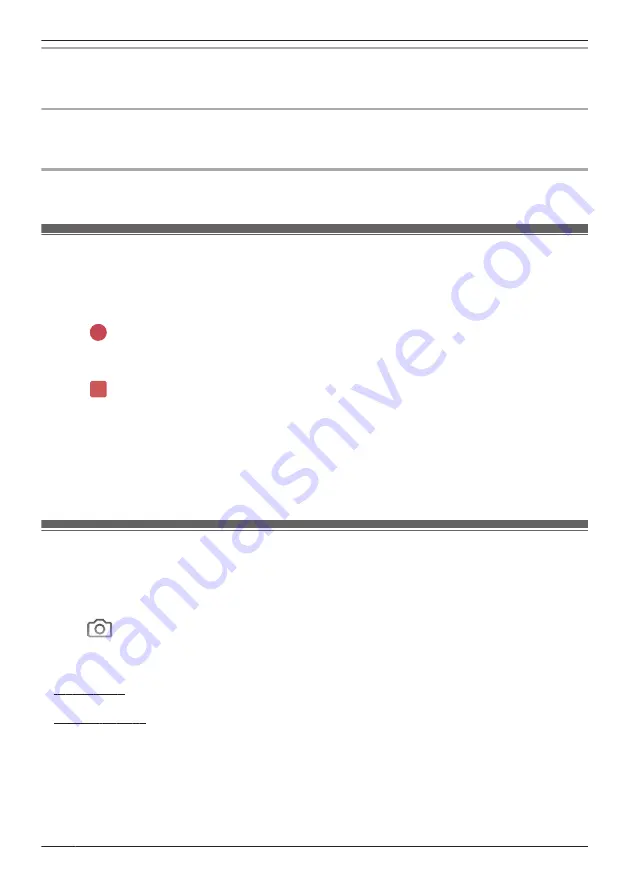
Taking snapshots
To save snapshots (i.e., still images) while viewing live camera images, see “Taking snapshots”,
Page 60.
Talking to the camera
To use your mobile device’s microphone and the camera’s built-in speaker to talk to someone where the
camera is installed, see “Talking to the camera”, Page 61.
Adjusting the brightness of the lights
You can adjust the brightness of the lights. See “Adjusting the lighting”, Page 64.
Recording camera images (manual recording)
You can record camera images while viewing live camera images. Camera recordings are saved on the
camera’s SD card.
1
View live images from the desired camera.
2
Tap
to start recording.
R
Recordings include both audio and video. To disable audio recording, see “Recording sound”,
Page 71.
3
Tap
to stop recording.
Note:
R
You can use modes to record images. See “Mode settings (overview)”, Page 65.
R
The maximum recording time is 15 minutes.
R
If
[Recording Error (Memory full)]
is displayed, the camera’s SD card is full and new recordings
cannot be saved. Erase unneeded recordings (see “Erasing recordings”, Page 90).
R
For information about SD cards and how recordings are saved, see “Camera SD cards”, Page 80.
Taking snapshots
You can save snapshots (i.e., still images) while viewing live camera images. Snapshots are saved in
your mobile device’s default photo album app.
1
View live images from the desired camera.
2
Tap
.
Note:
R
Snapshot sizes are scaled to fit the width of your mobile device’s display.
R
iPhone, iPad
Snapshots are saved as JPEG files in your mobile device’s “Photos” app.
R
Android devices
Snapshots are saved as JPEG files in your mobile device’s “Pictures” directory. The file naming
convention is: device name + the date and time.
60
Using a shelf camera and floor camera
Summary of Contents for HomeHawk KX-HNC800
Page 1: ...User s Guide Text entity en_us Model No ...
Page 154: ...154 Notes ...
Page 155: ...155 Notes ...
Page 156: ...PNQP1406VA eng CC1803YK4039 ...
















































