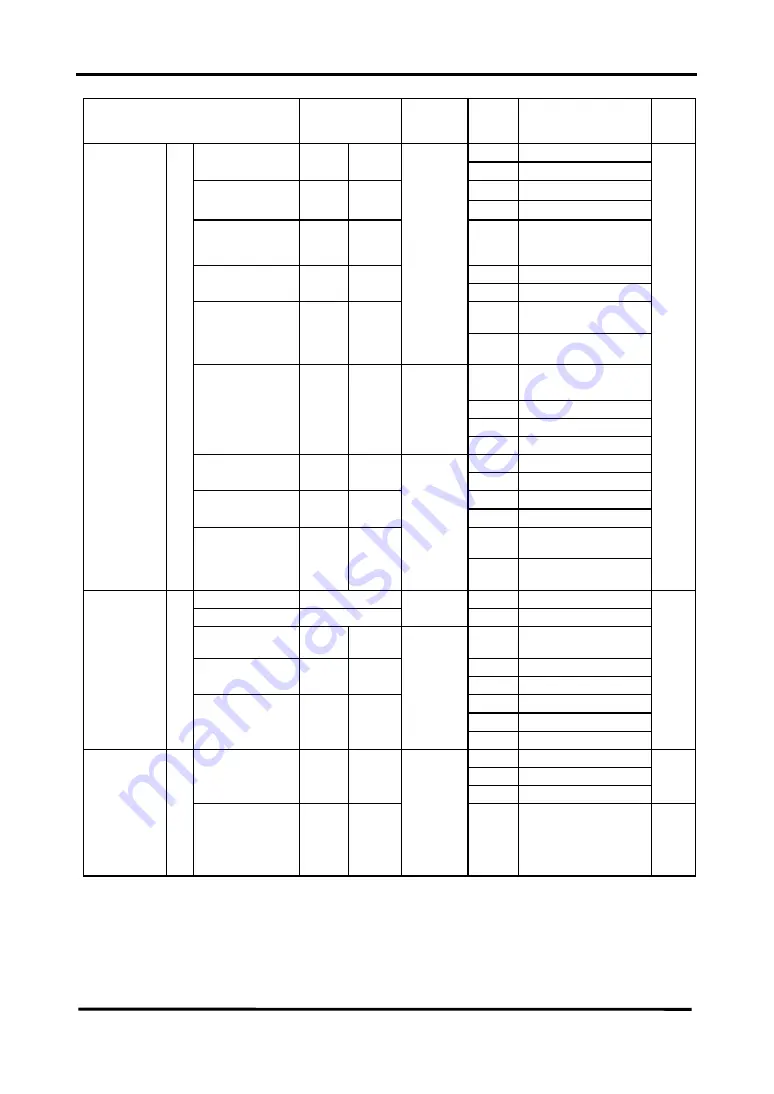
CHAPTER 6 RS-232C CONTROL
6-7
Item Command
Selected
Sensor
Head (*1)
Setting
Code
Content Page
0 Hold
Analog Output
During Alarm
RAA WAA
1 Fixed
Value
0
+10.9V
,
29.5mA
Fixed Value
RFM
WFM
1
-10.9V
,
0mA
Analog Alarm
Delay
RHC
WHC
0 to F
OFF, 1, 2, 3, 4, 5, 6, 7,
8, 9, 10, 11, 12, 13, 14,
15 (times)
0 OFF
Alarm Output
Delay
RAC WAC
1 ON
0
Operation During a
Short Circuit
Timing Input
Operation
RTM WTM
3
1
Operation During an
Open Circuit
0
Last measurement
value
1 Fixed
value:
max.
2 Fixed
value:
zero
Measurement
value during
timing
RTC WTC
1/2
3 Fixed
value:
min.
0 Independent
Input
Input Mode
RIM
WIM
1 Lump
Input
0 Normal
Output Mode
ROM
WOM
1 Test
0
Stop Emission
During Timing
Input/Output 21
Laser Emission
Control
RTE WTE
3
1
Continue Emission
During Timing
6-24
Save MMR
(*3)
–
–
Initialize INT
(*4)
–
– –
Baud Rate
RSA
WSA
2 to 5
2:9600, 3:19200,
4:38400, 5:115200 bps
0 7
bits
Data Length
RSB
WSB
1 8
bits
0 Even
1 Odd
System 22
Parity Check
RSC WSC
3
2 None
6-25
0 2-head
1 Head
1
Buffering Head
Type
RTT
WTT
(*5)
2 Head
2
6-27
Data Buffering 23
Buffering Rate
RBR
WBR
(*5)
3
0 to F
All, 1/2, 1/4, 1/8, 1/16,
1/32, 1/64, 1/128, 1/256,
1/512, 1/1024, 1/2048,
1/4096, 1/8192,
1/16384, 1/32768
6-28
Summary of Contents for HL-C1 Series
Page 7: ...3 Warning Label Laser Emission Indicator Measurement Range Indicator ...
Page 18: ...CHAPTER 1 NAMES AND FUNCTIONS OF PARTS ...
Page 25: ...CHAPTER 1 NAMES AND FUNCTIONS OF PARTS 1 7 MEMO ...
Page 26: ...CHAPTER 2 INSTALLATION ...
Page 32: ...CHAPTER 2 INSTALLATION 2 6 z Measurement of specular reflection 50mm type 85mm type ...
Page 39: ...CHAPTER 2 INSTALLATION 2 13 MEMO ...
Page 40: ...CHAPTER 3 INPUT AND OUTPUT TERMINAL BLOCKS ...
Page 49: ...CHAPTER 3 INPUT AND OUTPUT TERMINAL BLOCKS 3 9 MEMO ...
Page 50: ...CHAPTER 4 MEASUREMENT ...
Page 54: ...CHAPTER 4 MEASUREMENT 4 4 1 2 4 6 3 5 ...
Page 60: ...CHAPTER 5 FUNCTION ITEMS ...
Page 109: ...CHAPTER 5 FUNCTION ITEMS 5 49 MEMO ...
Page 110: ...CHAPTER 6 RS 232C CONTROL ...
Page 149: ...CHAPTER 6 RS 232C CONTROL 6 39 MEMO ...
Page 150: ...CHAPTER 7 INSPECTION AND MAINTENANCE ...
Page 152: ...CHAPTER 8 TROUBLESHOOTING ...
Page 156: ...CHAPTER 9 SPECIFICATIONS ...
Page 162: ...CHAPTER 10 DIMENSIONS ...
Page 164: ...CHAPTER 10 DIMENSIONS 10 2 z 85mm diffused reflection z 85mm specular reflection ...
Page 166: ...CHAPTER 10 DIMENSIONS 10 4 z 85mm diffused reflection z 85mm specular reflection ...
Page 168: ...CHAPTER 10 DIMENSIONS 10 6 10 2 Controller Unit mm 5 5 8 1 4 M3 55 104 120 74 40 Dpth 1 5 ...
















































