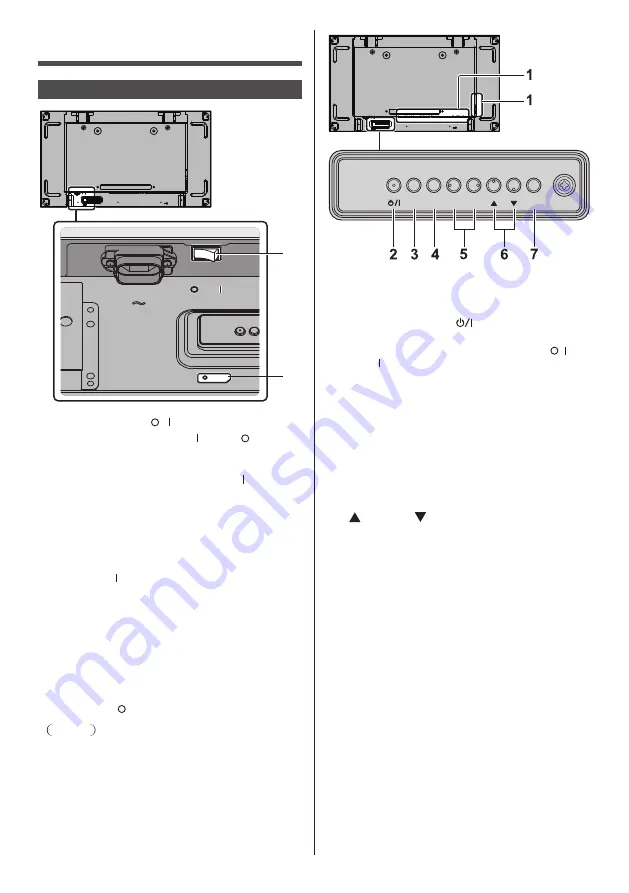
27
English
Identifying Controls
Main Unit
1
2
1 Main power switch ( / )
Switches the main power ON ( ) / OFF ( ).
●
Turning ON/OFF the <Main power switch> is the
same as plugging or unplugging the power plug.
Switch the <Main power switch> ON ( ), and then
turn the power ON / OFF with the remote control or
<Power button (Unit)>.
2 Power Indicator / Remote control sensor (Back of
the unit)
The Power Indicator will light.
When the power of the unit is ON (Main power
switch: ON ( ))
●
Picture is displayed: Green
●
Power OFF (Standby) with remote control or
<Power button (Unit)>: Red
•
When [Network control] is set to [On] (see page
58): Orange
●
Power OFF with “Power management” function
(see page 55): Orange
When the power of the unit is OFF (Main power
switch: OFF ( )): No light
Note
●
When the power indicator is orange, power
consumption during standby is generally larger than
that of when the power indicator is red.
MENU
ENTER
INPUT
+
-
1 External Input Terminal
●
Connects to video equipment, PC, etc. (see page
16)
2 <Power button (Unit)> (
)
●
Turns the power ON (Picture is displayed.) / OFF
(standby) when the <Main power switch> ( / ) is
ON ( ).
3 <INPUT (Unit)> (INPUT signal selection)
●
Selects the connected device. (see page 31)
4 <MENU (Unit)>
●
Each time the <MENU (Unit)> button is pressed,
the menu screen will switch. (see page 35)
5 <+ (Unit)> / <- (Unit)>
●
Adjusts the volume. (see page 32)
●
On the main screen, switches settings or adjusts
settings level. (see page 35)
6 < (Unit)> / < (Unit)>
●
Selects the setting item. (see page 35)
7 <ENTER (Unit)>
●
Configures the item on menu screen. (see page
35)
●
Switches aspect mode. (see page 33)
















































