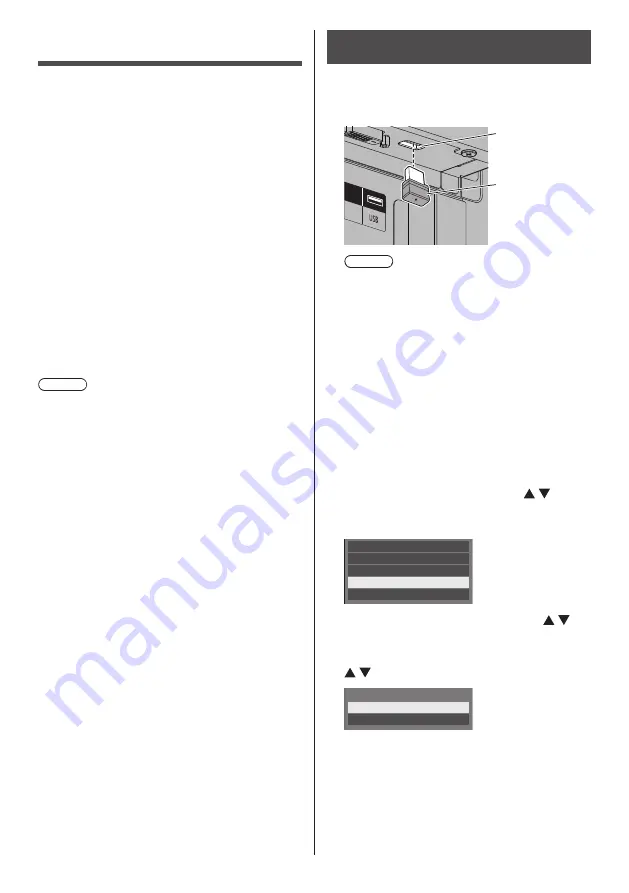
English
96
Data Cloning
Menu settings and adjusted values set on a single
display can be copied to multiple displays using a USB
memory.
■
Data that can be copied
Settings and set values of [Picture], [Sound], [Setup],
[Position] and [Options] menus
●
The following data cannot be copied. Setting is
required for each display.
[Date and time]
Setting for [Network settings] - [LAN setup]
Display ID in [Control settings]
■
Supported device
●
Commercially available USB memory devices are
supported. (Those with security functions are not
supported.)
●
USB memory devices other than those formatted in
FAT16 or FAT32 cannot be used.
●
Up to 32 GB of USB memory in size are supported.
●
Only single partition configuration is supported.
Note
●
The cloning function does not operate between LFV6
and LFV60 series. Use between the same series.
●
The remote control is used to display [USB data
cloning] menu. Unit buttons cannot be used to display
the menu.
●
Set the input to something other than [USB], and
perform the data cloning.
Copying the display data to the USB
memory
1
Insert the USB memory device to the
USB terminal at the bottom of the
display.
USB memory
USB terminal
Note
●
Depending on the type of a USB memory device,
it may come in contact with the periphery such
as a back cover, and cannot be attached. Use a
commercially sold extension cable, or use a small
type of a USB memory device connectable to this
unit.
●
Failure to save in or read from the USB memory
displays an error message.
2
After the [Select Copy Type] screen is
displayed, go to the step 6.
When the [Select Copy Type] screen is not
displayed, follow the steps 3 to 5 to display.
3
Display [Setup] menu pressing
<SETUP>.
4
Select [OSD language] with and
press <ENTER> for over 3 seconds.
The following display appears.
Options
Display serial number
Shipping
USB data cloning
Software licenses
5
Select [USB data cloning] with
and press <ENTER>.
6
Select [
Display → USB Memory
] with
and press <ENTER>.
Select Copy Type
Display → USB Memory
USB Memory → Display























