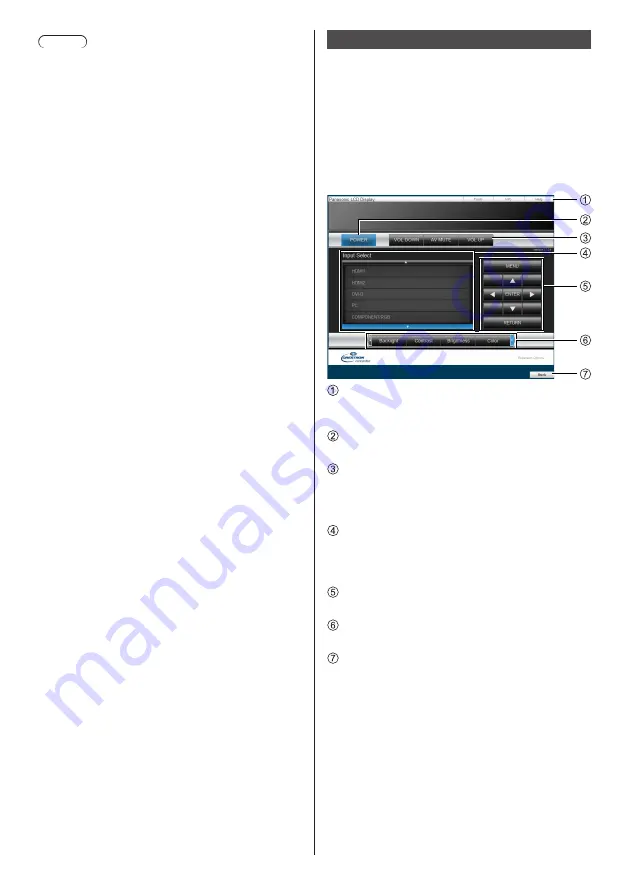
83
English
Note
●
To use this function, set [Network control] to [On].
(see page 58)
●
The Browser Remote Control can also be displayed
by entering “http://xxx.xxx.xxx.xxx/remote/” in the
WEB browser URL entry field.
•
xxx.xxx.xxx.xxx is the IP address set for this
display.
●
The button long press operation is invalid.
●
[Options] menu (see page 63) cannot be displayed.
●
Avoid operating the multiple Browser Remote Control
simultaneously.
●
The same operations are applicable to both
administrator privileges and user privileges.
●
If the Browser Remote Control screen is not
displayed, consult your network administrator.
●
The screen may turn white for a moment when
updating the Browser Remote Control screen, but it is
not a malfunction.
●
Do not operate the main unit while operating the
Browser Remote Control.
●
Do not operate on the WEB control screen while
operating the Browser Remote Control.
●
If the “Back” or “Forward” functions on the WEB
browser is used, the screen display may be abnormal.
In this case, the subsequent operations are not
guaranteed. Update the WEB browser.
Using Web Browser Control
Crestron Connected™
(Crestron Connected™ operation screen)
You can monitor or control the Display using “Crestron
Connected™”.
If Adobe Flash Player is not installed in your computer,
or if the browser does not support Flash, this page does
not appear. In this case, return to the previous page by
clicking [Back] in the operation page.
●
Operation page
[Tools], [Info], [Help]
Switches the pages for tools, information, help using
the tab.
[POWER]
Switches between on and off of the power.
[VOL DOWN], [AV MUTE], [VOL UP]
Sets the volume, AV mute.
When the power of the Display is turned off, these
operations are not available.
[Input Select]
Sets the input selection.
When the power of the Display is turned off, this
operation is not available.
Operation buttons on the menu screen
Operates on the menu screen.
Image quality adjustments
Operate items related to image quality.
[Back]
Returns to the previous page.
















































