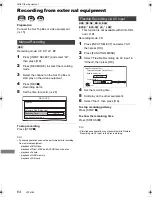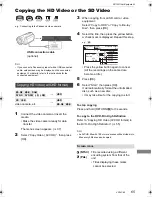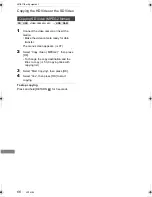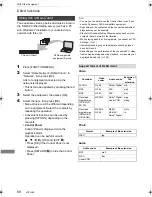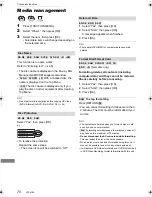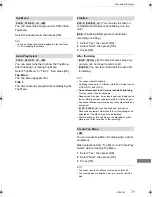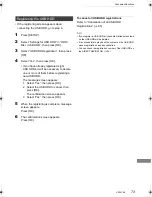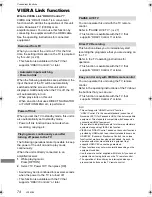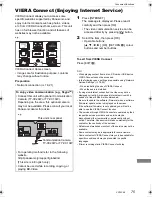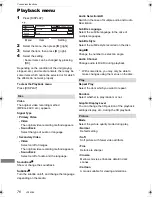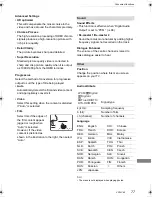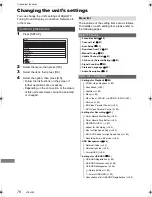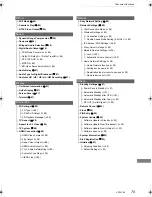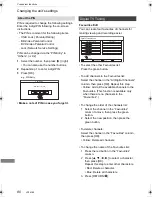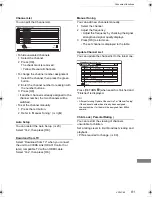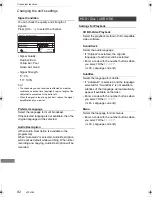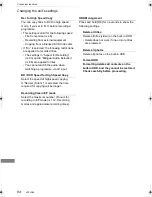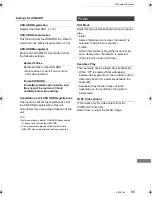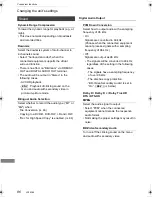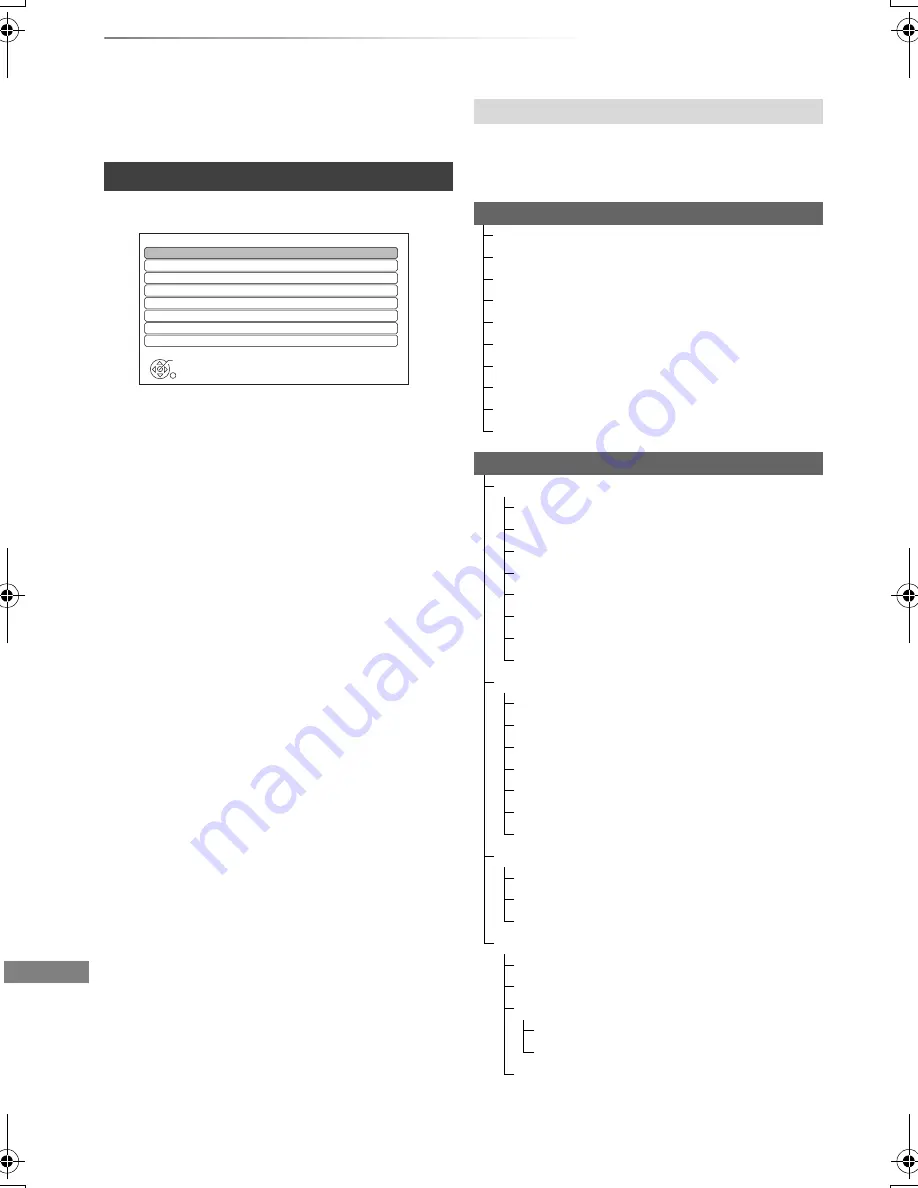
Convenient functions
VQT4C69
78
Changing the unit’s settings
You can change the unit’s settings of Digital TV
Tuning, Sound, Display, Connection, Network etc.
in the menu.
1
Press [SETUP].
2
Select the menu, then press [OK].
3
Select the item, then press [OK].
4
Select the option, then press [OK].
• Follow the instructions on the screen if
further operations are necessary.
• Depending on the connection or the status
of this unit some items cannot be selected
or changed.
The locations of the setting items are as follows.
For details on each setting item, please refer to
the following pages.
Common procedures
Setup
OK
RETURN
Digital TV Tuning
HDD / Disc / USB HDD
Picture
Sound
Display
Connection
Network
Others
Menu list
Digital TV Tuning
Favourites Edit (
>
80)
Channel List (
>
81)
Auto Setup (
>
81)
Download from TV (
>
81)
Manual Tuning (
>
81)
Update Channel List (
>
81)
Child Lock ( Parental Rating ) (
>
81)
Signal Condition (
>
82)
Preferred Language (
>
82)
Audio Description (
>
82)
HDD / Disc / USB HDD
Settings for Playback (
>
82)
3D BD-Video Playback (
>
82)
Soundtrack (
>
82)
Subtitles (
>
82)
Menu (
>
82)
Play Video ( AVCHD ) on BD-RE / BD-R (
>
83)
BD-Live (
>
83)
BD-Video Parental Control (
>
83)
DVD-Video Parental Control (
>
83)
Settings for Recording (
>
83)
Timer Record Start Buffer (
>
83)
Timer Record Stop Buffer (
>
83)
REWIND LIVE TV (
>
83)
Aspect for Recording (
>
83)
Rec for High Speed Copy (
>
84)
BD / DVD Speed for High Speed Copy (
>
84)
Recording time in EP mode (
>
84)
HDD Management (
>
84)
Delete all titles (
>
84)
Delete all photos (
>
84)
Format HDD (
>
84)
Settings for USB HDD (
>
85)
USB HDD Registration (
>
85)
USB HDD Disconnection (
>
85)
USB HDD Management (
>
85)
Delete all titles (
>
85)
Format USB HDD (
>
85)
Cancellation of all USB HDD Registrations (
>
85)
DMRBWT720GZ_eng.book 78 ページ 2012年2月28日 火曜日 午後1時15分