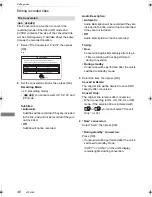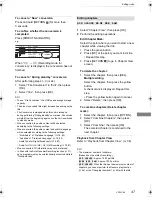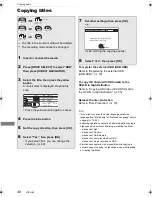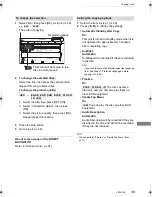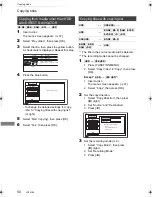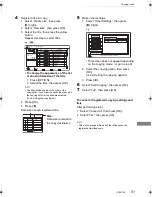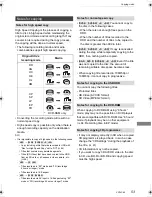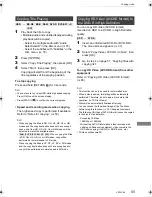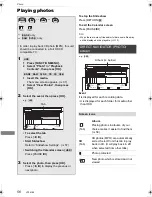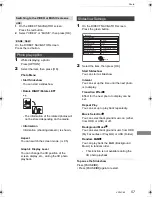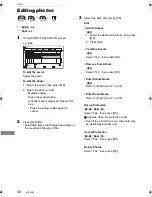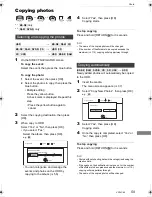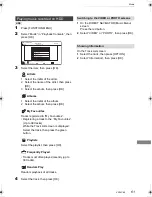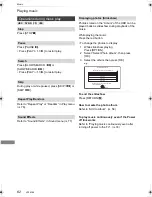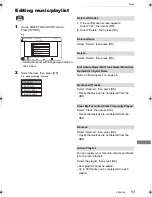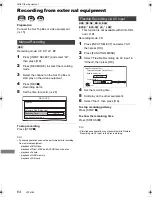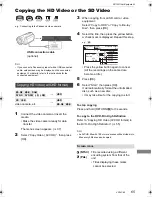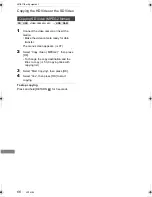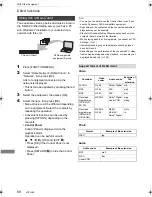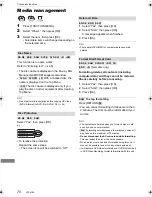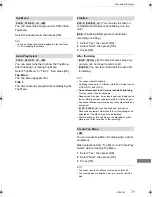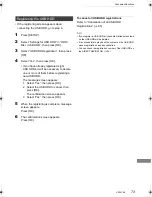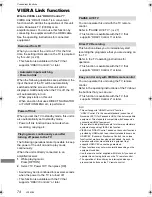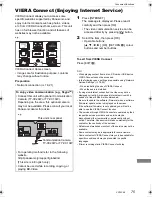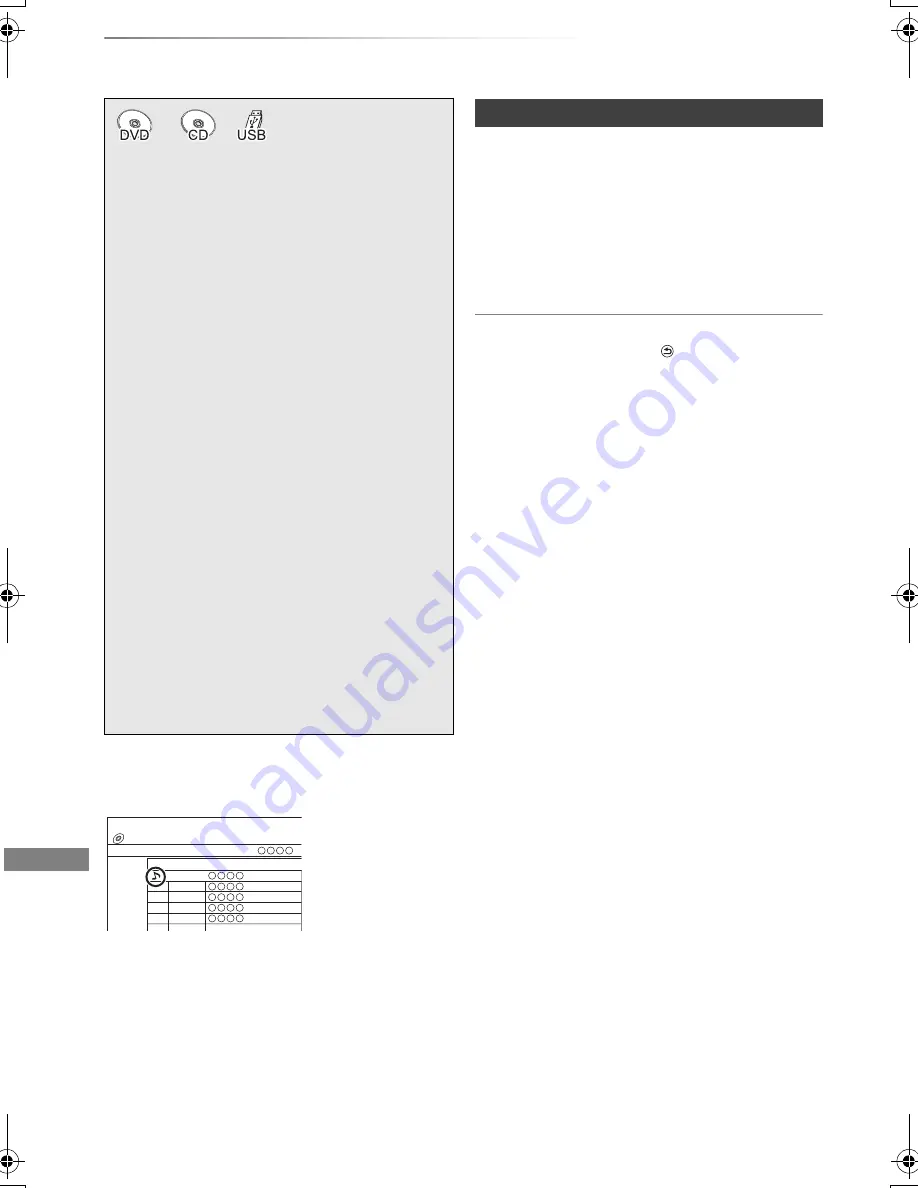
Music
VQT4C69
60
Playing music
Music
To play other music (track)
Select the item, then press [OK].
• The track/artist name will be displayed if the information is
contained in ID3 tag of the MP3 file.
• If there is a large amount of photo data etc. within a MP3
file, play may not be possible.
• If there are music CDs with very similar information, then
the incorrect information may be obtained. If no
suggestions are found, enter the music CD information
manually after recording to the HDD has completed.
Music CD
>
[HDD]
[DVD-R]
[CD]
[USB]
>
[HDD]
(MP3)
1
On the DIRECT NAVIGATOR screen of the
disc or USB memory:
Press the blue button.
2
Select “Copy”, then press [OK].
To stop copying
Press and hold [RETURN
] for 3 seconds.
• While copying, no other operations can be performed.
Timer recordings will not proceed.
• Music CD: All tracks in the CD will be recorded.
• MP3: All tracks in the folder will be recorded.
• Tracks recorded to HDD in one operation will be regarded
as one album.
§
§
[DVD-R]
only
Music CD:
Insert the disc.
If connected to the network, the unit starts
accessing the Gracenote
®
Database and
searches for the information. (
>
18, 21)
• If search results indicate that multiple
informations were found:
Select the appropriate information of the CD,
then press [OK].
Playback will automatically start.
MP3:
1
Insert the media.
The menu screen appears. (
>
37)
•
[DVD-R]
[CD]
Playback will automatically
start if only MP3 is recorded.
2
Select “Play / Copy Music ( MP3 )”, then
press [OK].
Playback will start.
• Using the tree screen to find a folder
1 Press [OPTION].
2 Select “Select Folder”, then press [OK].
3 Select the folder, then press [OK].
DIRECT NAVIGATOR
No.
Track Name
Track List
0001
0002
0003
0004
0005
CD ( MP3 )
e.g.,
[CD]
(MP3)
Copying music to HDD
DMRBWT720GZ_eng.book 60 ページ 2012年2月28日 火曜日 午後1時15分