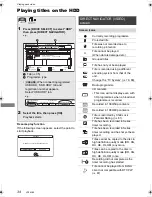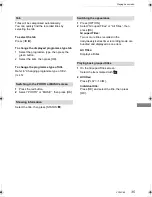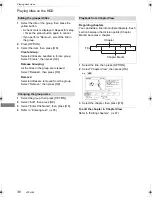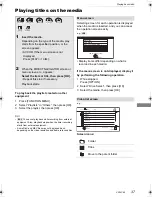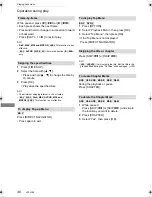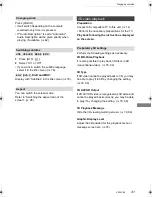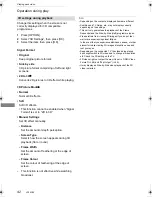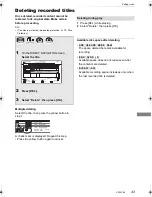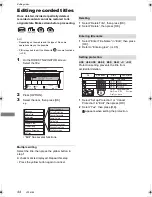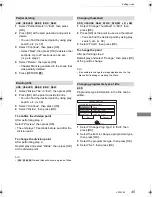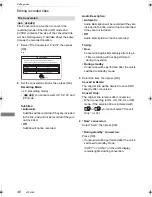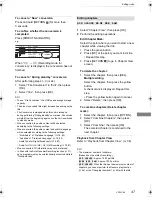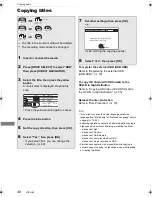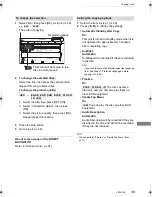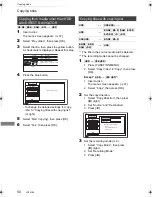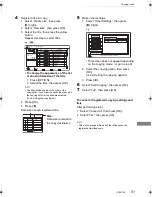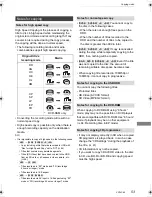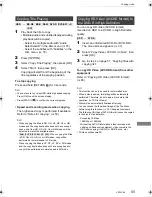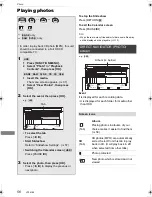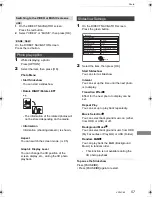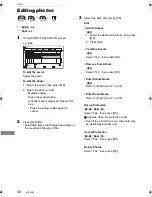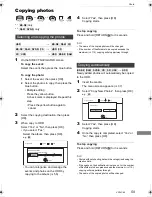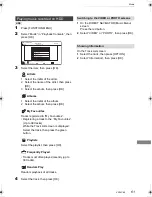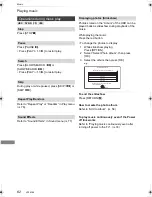Editing video
VQT4C69
47
To cancel a “Now” conversion
Press and hold [RETURN
] for more than
3 seconds.
To confirm whether the conversion is
completed
Press [DIRECT NAVIGATOR].
e.g.,
When “
±±
>
±±
(Recording mode for
conversion)” is displayed, the conversion has not
finished.
To cancel a “During standby” conversion
After performing steps 1–3 (
>
44)
1 Select “File Conversion” in “Edit”, then press
[OK].
2 Select “Yes”, then press [OK].
• To use “File Conversion”, the HDD needs enough storage
capacity.
• The size of converted title might increase depending on the
title.
• File Conversion is stopped when this unit is turned on
during performing “During standby” conversion. Conversion
will start from the beginning again once the unit is switched
to standby mode.
• When converted, the audio content will be selected
according to the following settings:
• When converted, the audio content and subtitle language
will be selected according to the following settings:
- “Multi Audio” of “Preferred Language” (
>
78, 82)
- “Subtitles” of “Preferred Language” (
>
78, 82)
- Audio Type for Digital Broadcast (
>
78, 87)
- Audio for HG / HX / HE / HL / HM Recording (
>
78, 87)
• When converted, 3D information may not be retained.
• In titles with the Auto Renewal Recording function (
>
31)
set, a programme may be unintentionally converted while in
“During standby”.
[HDD]
[USB_HDD]
[BD-RE]
[BD-R]
[RAM]
1
Select “Chapter View”, then press [OK].
2
Perform the editing operations.
Edit Chapter Mark:
Select the point where you want to start a new
chapter while viewing the title.
1 Press the green button.
2 Press [OK] at the point you want to divide.
• Repeat this step.
3 Press [RETURN
] to go to Chapter View
screen.
To delete the chapter:
1 Select the chapter, then press [DEL].
Multiple editing
Select the chapter, then press the yellow
button.
A check mark is displayed. Repeat this
step.
• Press the yellow button again to cancel.
2 Select “Delete”, then press [OK].
To combine chapters (Delete chapter
mark):
1 Select the chapter, then press [OPTION].
2 Select “Combine Chapters”, then press
[OK].
3 Select “Combine”, then press [OK].
The selected chapter is combined to the
next chapter.
Playback from Chapter View
Refer to “Playback from Chapter View”. (
>
36)
• The maximum number of chapters:
(Depends on the state of recording.)
[HDD]
[USB_HDD]
:
Approx. 1000 per title
[BD-RE]
[BD-R]
[RAM]
:
Approx. 1000 per disc
•
[HDD]
[USB_HDD]
When the title has the maximum number of
chapters, you cannot perform the Resume play function
(
>
34) or the “Changing thumbnail” (
>
45) with the title.
Start Time
Prog.Type:
Rec time
Channel
Date
Title Name
Titles
Movie
9:00
0:01(DR HL)
Editing chapters
DMRBWT720GZ_eng.book 47 ページ 2012年2月28日 火曜日 午後1時15分