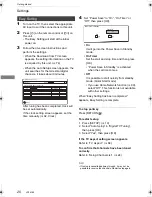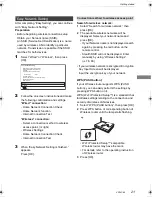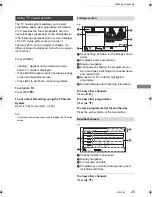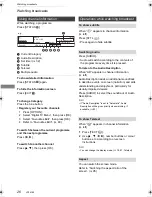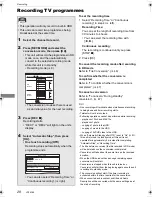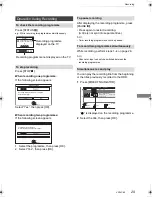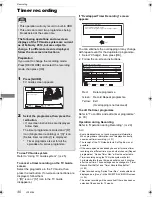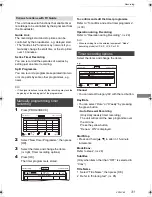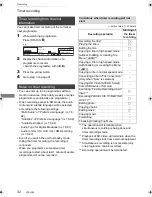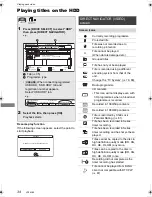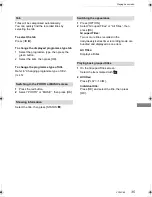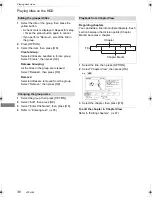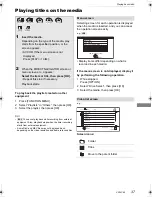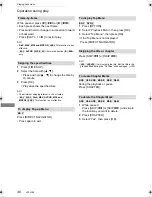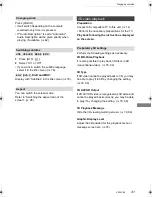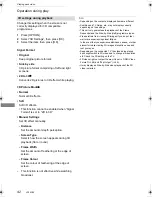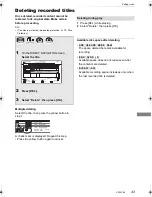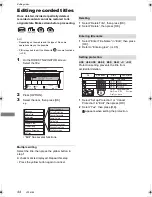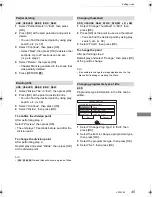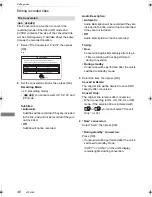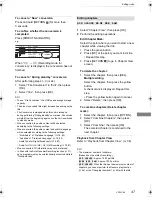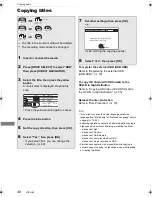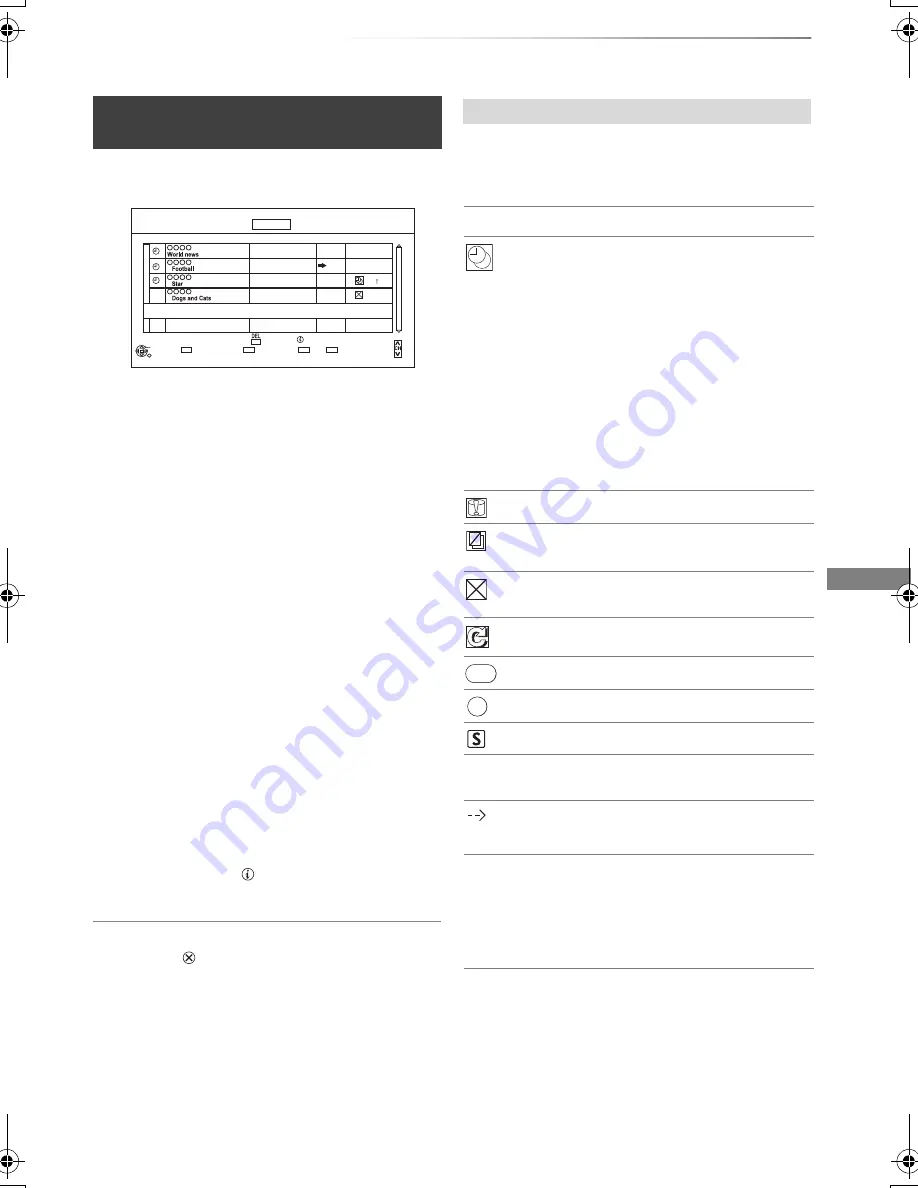
Recording
VQT4C69
33
1
Press [PROG/CHECK].
2
Select the programme, then perform the
operations.
To deactivate a timer programme
Press the red button.
• The timer icon “
F
” will change from red to
grey.
• Press the red button again to activate timer
recording standby. (The timer icon “
F
” will
change to red.)
To delete a timer programme
Press [DEL].
To edit a timer programme
1 Press [OK].
2 Change the timer recording options.
• Refer to “Timer recording options”.
(
>
31)
3 Press [OK].
To show programme information
Press [STATUS
].
To exit the timer recording list
Press [EXIT
].
To confirm and edit a timer
programme
Channel Name
Schedule
Mode
Space
OK
RETURN
Page Up
Page Down
Turn
Timer Off
Total 3/32
Timer Recording
30:30 DR
HDD
SUN 01.01.2012 08:05
Delete
Info
New Timer Programme
SAT 08.01
SAT 08.01
10:00 - 11:50
11:00 - 11:45
11:30 - 1:00
8:00 - 10:45
SAT 08.01
SAT 01.01
DR
HG
DR
DR
OK
OK
e.g.,
Screen icons
F
Red: Timer recording standby is activated.
Grey: Timer recording standby is
deactivated.
[
Currently recording programme
A part or all of the programme will not be
recorded since the programme is
overlapping.
• Programme overlapping can be resolved
with repeat programme if available.
Select the programme, then press the
green button.
(
>
30, If “Overlapped Timer Recording”
screen appears)
• This function is not available for the timer
programmes that were set manually.
The HDD is full.
Copy-protected programme
It was not recorded.
The recording of the programme was not
completed because of some reason.
Auto Renewal Recording is set (
>
31).
Guide Link (
>
31)
Split Programme (
>
31)
Series Timer Recording (
>
31)
OK
Displayed if the recording can fit in the
remaining space
(Date)
Daily or weekly timer programme is set.
!
It may not be possible to record because:
- there is not enough space left.
- the number of possible titles has
reached its maximum. (
>
109)
- programmes are deactivated, etc.
Guide
S/P
DMRBWT720GZ_eng.book 33 ページ 2012年2月28日 火曜日 午後1時15分