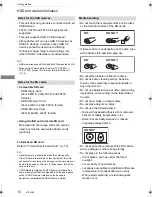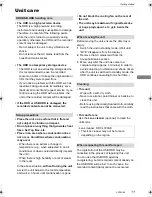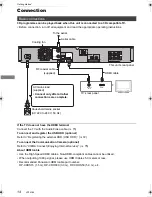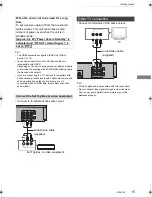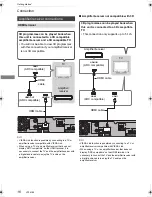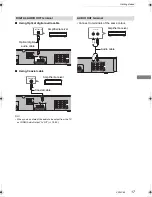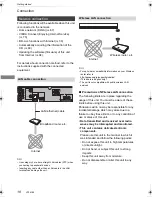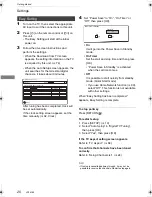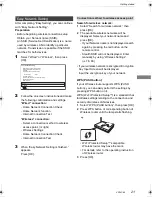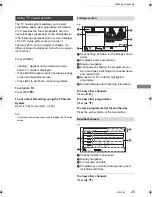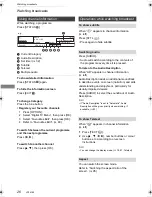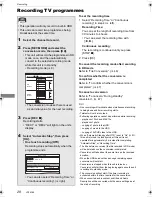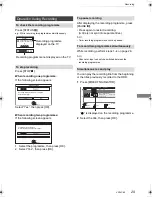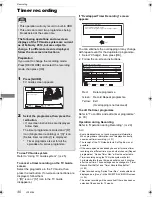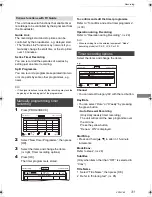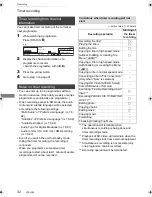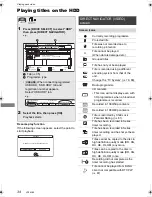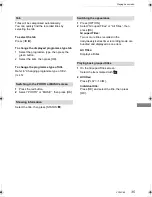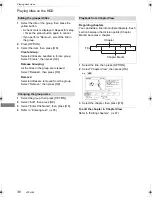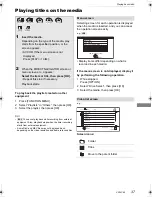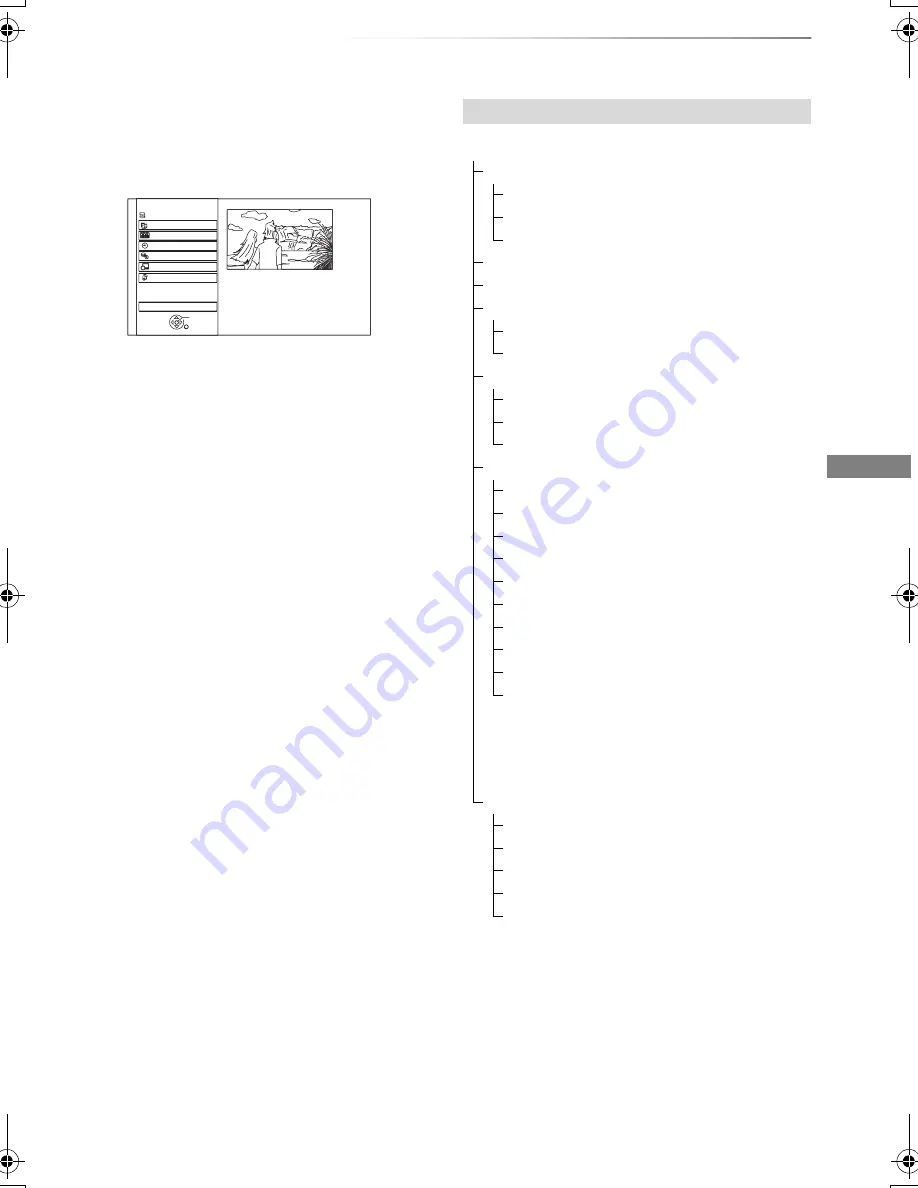
Getting started
VQT4C69
23
FUNCTION MENU screen
You can easily access the desired functions, such
as playback, timer recording, the unit’s settings
etc. via the FUNCTION MENU.
1
Press [FUNCTION MENU].
2
Select the item, then press [OK]
• Selectable items will change depending on the type and
status of the media.
FUNCTION MENU
Drive Select
OK
RETURN
Timer Recording
Copy
Others
Disc / SD Card / USB / USB HDD
Network
Playback Contents
TV Guide
HDD
FUNCTION MENU list
FUNCTION MENU
Playback Contents
Video (
>
34)
Photo (
>
56)
Music (
>
60)
TV Guide (
>
25)
Timer Recording (
>
30)
Copy
Copy Video (
>
50)
Copy Video ( AVCHD ) to DVD-R (
>
55)
Network
Home Network (DLNA Client) (
>
68)
Home Network (Media Renderer) (
>
69)
Network Service (
>
75)
Others
Playlists (
>
37)
Flexible Recording via AV input (
>
64)
Copy Video ( AVCHD ) (
>
65)
Copy Video ( MPEG2 ) (
>
66)
Copy New Photos (
>
59)
Blu-ray Disc Management (
>
70)
DVD Management (
>
70)
SD Card Management (
>
70)
BD-Video Data Management (
>
38)
Setup (
>
78)
• You can change the unit’s settings of
Digital TV Tuning, Sound, Display,
Connection, Network etc. in the Setup
menu.
Drive Select
HDD
Blu-ray Disc / DVD
SD Card
USB Device
USB HDD
• DIRECT NAVIGATOR screen appears
and the “USB HDD” tab is selected.
DMRBWT720GZ_eng.book 23 ページ 2012年2月28日 火曜日 午後1時15分