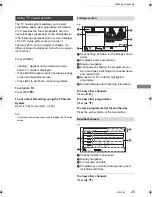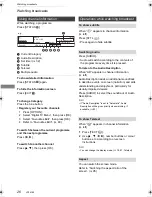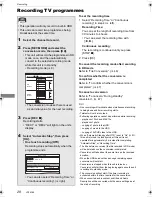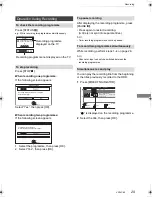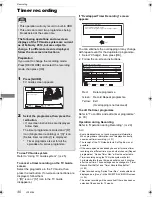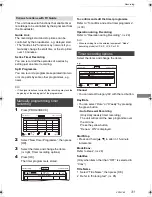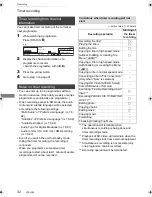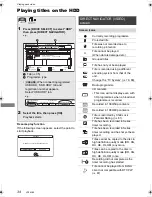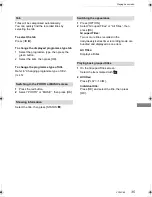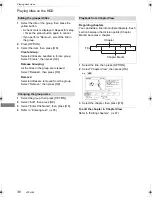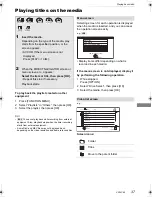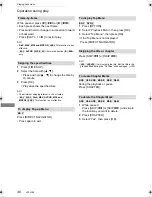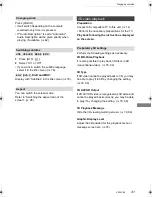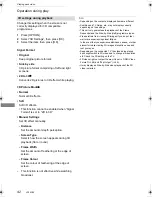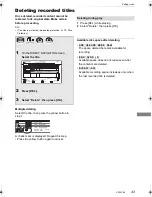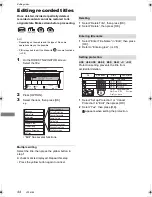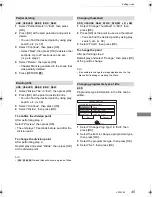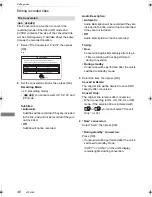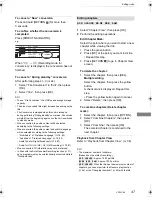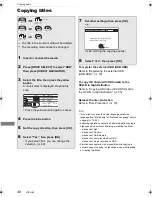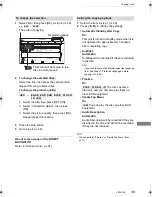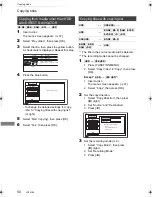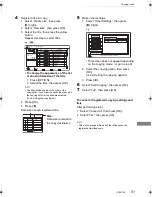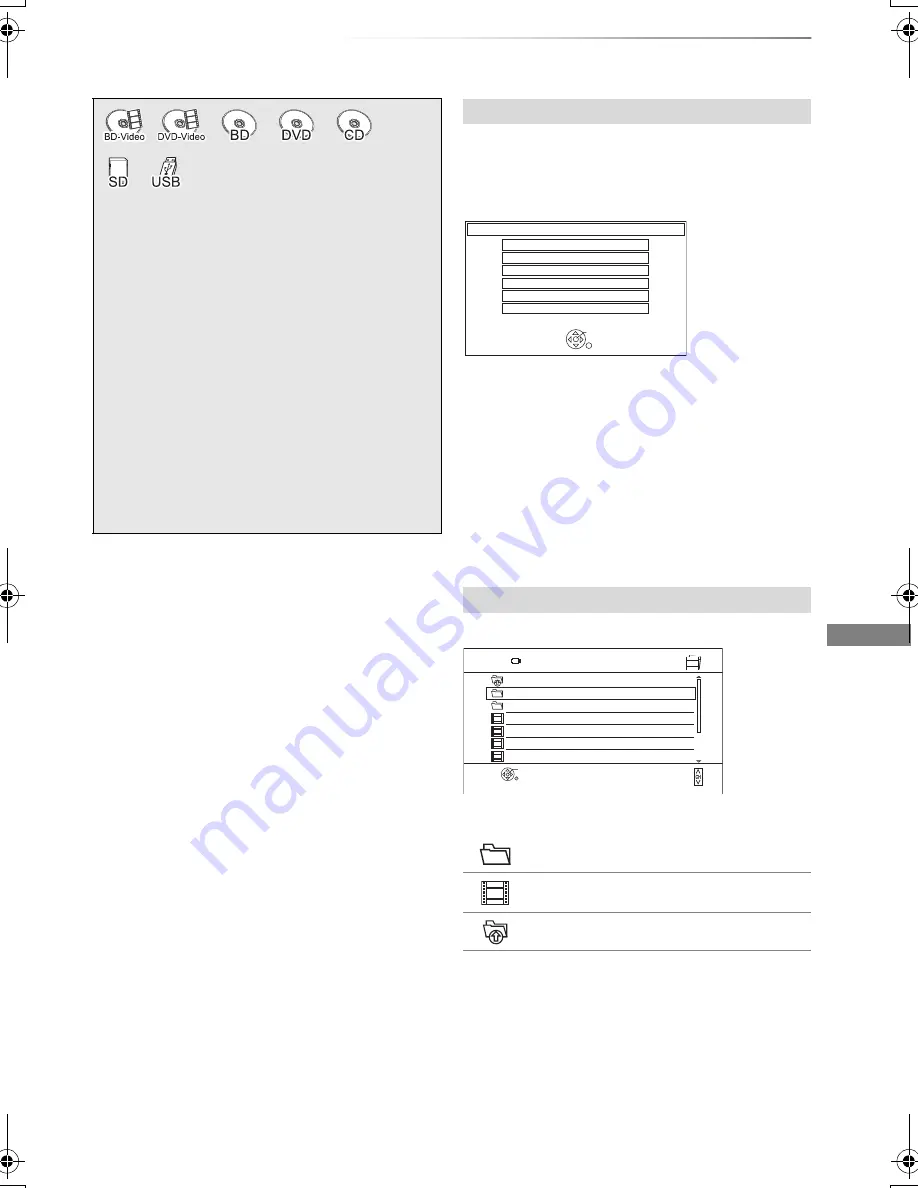
Playing back video
VQT4C69
37
Playing titles on the media
To play back the playlist created on other
equipment
1 Press [FUNCTION MENU].
2 Select “Playlists” in “Others”, then press [OK].
3 Select the playlist, then press [OK].
•
[BD-V]
You cannot play back while recording from external
equipment. Also, playback stops when the timer recording
starts from external equipment.
• Some DivX and MKV files may not be played back,
depending on the video resolution and frame rate condition.
Selecting screen for each operation is displayed
when the media is inserted, and you can access
the operation screen easily.
e.g.,
[USB]
• Display items differ depending on what is
recorded in each media.
If the menu screen is not displayed, display it
by performing the following operation.
1 While stopped
Press [OPTION].
2 Select “Drive Select”, then press [OK].
3 Select the media, then press [OK].
e.g.,
Screen icons:
1
Insert the media.
Depending on the type of the media, play
starts from the specified position, or the
screen appears.
• AVCHD: If the menu screen is not
displayed
Press [PLAY/
a
1.3
1
].
2
When the DIRECT NAVIGATOR screen or
menu screen etc., appears:
Select the item or title, then press [OK].
• Repeat this step if necessary.
Playback starts.
Menu screen
Video list screen
Folder
Titles
Move to the parent folder
USB
OK
RETURN
USB device is inserted.
View Photos
Play Video
Play / Copy Music ( MP3 )
Copy Video ( MPEG2 )
Copy Video ( AVCHD )
Copy New Photos
OK
RETURN
Page 0001 / 0003
Parent Folder
Videos
\ Video \
USB
Folder 01
Folder 02
video01.divx
video02.divx
video03.divx
video04.divx
Page Up
Page Down
DMRBWT720GZ_eng.book 37 ページ 2012年2月28日 火曜日 午後1時15分