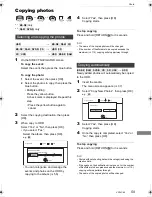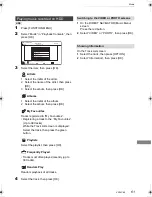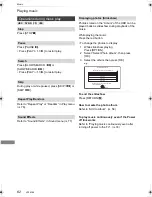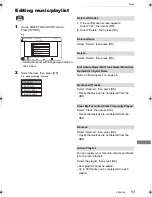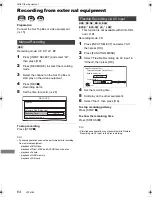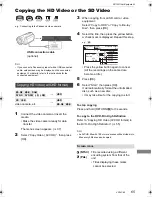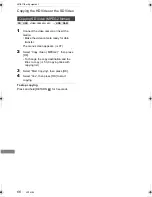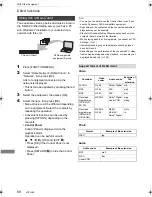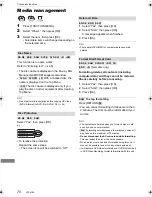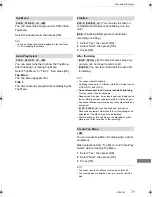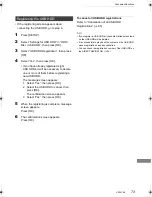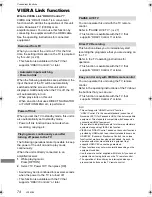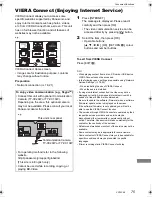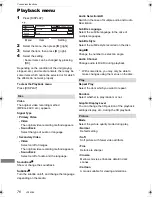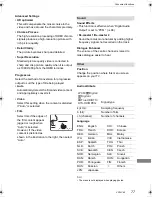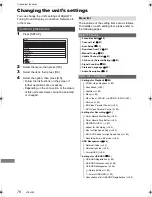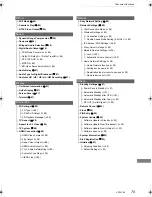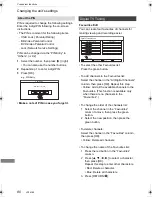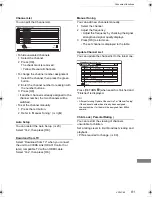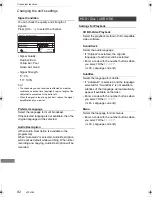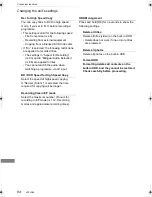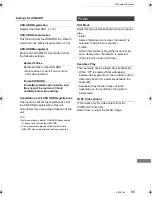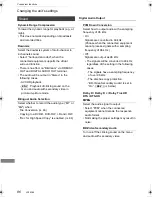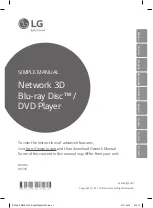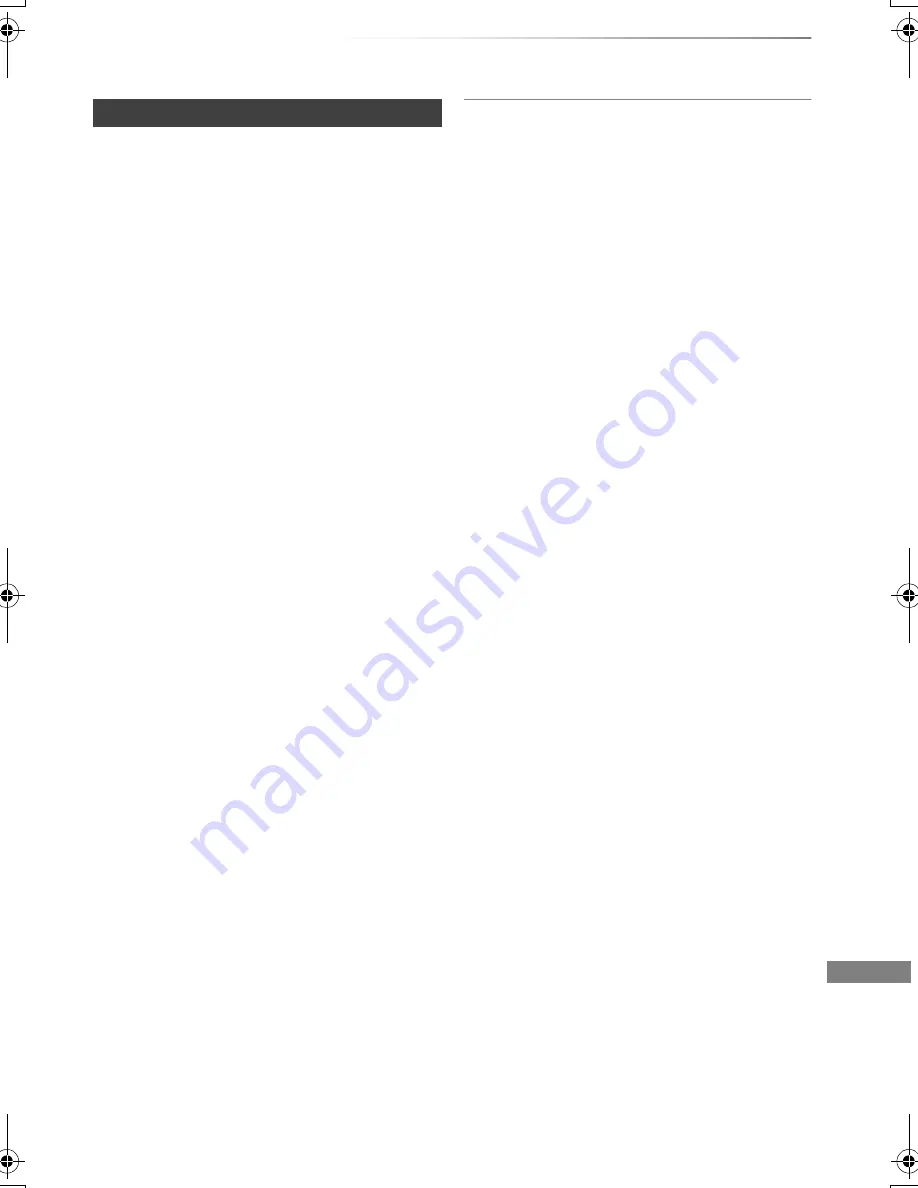
Convenient functions
VQT4C69
73
• If the registering screen appears when
connecting the USB HDD, go to step 4.
1
Press [SETUP].
2
Select “Settings for USB HDD” in “HDD /
Disc / USB HDD”, then press [OK].
3
Select “USB HDD Registration”, then press
[OK].
4
Select “Yes”, then press [OK].
• If you have already registered eight
USB HDDs, it will be necessary to delete
one or more of them before registering a
new USB HDD.
The message screen appears:
1 Select “Yes”, then press [OK].
2 Select the USB HDD to cancel, then
press [OK].
The confirmation screen appears
3 Select “Yes”, then press [OK].
5
When the registering is complete, message
screen appears.
Press [OK].
6
The confirmation screen appears.
Press [OK].
To cancel all USB HDD registrations
Refer to “Cancellation of all USB HDD
Registrations”. (
>
85)
• If you register a USB HDD, all the content already recorded
on the USB HDD will be deleted.
• It is not possible to play back the content on the USB HDD
whose registration has been cancelled.
• You can check the registration number of the USB HDD on
the DIRECT NAVIGATOR. (
>
34)
Registering the USB HDD
DMRBWT720GZ_eng.book 73 ページ 2012年2月28日 火曜日 午後1時15分