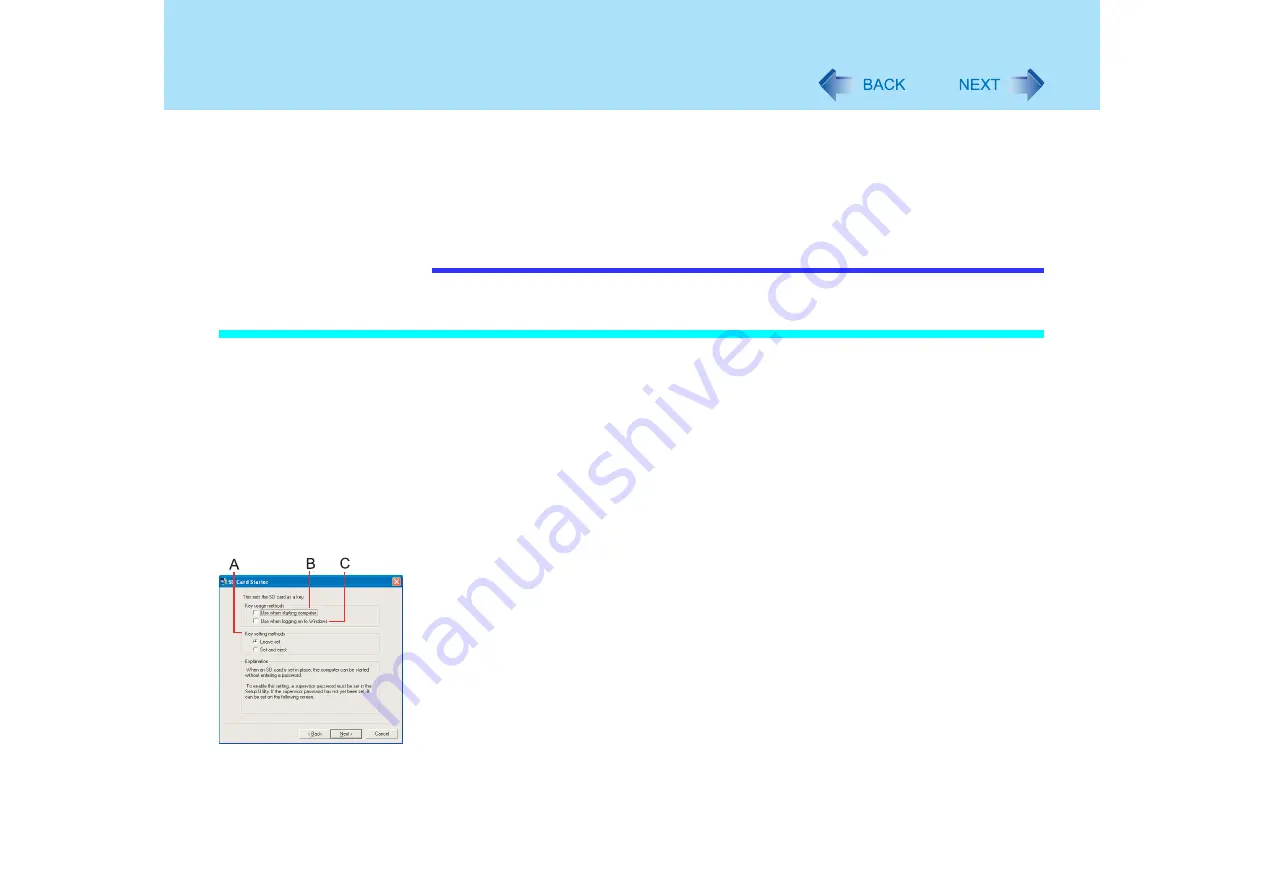
71
SD Memory Card Security Function
z
This security function only works in the SD memory card slot. It does not work in
devices such as an SD card reader connected through a USB connection.
z
An SD memory card with the settings can be used as an ordinary memory card in
other devices as well.
z
You can set the security function on a single SD memory card for multiple computers.
Note, however, that if the card is used when logging on to Windows, all of the
computers must use the same logon user and password as those on the SD memory
card.
Initialization (SD Card Setup)
1
Log on with the administrator authority.
2
Insert the SD memory card in the SD memory card slot.
When [Removable disk] appears, select [Take no action], then select [OK].
3
Start the SD card setup program.
Select [start] - [All Programs] - [Panasonic] - [SD Card Setup].
z
If an SD memory card has not been inserted, the following message appears:
[Set the SD card in place]. Insert an SD memory card and select [Retry].
4
Select [Next] in the Welcome screen.
5
Select the SD memory card setting method (A).
z
[Leave set]
To leave the SD memory card in place instead of entering a password.
(The card may be removed after the computer or Windows is started.)
z
[Set and eject]
To set and eject the SD memory card instead of entering a password.
The setting method is set separately for each computer. Different SD memory
cards may not use different setting methods on the same computer.
If you use a different method between when starting the computer and when
logging on to Windows:
In this screen, you can set the setting method for when logging on to Windows. To
set the method when starting the computer, run the Setup Utility and change the






























