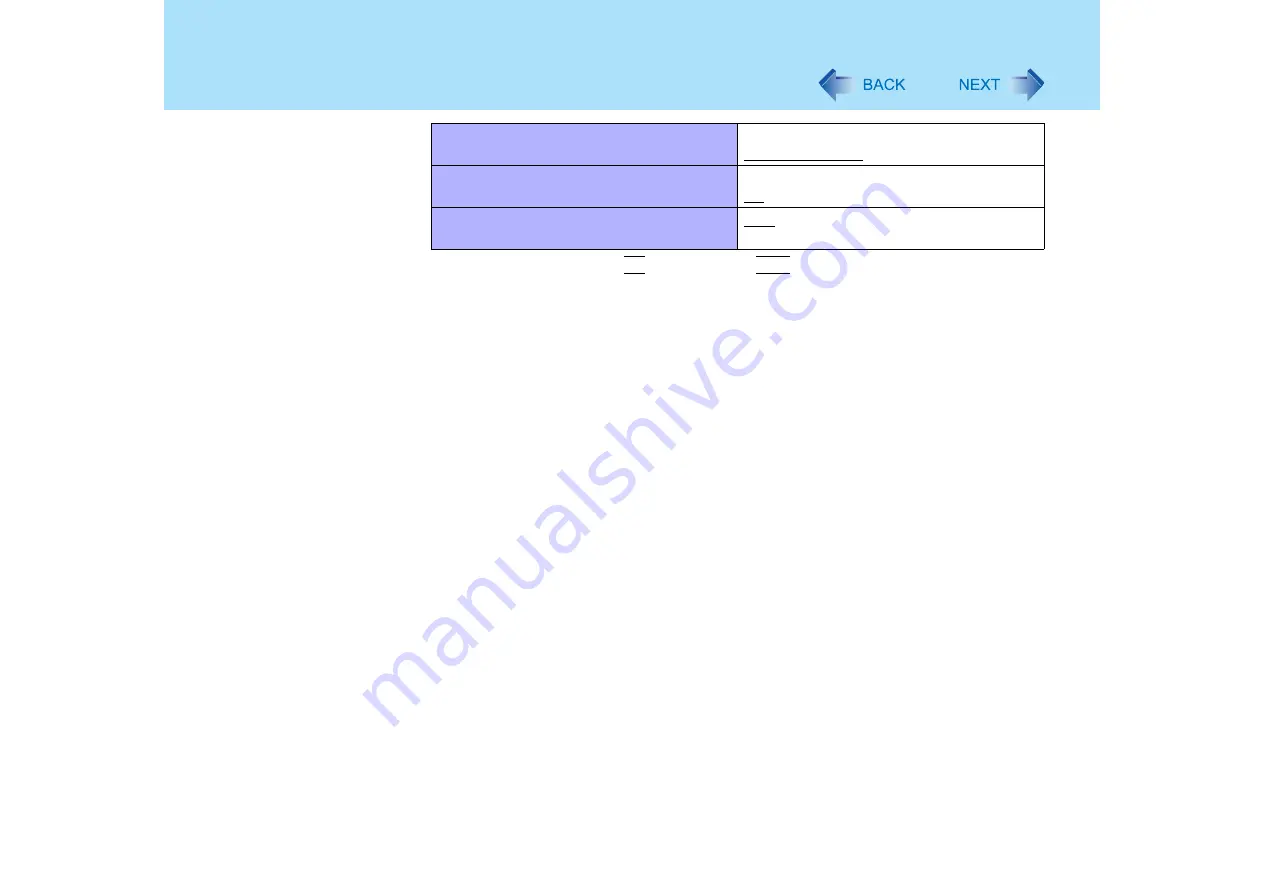
100
Setup Utility
*4
Select whether to switch the
Fn
functions with the
Ctrl
functions, and vice versa on the internal
keyboard. Keep in mind is not possible to replace the markings on the keys, or the keys themselves.
*5
The display destination in cases where Windows is not running is set here. If an external display is
not connected, all information will appear on the internal LCD even if [External Monitor] or
[Simultaneous] is selected.
After Windows starts up, the screen is displayed on the display destination set in the following menu.
<CF-Y2 series>
[start] - [Control Panel] - [Other Control Panel Options] - [Intel(R) Extreme Graphics 2 M] - [Devices]
<CF-W2 series>
[start] - [Control Panel] - [Other Control Panel Options] - [Intel(R) Extreme Graphics] - [Devices]
*6
When set to [Max Performance], memory/video will operate faster in comparison to [Battery Opti-
mized], but the battery operating time will be shortened.
*7
<Only for CF-Y2 series>
When set to [Off], the next time the computer is started up, you will not be able to boot from the
DVD-ROM & CD-R/RW drive. To boot from the DVD-ROM & CD-R/RW drive (give priority to CD/
DVD drive in [Boot] menu), set this to [On].
Memory / Video Power Save
Max Performance
Battery Optimized
CD/DVD Drive Power
Off
On
CD/DVD Drive Speed
High
Low






























