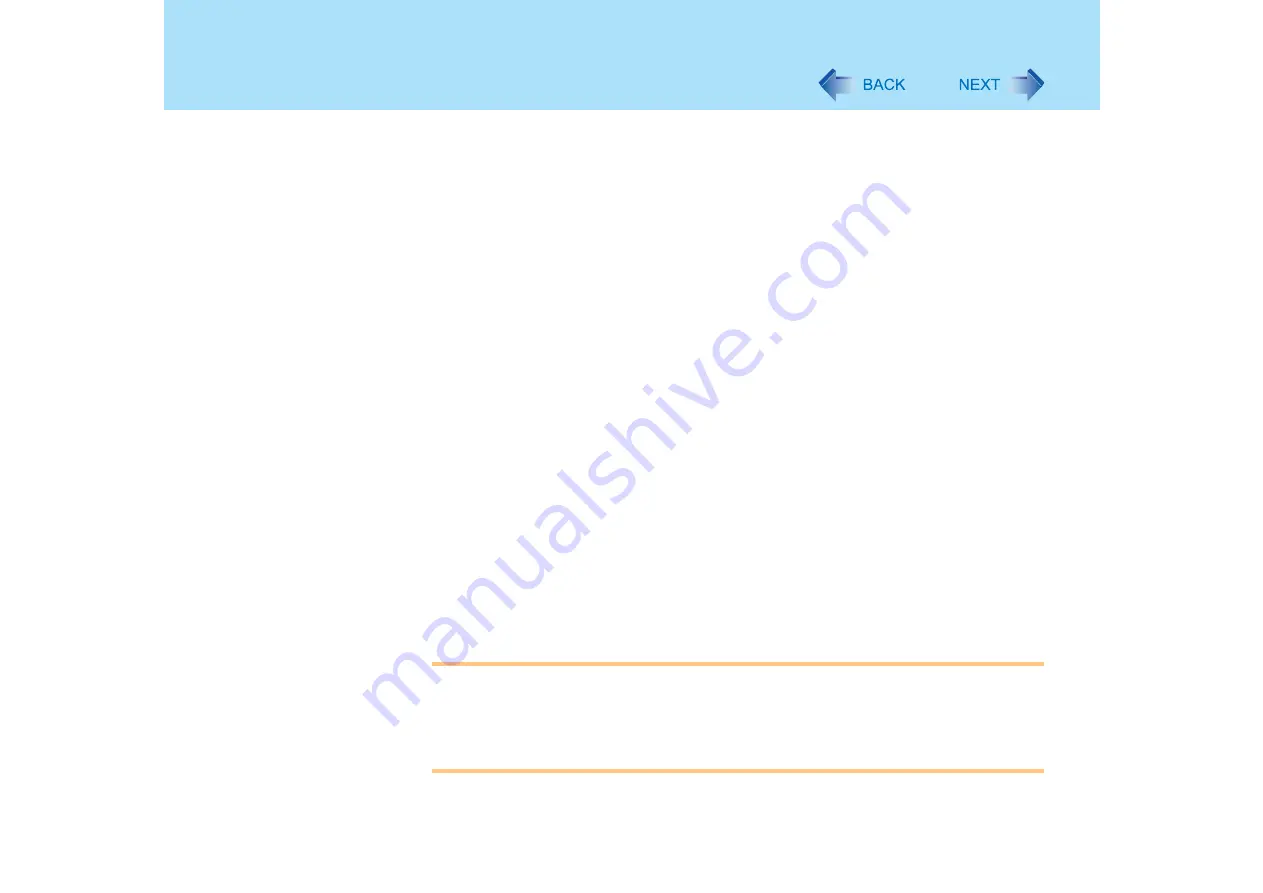
32
Computing on the Road
the computer.
We recommend that you do not use a screensaver.
z
We recommend that you fully charge the battery pack beforehand
z
Refer to [Important Tips] as well
)
<CF-Y2 series>
z
Minimize power consumption for the DVD-ROM & CD-R/RW drive
• Power consumption for the DVD-ROM & CD-R/RW drive can be minimized using the
settings in [Main] menu of the Setup Utility. (
•
Set [CD/DVD Drive Power] to [Off].
The DVD-ROM & CD-R/RW drive power will always be off when the computer is
started up.
The drive consumes power when the power is on, even if it is not being used. Even
if [CD/DVD Drive Power] is set to [Off], when the computer is on, the drive power
can be turned on sliding the drive power/open switch.
If you want to use the drive with [CD/DVD Drive Power] set to [On], the power can be
turned off sliding the drive power/open switch.
• Set [CD/DVD Drive Speed] to [Low].
• Use the Optical Disk Drive Power-Saving utility. (
)
z
Use the memory and video power conservation setting.
Using [Memory/Video Power Save] in [Main] menu of the Setup Utility, you can adjust
settings to give priority to either power conservation or computer processing speed.
At the time of purchase, the computer is set to [Battery Optimized] which gives priority to
power conservation.
If you want to give priority to computer processing speed, change the setting to [Max
Performance].
<CF-W2 series>
z
Set [CD/DVD Drive Speed] to [Low].
(
CAUTION
z
When installed in a network environment (except when the Wake Up from LAN
function is in use).
Do not use the standby or hibernation mode.
After resuming operation from the standby or hibernation mode, the network
connection may be severed or the computer will not work properly.
















































