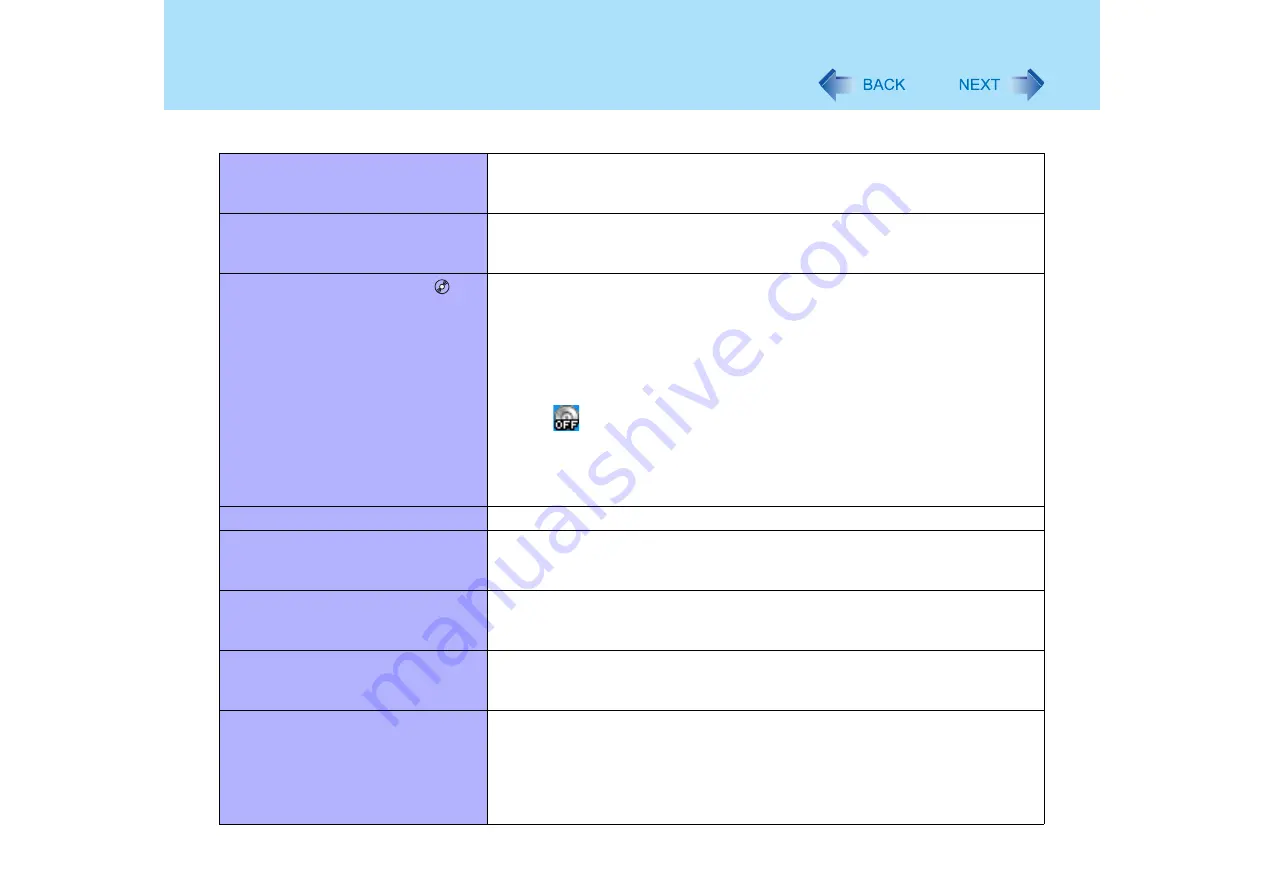
179
Dealing with Problems (Advanced)
Unable to read/write to the hard disk
z
Your drive or file may not have been properly set
z
Check to see if the hard disk is full. If it is full, delete unnecessary files
z
Your hard disk content may be corrupted. Contact your technical support office
A problem has occurred in which a
disk set in the DVD MULTI drive
cannot be played or written to properly.
z
You may need to clean the lens or disk.
• Cleaning the lens (
)
• Cleaning the disk (
The DVD MULTI drive indicator
does not light/blink
z
Is the disk set correctly?
z
Is the drive power on?
<CF-Y2 series>
Slide the drive power/open switch to the left to turn the drive power on. When
the light is on, the drive power is on.
<CF-W2 series>
Slide the open lever to open the disk cover or right click on the “Drive Power
Icon”
on the notification area at the bottom right of the screen; then, click
[On] in [Manual Switching] to turn the drive power on. When the light is on, the
drive power is on.
z
Have you set [CD/DVD Drive Power] in the Setup Utility to [Off]? If it is set to off,
you cannot turn the drive power on without starting up Windows.
Cannot play disk or read data from it
z
Is the disk bent, scratched, or dirty?
Cannot play back TV programs
recorded on a commercial DVD
recorder
z
In the following cases, finalize the recording on the DVD recorder:
• When the program was recorded in DVD-R/RW in video mode
• When the program was recorded in DVD-RW in VR mode
Cannot play music CD or DVD-Video
automatically after setting it in the
drive
z
Remove the disk and reinsert it. If the problem persists, run the applicable
software and play
A blue background appears on the
screen with the MPEG image or DVD
Video
z
Did you open the DVD MULTI drive or remove the disk while it was operating?
Re-insert the disk and close the disk cover
If the DVD MULTI drive vibrates
excessively or is noisy
z
Is the disk bent or labeled?
z
Check to see if the disk is inserted correctly, and is in good condition. If the disk
is good and inserted correctly, set [CD/DVD Drive Speed] to [Low] in the Setup
Utility. (
)
z
When writing to a CD using B's Recorder, you can minimize vibration while
writing by setting the writing speed at [8x] or less
Disk Operations






























