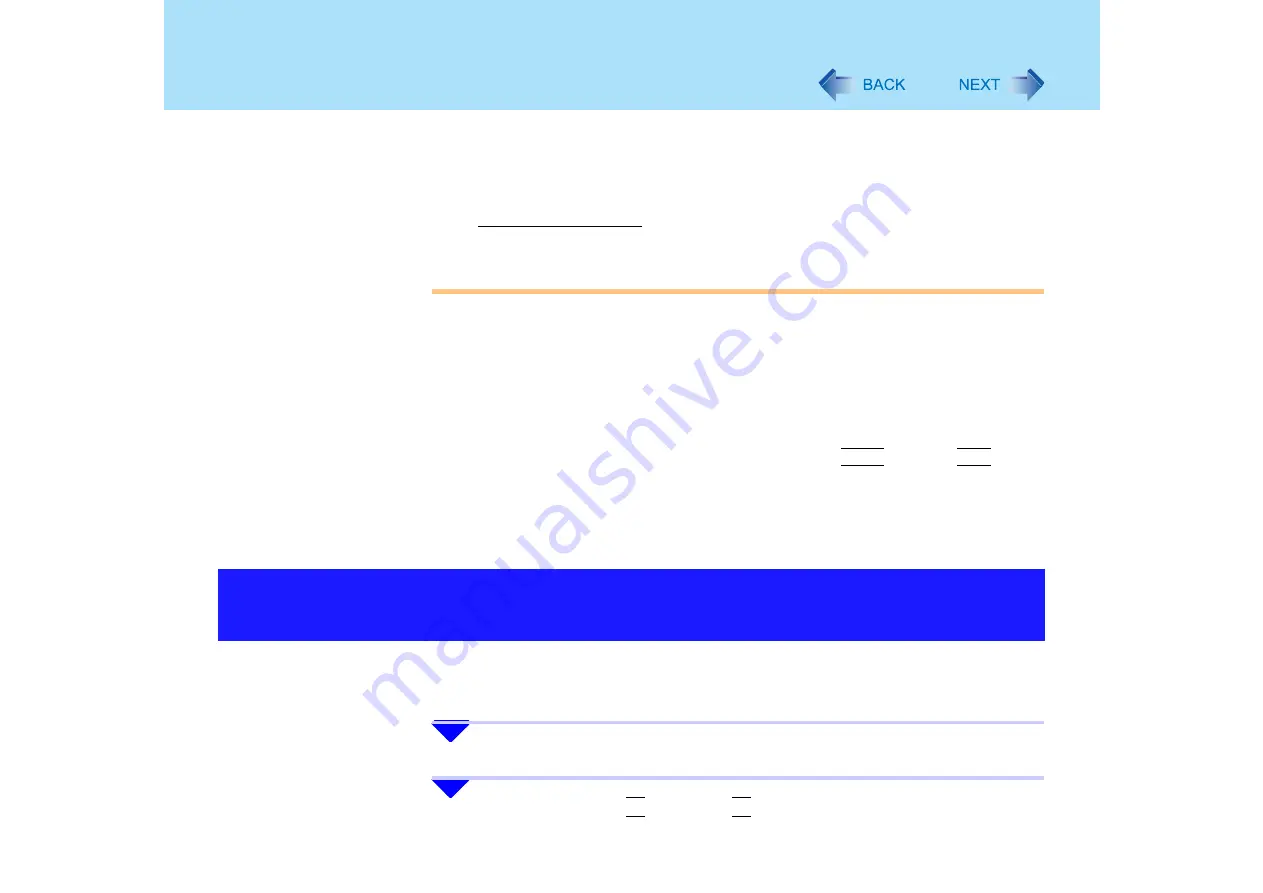
50
Security Measures
If you have created a password reset disk (
⇒
Operating Instructions
"First-time
Operation"), a message will be displayed when the wrong password is entered
Reset the password according to the message.
If you have not created a password reset disk, after reinstallation set up Windows
and reset the password.
Limited user’s password:
Ask your system administrator
z
When running the Setup Utility, do not leave your computer even for a short time, as
the possibility exists for the password to be set/changed by another person.
About entering a password
z
Your password will not be displayed on the screen
z
Only up to seven alphanumeric characters can be used for Supervisor Password and
User Password
• There is no distinction between uppercase and lowercase letters
• Use only the upper horizontal row of numeric keys to input your password
• Do not input your password while holding down on the
Shift
key or the
Ctrl
key
Using an SD memory card instead of entering a password
If you initialize a commercial SD memory card (SD Card Setup), you can start up the
computer or log-on to Windows by setting the specified SD memory card.
If only a Supervisor Password has been set, other users cannot change the settings in the
Setup Utility. If you want to prevent others from starting up the computer, after setting the
password set [Password on boot] to [Enable].
1
Run the Setup Utility. (
2
Using either
the
Î
key or
the
Í
key, select [Security].
Setting the Supervisor Password
(enabling, changing, disabling)
















































