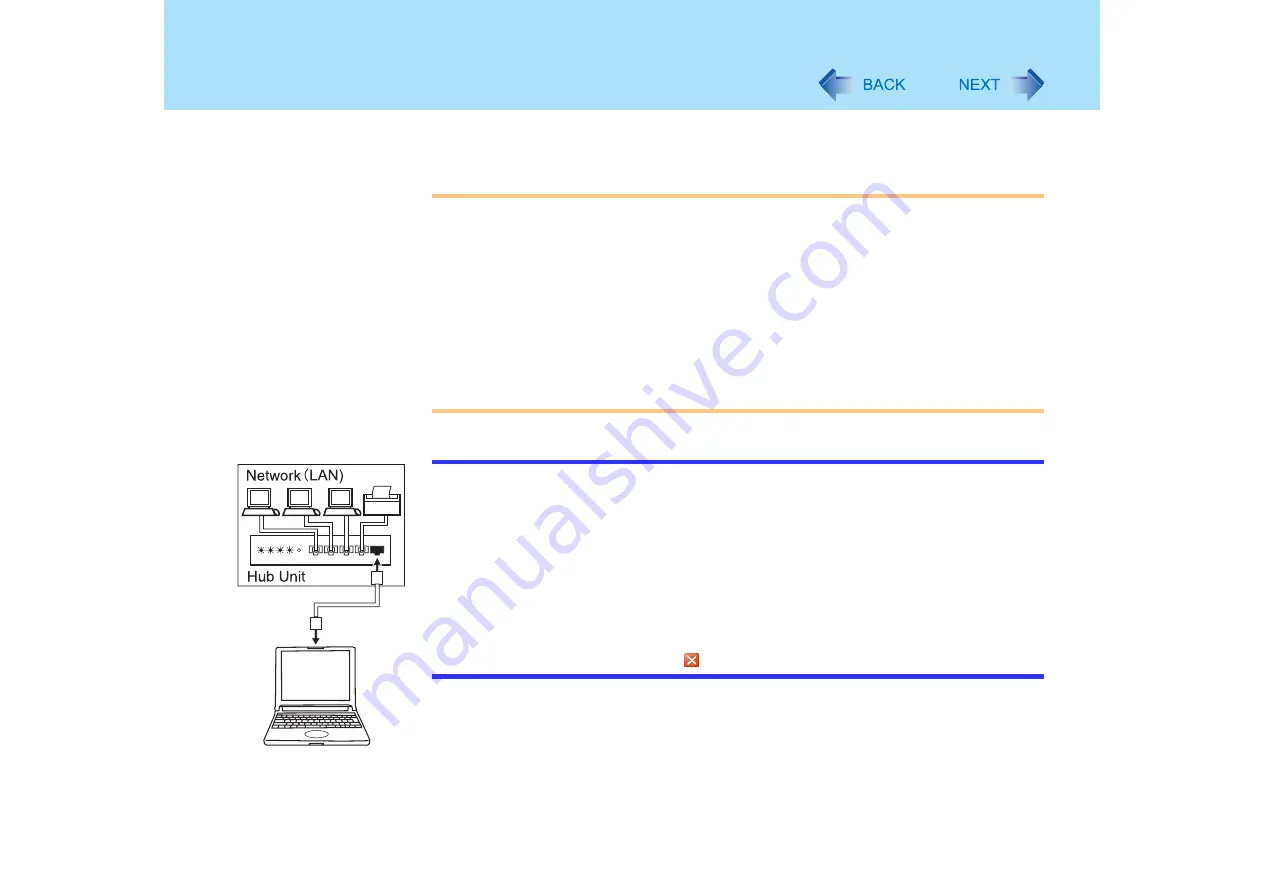
135
LAN
Make the settings according to instructions from your provider or your system
administrator instructions, and click [OK].
CAUTION
z
Do not use the standby or hibernation functions during communications (except when
the Wake Up from LAN function is in use), as this may cause an error in data
transmission or reception. The timeout function may engage even during data
transmissions, causing the computer to automatically go into standby or hibernation
mode. When not using the Wake up from LAN function, we recommend disabling the
timeout function using the following menu.
[start] - [Control Panel] - [Performance and Maintenance] - [Power Options] - [Power
Schemes]
z
When using the computer as a network computer, some additional settings may have
to be made depending on usage. We recommend asking your system administrator
or the person in charge of the network
NOTE
z
If you are unable to connect to the network (when the indicator of your HUB unit does
not light):
A
Display the [Device Manager] screen.
Click [Device Manager] in [start] - [Control Panel] - [Performance and
Maintenance] - [System] - [Hardware].
B
Double-click [Network adapters] and then double-click the network adaptor you are
using.
C
Click [Advanced].
D
Click on [Property] - [Link Speed/Duplex Mode], and set the communication speed
that is appropriate for your network environment in [Value].
E
Click [OK], and then click the
on [Device Manager] screen to close.
















































