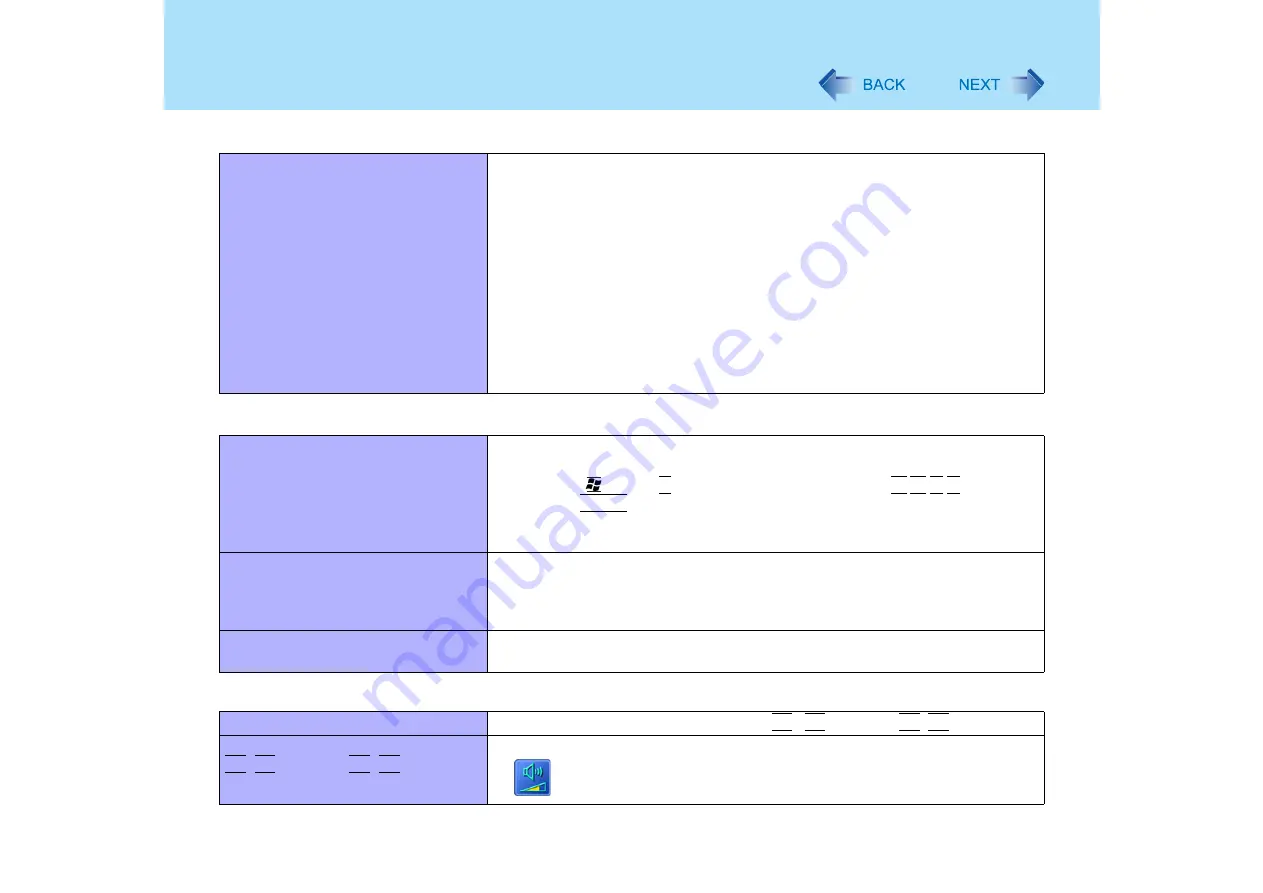
180
Dealing with Problems (Advanced)
Cannot eject disk
Is the computer powered on?
<CF-Y2 series>
The drive power/open switch works only when the computer’s power is on. Turn
the computer on, and then slide the drive power/open switch to the right.
<CF-W2 series>
The open lever works only when the computer’s power is on. Turn the computer
on, and then slide the open lever.
To remove a disk when the computer is powered off, insert a pointed object
(e.g., the bent-out tip of a paper clip, or the tip of a pencil or ballpoint pen) into
the emergency hole, and then move (
Have you set [CD/DVD Drive Power] in the Setup Utility to [Off]? If it is set to off,
you cannot turn the drive power on without starting up Windows.
Touch Pad
The cursor cannot be controlled
properly
If you are using an external mouse, ensure that it has been connected correctly
Restart the computer by using the keyboard
(Press the
key, the
U
key, and select [Restart] with the
keys, then
press the
Enter
key)
If the computer does not respond to keyboard commands, read "No response"
(
Unable to input using the touch pad
Has the Setup Utility been used to set [Touch Pad] to [Enable]?
When external mouse drivers are installed (e.g., IntelliMouse), the touch pad
may not be used
Has the touch pad driver been properly installed?
Cannot scroll
Is there a check mark in [Use Touch Pad function] in the Touch Pad utility
settings?(
Sound
The sound is not heard
Try changing the mute by pressing the
Fn
+
F4
key or the
Fn
+
F6
key
Volume does not change when the
Fn
+
F5
key or the
Fn
+
F6
key is
pressed
If the Windows sound function is not active, the volume will not change even if
is displayed
Disk Operations
















































