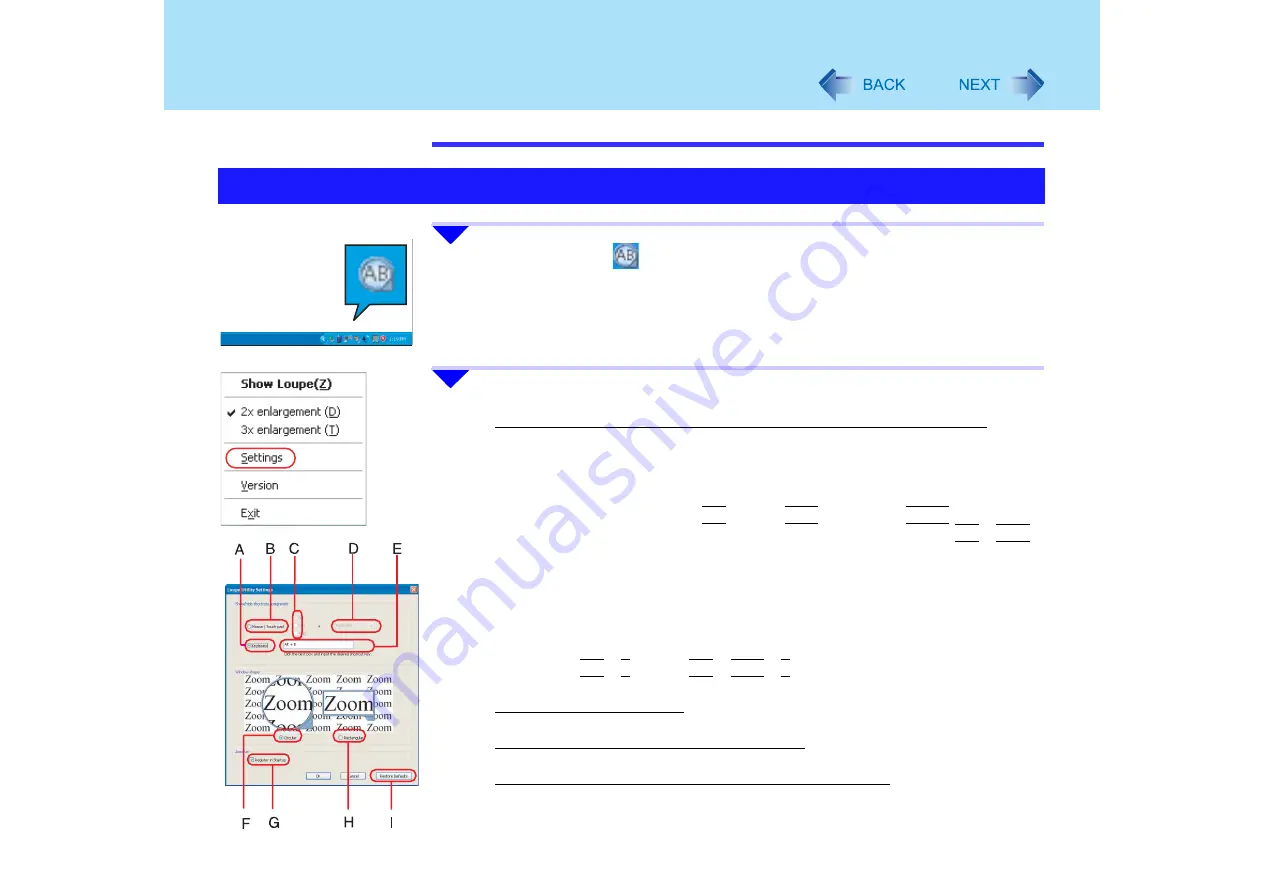
161
Loupe Utility
z
There are some applications that may not be enlarged properly.
1
Right-click the
icon on the notification area.
2
Select [Settings].
Changing the operation when showing/hiding the enlarged-display window
Set key combinations for displaying the enlarged-display window by using an
external mouse, touch pad, or keyboard.
z
When using the external mouse/touch pad
A
Select [Mouse/Touch pad](B).
B
Select a combination of the
Alt
key, the
Ctrl
key, and the
Shift
key, and add
the check mark. (Multiple keys can be combined; for example, the
Alt
+
Ctrl
key) (C).
C
Choose right-click or left-click (D) with the keys selected in step
B
.
z
When using the keyboard
A
Select [Keyboard](A).
B
Select the text box (E), and then press the key used for the shortcut.
(e.g., the
Alt
+
Z
key, the
Alt
+
Ctrl
+
Z
key, etc.)
Changing the window shape
Select [Circular](F) or [Rectangular](H).
Start up Loupe Utility when Windows is started
Add the check mark for [Register in Startup](G).
Return Loupe Utility to the default (factory shipment) setting
Select [Restore Defaults](I).
Set Loupe Utility






























