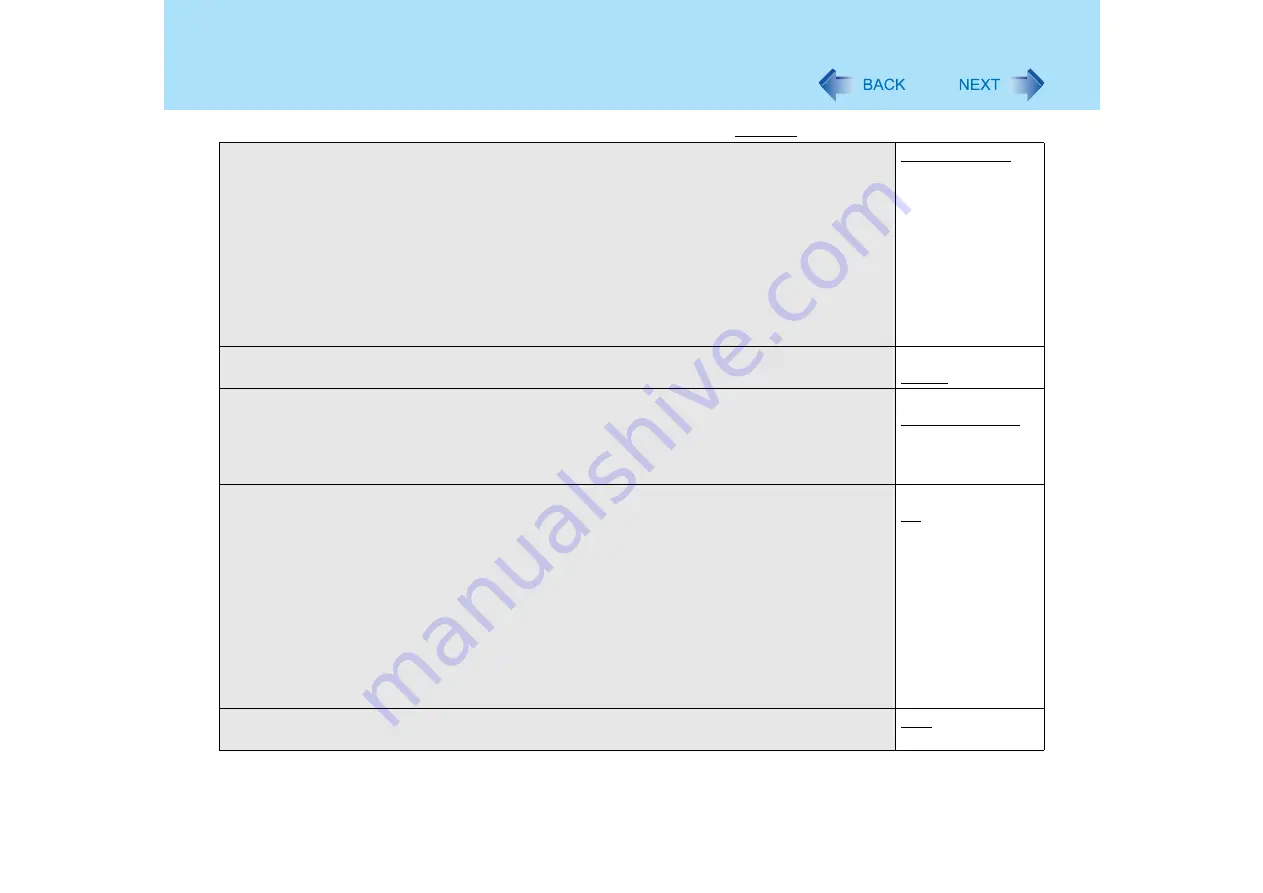
152
Setup Utility
Display
• The display destination in cases where Windows is not running is set here. If an external
display is not connected, all information will appear on the internal LCD even if [External
Monitor] is selected.
After Windows starts up, the screen is displayed on the display destination set in the following
menu.
<CF-Y2 series>
[start] - [Control Panel] - [Other Control Panel Options] - [Intel(R) Extreme Graphics 2M] -
[Devices]
<CF-W2 series>
[start] - [Control Panel] - [Other Control Panel Options] - [Intel(R) Extreme Graphics] - [Devices]
External Monitor
Internal LCD
Display Expansion
• Select whether to have the display expanded when not using the native screen resolution
Disable
Enable
<Only for CF-Y2 series>
Memory / Video Power Save
• When set to [Max Performance] (Max. 333 MHz (equivalent to PC2700)), memory/video will
operate faster in comparison to [Battery Optimized] (Max.266MHz (equivalent to PC 2100)), but
the battery operating time will be shortened.
Max Performance
Battery Optimized
CD/DVD Drive Power
• You can set the drive power to [On] or [Off] when the computer is started up.
• When set to [Off].
• The next time the computer is started up, you will not be able to boot from the DVD
MULTI drive. The disk cover cannot be opened until Windows has started. To boot
from the DVD MULTI drive (give priority to CD/DVD drive in [Boot] menu), set this
to [On].
• If operations are resumed from hibernation mode while a disk is set, it may take
about 20 seconds for operations to resume.
<Only for CF-Y2 series>
• The drive power cannot be turned on/off with the drive power/open switch until Windows starts,
regardless of the current on/off status.
Off
On
CD/DVD Drive Speed
• Select whether to set the DVD MULTI drive speed to fast ([High]) or slow ([Low])
High
Low
(An underline indicates the factory default settings)






























