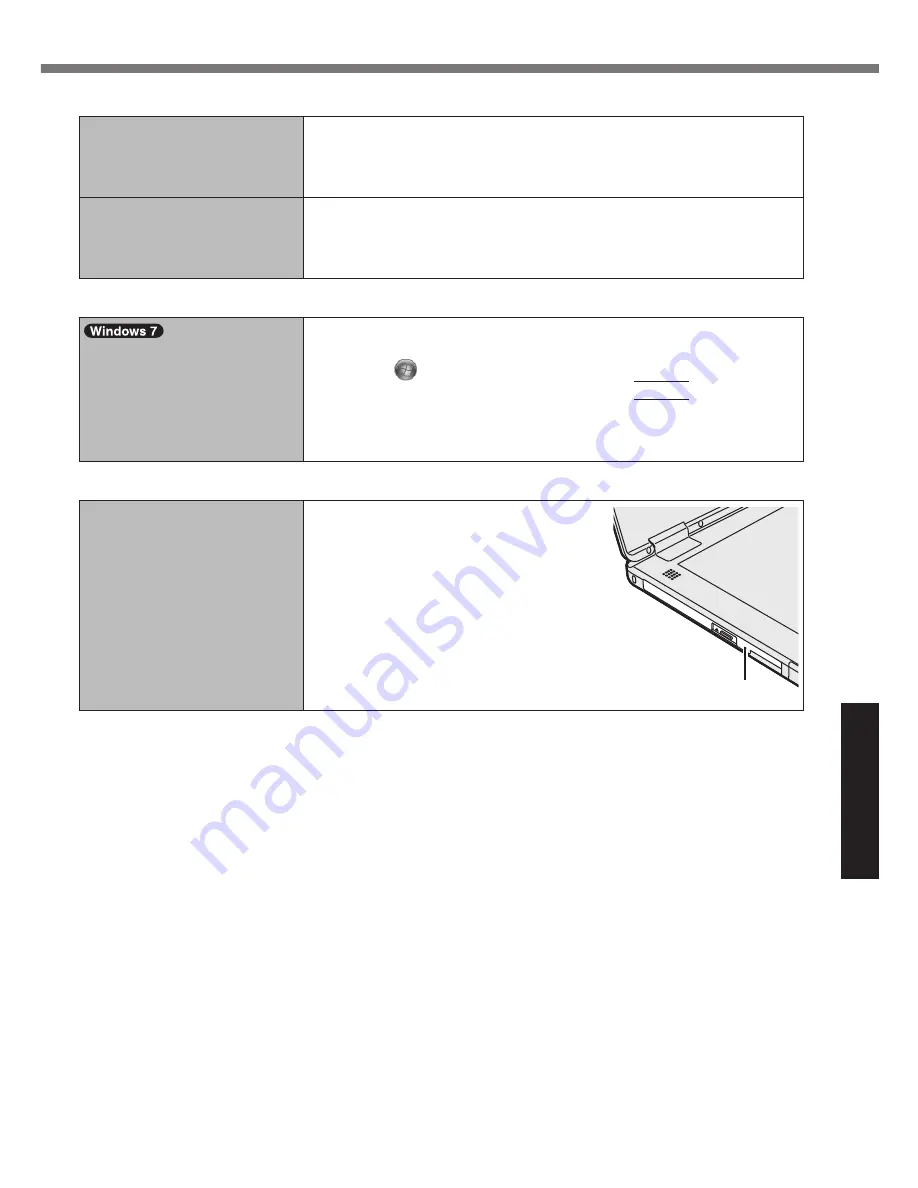
29
Troubleshooting
n
Touchpad
The pointer does not work.
l
When using the external mouse, connect it correctly.
l
Restart the computer using the keyboard.
l
If the computer does not respond to keyboard commands, read “No
response”
(
è
page 30).
Cannot input using the
touchpad.
l
Set [Touch Pad] to [Enabled] in the [Main] menu of the Setup Util-
ity.
l
The drivers for some mice may disable the touchpad. Check your
mouse’s operating instructions.
n
On-screen Document
The document of PDF for-
mat is not displayed.
l
Install Adobe Reader.
A
Log on to Windows as an administrator.
B
Click
(Start) and input “c:\util\reader\en\Pinstall.bat” in
[Search programs and files] then press
Enter
.
C
Update Adobe Reader to its latest version.
If your computer is connected to the internet, start up Adobe
Reader and click [Help] - [Check for Updates...].
n
CD/DVD Drive (Only for model with CD/DVD drive)
The tray does not come out
although inserting a pointed
object to the emergency
hole.
l
A pin of 1.3 mm in diameter is
recommended to remove a disc
using the emergency hole (A).
When the diameter of the pin is
smaller than this, insert the pin
slightly downward.
A
















































