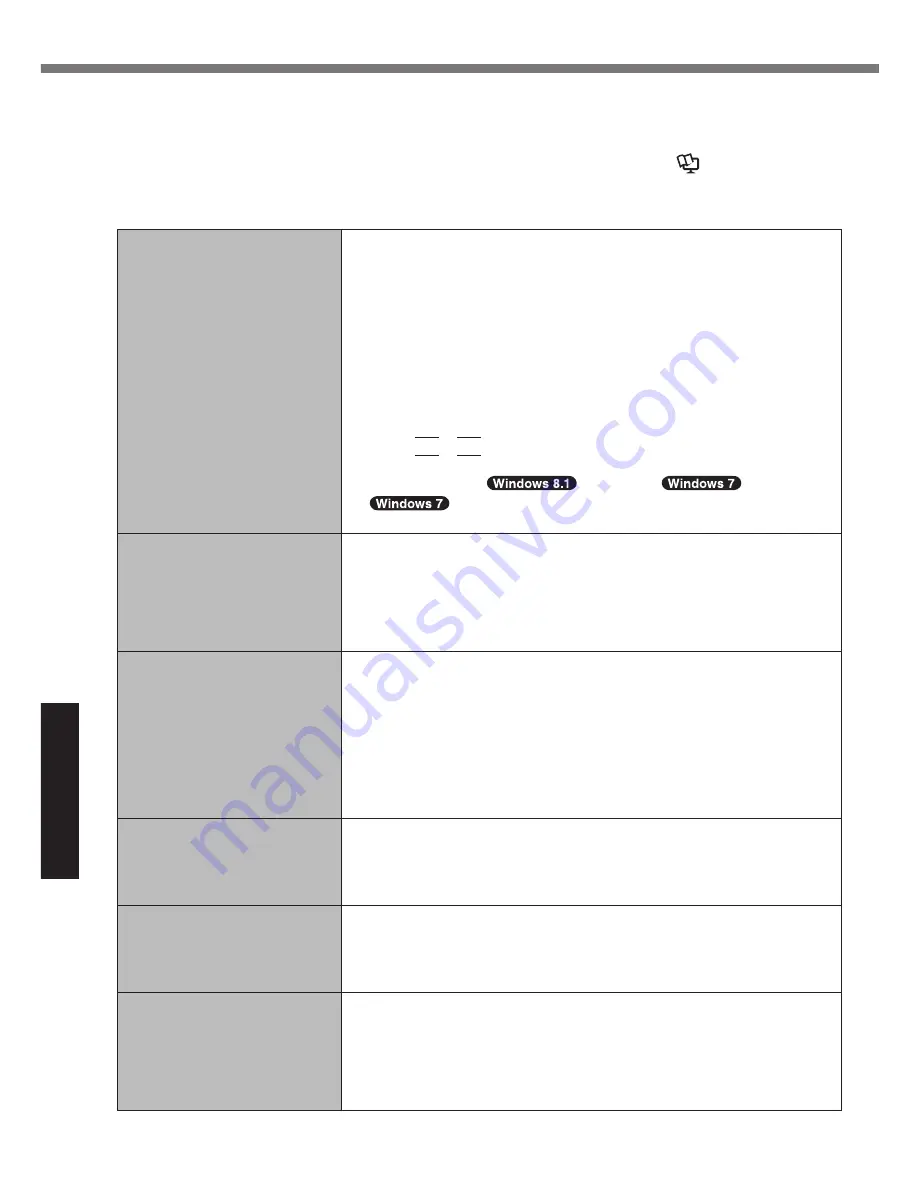
24
Troubleshooting
Troubleshooting (Basic)
Follow the instructions below when a problem has occurred. There is also an advanced trouble-
shooting guide in the “Reference Manual”. For a software problem, refer to the software’s instruc-
tion manual. If the problem persists, contact Panasonic Technical Support (
è
pages 40 - 48).
You can also check the computer’s status in the PC Information Viewer (
è
Reference Manual
“Troubleshooting (Advanced)”).
n
Starting Up
Cannot start up.
The power indicator or bat-
tery indicator is not lit.
l
Connect the AC adaptor.
l
Insert a fully charged battery.
l
Remove the battery pack and the AC adaptor, then connect them
again.
l
Even if the AC adaptor and battery pack are correctly connected,
if the battery indicator is not lit, the AC adaptor protection function
may be operating. Disconnect the AC cord, wait three minutes or
more, and reconnect the AC cord.
l
If a device is connected to the USB port, disconnect the device, or
set [USB Port] or [Legacy USB Support] to [Disable] in the [Ad-
vanced] menu of the Setup Utility.
l
Press
Fn
+
F8
to turn off the concealed mode.
l
Check the [UEFI Boot] setting of the Setup Utility. [UEFI Boot]
should be set to
[Enabled] /
[Disabled].
l
<Only for model with onboard drive>
Check the [Primary boot drive] setting of the Setup Utility.
The power is turned on but
“Warming up the system (up
to 30 minutes)” appears.
l
The computer is warming up before start up. Wait for the com-
puter to start up (takes up to 30 minutes). If, “Cannot warm up the
system” is displayed, the computer failed to warm up and does
not start. In this case, turn off the computer, leave it in an environ-
ment of 5 °
C
{41 °
F
} or higher temperature for about an hour, and
then turn on the power once more.
Cannot turn on the computer.
The computer does not re-
sume from sleep.
(The power indicator blinks
<Model without HDD heat-
er> rapidly in green / <Model
with HDD heater> alternately
in green and orange.)
l
Leave it in an environment of 5 °
C
{41 °
F
} or higher temperature
for about an hour, then turn on the power again.
After adding or changing
the RAM module, the power
is turned on but nothing is
displayed on the screen.
l
Turn off the computer and remove the RAM module, then confirm
whether the RAM module has compliant to specification. When
the RAM module has conformed to specification, install it again.
The computer does not
enter sleep mode while the
screen saver is running. (The
screen stays black.)
l
Press and hold the power switch for 4 seconds or longer to shut
down the computer forcibly. (Data not saved will be lost.) Then
disable the screen saver.
It takes time for the power
indicator to light up.
l
If the power switch is pressed immediately after the battery pack
has been mounted on the computer, and while the AC adaptor is
not connected, it may take about five seconds before the power
indicator lights up and the computer turns on. This is because
the computer is checking the remaining battery charge; it is not a
malfunction.






























