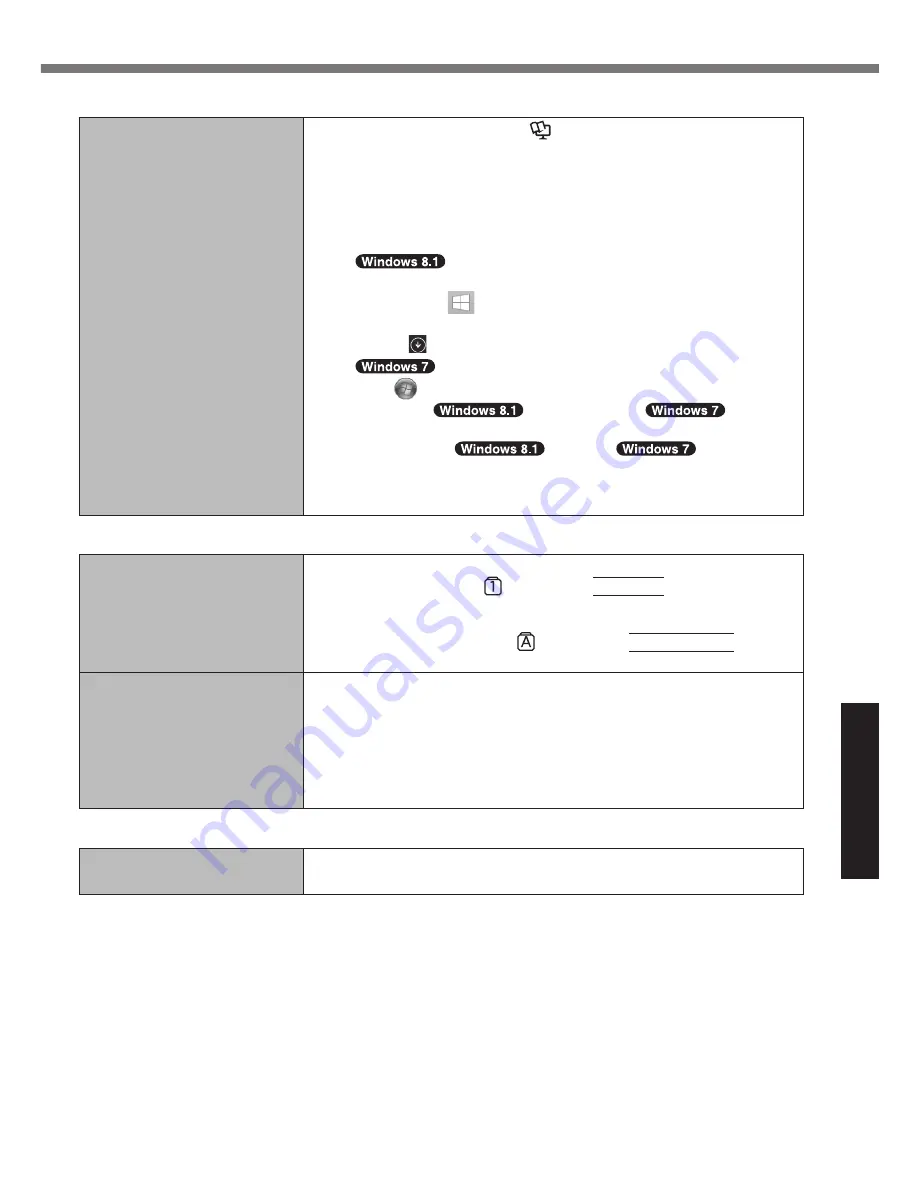
27
Troubleshooting
n
Starting Up
Other startup problems.
l
Start in the Setup Utility (
è
Reference Manual
“Setup Utility”)
to return the Setup Utility settings (excluding the passwords) to
the default values. Start the Setup Utility and make the settings
again.
l
Remove all peripheral devices.
l
Check to see if there was a disk error.
A
Remove all peripheral devices including an external display.
B
Perform either of the following procedures.
Right-click
at the bottom left corner of the Desktop
screen, click [File Explorer].
Click
on the Start screen, click [File Explorer].
Click
(Start) - [Computer].
C
Right-click
[Windows (C:)] /
[Local
Disk (C:)], and click [Properties].
D
Click [Tools] -
[Check] /
[Check
Now...].
A standard user needs to enter an administrator password.
E
Follow the on-screen instructions.
n
Entering Password
Even after entering the pass-
word, password input screen
is displayed again.
l
The computer may be in ten-key mode.
If the NumLk indicator
lights, press
NumLk
to disable the ten-
key mode, and then input.
l
The computer may be in Caps Lock mode.
If the Caps Lock indicator
lights, press
Caps Lock
to dis-
able the Caps Lock mode, and then input.
Cannot log on to Windows.
(“The user name or pass-
word is incorrect.” is dis-
played.)
l
The user name (account name) includes the “@” mark.
- If another user account name exists:
Log on to Windows using another user account name, and
delete the account name that includes “@”. Then create a new
account name.
- If no other account name exists:
You need to reinstall Windows (
è
page 19).
n
Shutting down
Windows does not shut
down.
l
Remove the USB device.
l
Wait 1 or 2 minutes. It is not a malfunction.






























