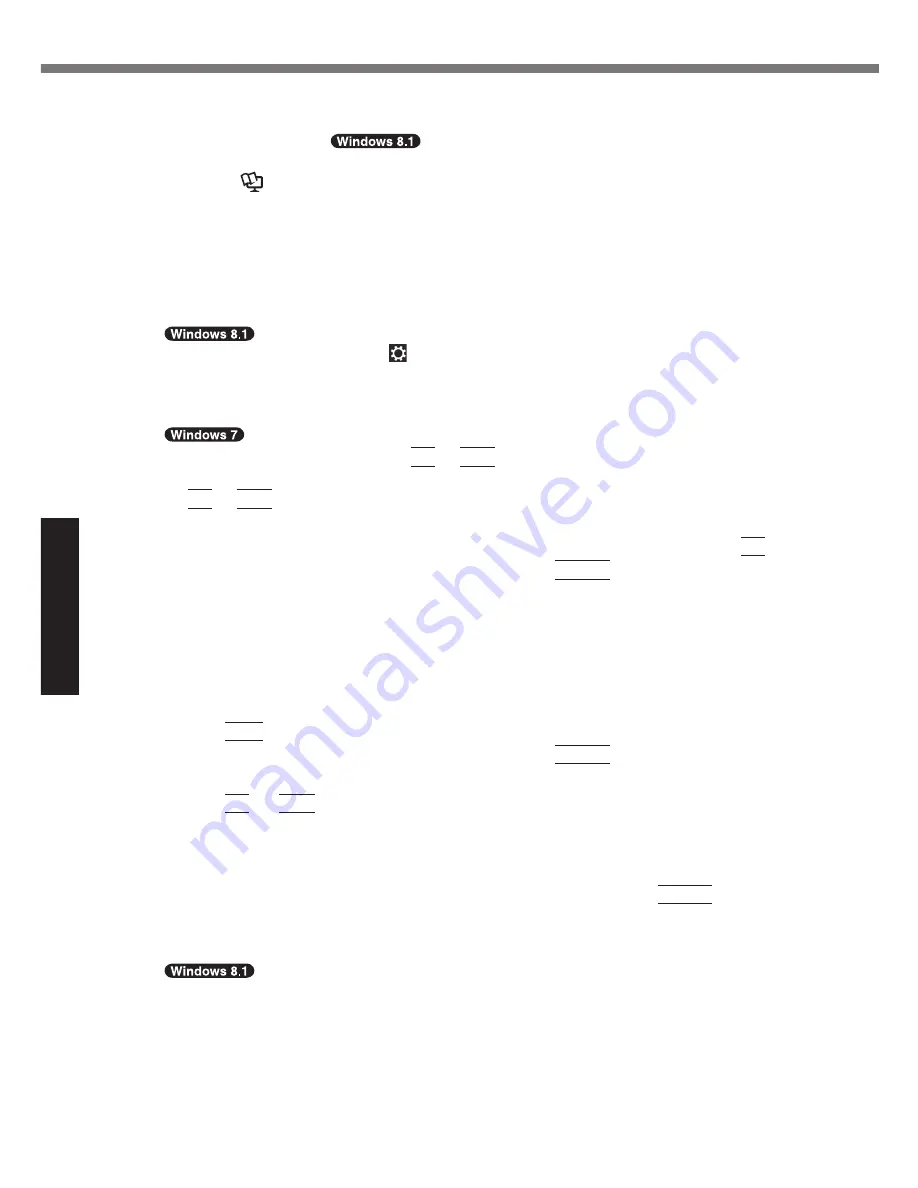
22
Useful Information
Installing Software
Preparation
l
Prepare the following items:
Recovery Disc (
USB memory device can also be used as a recovery
disc.)
(
è
Reference Manual
“Recovery Disc Creation Utility”)
Commercially available optical drive (Only for model without CD/DVD drive)
l
Remove all peripherals (except for the commercially available optical drive).
l
Connect the AC adaptor and do not remove it until installation is complete.
1
<Only for model without CD/DVD drive>
Connect the commercially available optical drive to the USB port.
2
Start the Setup Utility.
A
Display “Charm”, and click
- [Change PC settings] - [Update and recovery] - [Recov-
ery].
B
Click [Restart now] under “Advanced startup”.
C
Click [Troubleshoot] - [Advanced options] - [UEFI Firmware Settings] - [Restart].
Turn on the computer, and press
F2
or
Del
while [Panasonic] boot screen is displayed.
l
If the [Panasonic] boot screen is not displayed, turn on the computer while holding down
F2
or
Del
.
l
If the password is requested, enter the Supervisor Password.
3
Write down all of the contents of the Setup Utility and press
F9
.
At the confirmation message, select [Yes] and press
Enter
.
4
Check the [UEFI Boot] setting of the Setup Utility.
[UEFI Boot] should be set to as follows.
When the recovery disc for Windows 8.1 is used : [Enabled]
When the recovery disc for Windows 7 is used : [Disabled]
5
Set the Recovery Disc into the CD/DVD drive or commercially available
optical drive.
6 Press
F10
.
At the confirmation message, select [Yes] and press
Enter
.
Computer will restart.
7 Press
F2
or
Del
while [Panasonic] boot screen is displayed.
The Setup Utility starts up.
l
If the password is requested, enter the Supervisor Password.
8
Select the [Exit] menu, then select CD/DVD drive or commercially
available optical drive in [Boot Override] and press
Enter
.
The computer will restart.
9
Click [Reinstall Windows] and click [Next].
10
At the confirmation message, click [YES].
11
At the License Agreement screen, click [Yes, I agree to the provisions
above and wish to continue!] and click [Next].






























