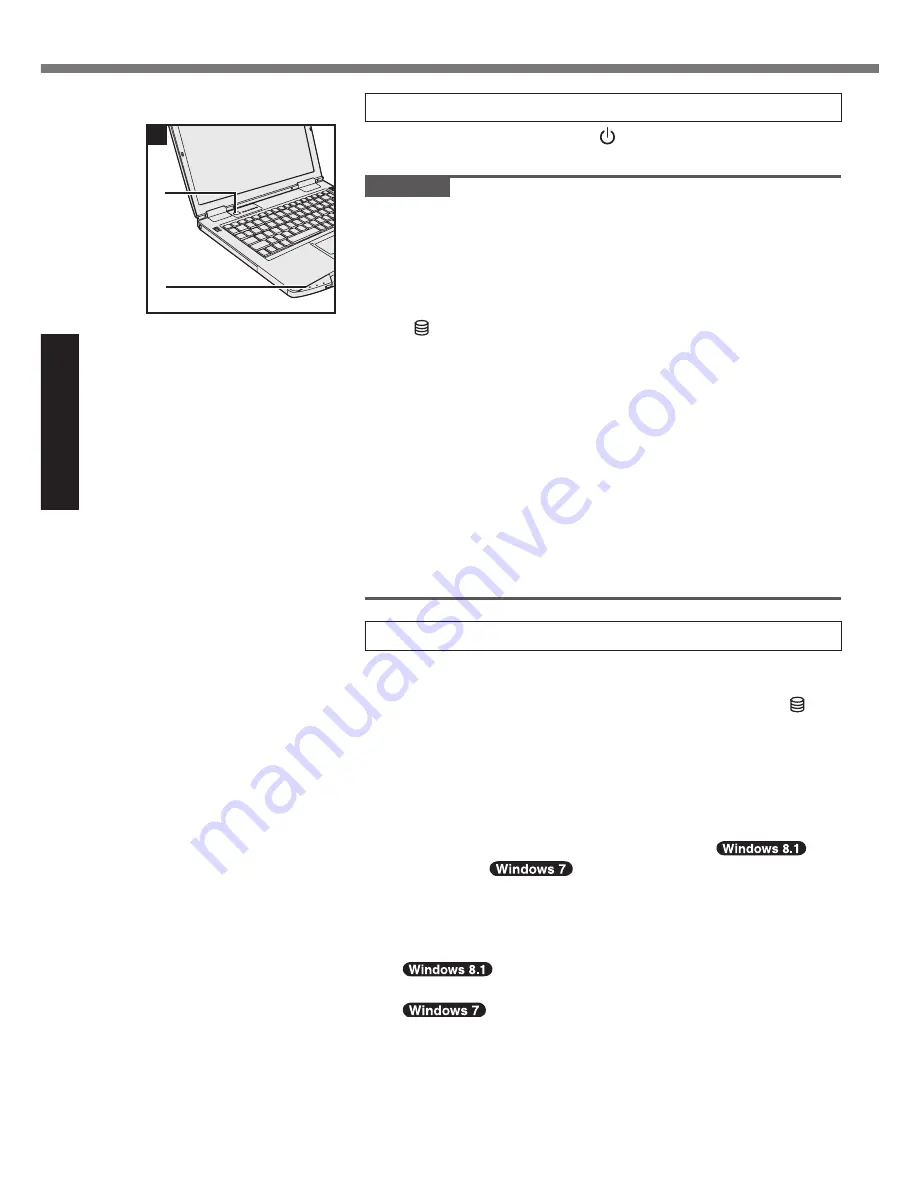
10
Getting Started
First-time Operation
㻮
㻯
4
4
Turn on the computer
Press and hold the power switch (B) until the power indicator (C)
lights.
CAUTION
l
Do not press the power switch repeatedly.
l
The computer will be forcibly turned off if you press and hold
the power switch for four seconds or longer.
l
Once you turn off the computer, wait for ten seconds or more
before you turn on the computer again.
l
Do not perform the following operation until the drive indica-
tor
turns off.
Connecting or disconnecting the AC adaptor
Pressing the power switch
Touching the keyboard, touchpad, touchscreen <only for
model with touchscreen> or external mouse
Closing the display
Turn on/off the wireless switch
l
When the CPU temperature is high, the computer may not
start up to prevent overheating of the CPU. Wait until the
computer cools down, and then turn the power on again. If
the computer does not power on even after cooling down,
contact Panasonic Technical Support (
è
pages 40 - 48).
l
Any changes from the default setting of the Setup Utility must
not be made until the First-time Operation is completed.
5
Setup Windows
Follow the on-screen instructions.
l
The computer restarts several times. Do not touch the key-
board or touchpad, and wait until the drive indicator
has
turned off.
l
After the computer is turned on, the screen remains black
or unchanged for a while, but this is not a malfunction. Wait
for a moment until the Windows setup screen appears.
l
During setup of Windows, use the touchpad and clicking to
move the pointer and to click an item.
l
Setup of Windows will take approximately
5 minutes /
20 minutes.
Go to the next step, confirming each message on the dis
-
play.
l
You can set the Wireless Network after the setup of Win-
dows is complete.
If “Get online” is displayed, select “Skip this
step”.
“Join a wireless network” screen may not ap-
pear.

























